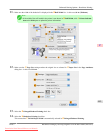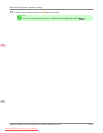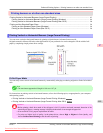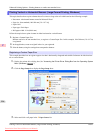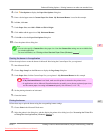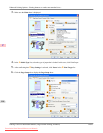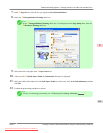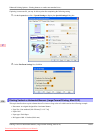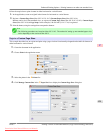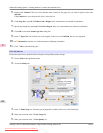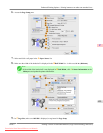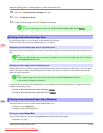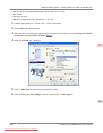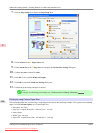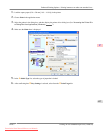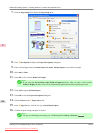Follow the steps below to print a banner in either horizontal or vertical format.
1. In the application, create an original in the format of a horizontal or vertical banner.
2. Register a Custom Page Sizes (Mac OS X 10.3.9-10.5)/ Custom Paper Sizes (Mac OS X 10.6).
Banners
tend to be in non-standard sizes, so register a Custom Page Sizes (Mac OS X 10.3.9-10.5)/ Custom Paper
Sizes (Mac OS X 10.6) in Page Setup. In this example, 100×500 mm (3.9×19.7 in) is registered.
3. Print the banner, using the settings that correspond to banners.
Note
• The
following procedures are based on Mac OS X 10.5. The method of setting up non-standard paper sizes
varies depending on the version of Mac OS X.
Register a Custom Page Sizes
This example describes how to register and print using a page size that is horizontally elongated and suitable for banners in
either horizontal or vertical format.
1. Create the document in the application.
2. Choose Print in the application menu.
3. Select the printer in the APrinter list.
4. Click Manage Custom Sizes in the CPaper Size list to display the Custom Page Sizes dialog box.
Enhanced Printing Options
>
Printing banners or at other non-standard sizes
>
iPF815 Printing Vertical or Horizontal Banners (Large-Format Printing; Mac OS X)
3
121
Downloaded from ManualsPrinter.com Manuals