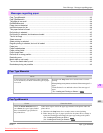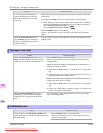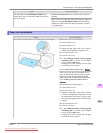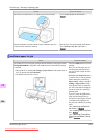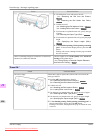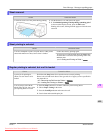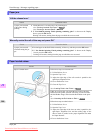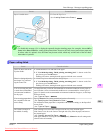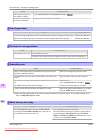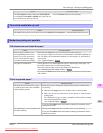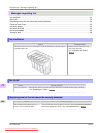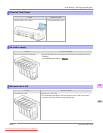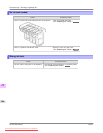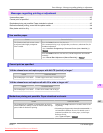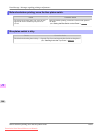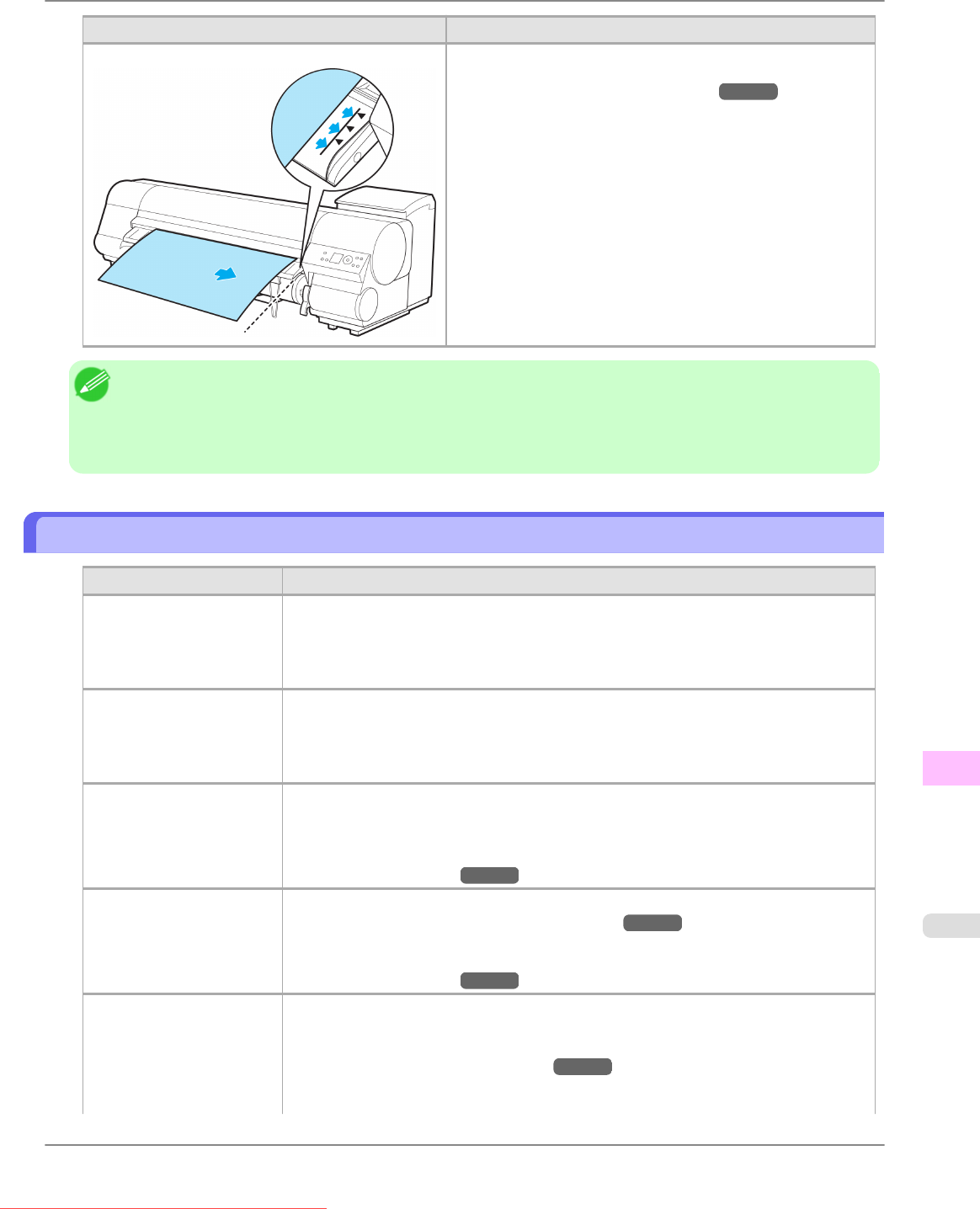
Cause Corrective Action
Paper is loaded askew.
5. Close the Top Cover.
(See "Loading Sheets in the Printer.") →P.651
Note
• To
disable this message (if it is displayed repeatedly despite reloading paper, for example), choose Off or
Loose in the Skew Check Lv. setting of the printer menu. However, this may cause jams because paper may
be askew when it is printed. Also, the Platen may become soiled, which may soil the back of the next docu-
ment when it is printed.
Paper cutting failed.
Cause Corrective Action
There are sheets left on the
Ejection Guide.
1. Lift the Release Lever and remove the paper.
2. If
"Not finished printing. Finish printing remaining jobs?" is shown on the Dis-
play Screen, press the OK button.
Printing will resume, starting from the page on which the error occurred.
There is a foreign object by
the Output Tray, obstruct-
ing the Cutter Unit.
1. Lift the Top Cover and remove the foreign object.
2. If
"Not finished printing. Finish printing remaining jobs?" is shown on the Dis-
play Screen, press the OK button.
Printing will resume, starting from the page on which the error occurred.
You are not using the print-
er under the recommended
environmental conditions
for the paper.
Use the printer only where the recommended environmental conditions for the paper are
met. Note that various environmental conditions are recommended for various types of
paper. For details on the recommended environmental conditions for paper, see the Paper
Reference Guide.
(See "Types of Paper.")
→P.617
You are using paper that is
not compatible with auto-
matic cutting.
Specify Manual as the cutting method and cut the roll manually.
(See "Specifying the Cutting Method for Rolls.") →P.642
For information about paper that is compatible with automatic cutting, see the Paper Ref-
erence Guide.
(See "Types of Paper.") →P.617
The Cutter Unit stops in
the middle of cutting.
If the Carriage is out, move the Carriage out of the way, away from the paper.
If the Cutter is out, move the Cutter to the right side (away from the paper) and remove
the jammed paper.
(See "Clearing Jammed Roll Paper.") →P.852
If the paper cannot be cut using the Cutter Unit, specify Manual as the roll cutting meth-
od and cut the roll manually.
Error Message
>
Messages regarding paper
>
iPF815 Paper cutting failed.
13
901
Downloaded from ManualsPrinter.com Manuals