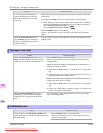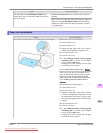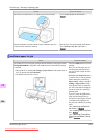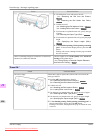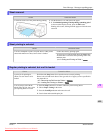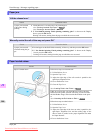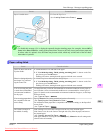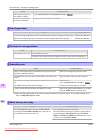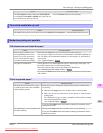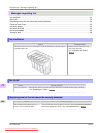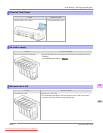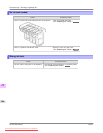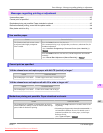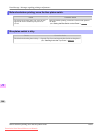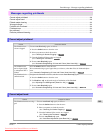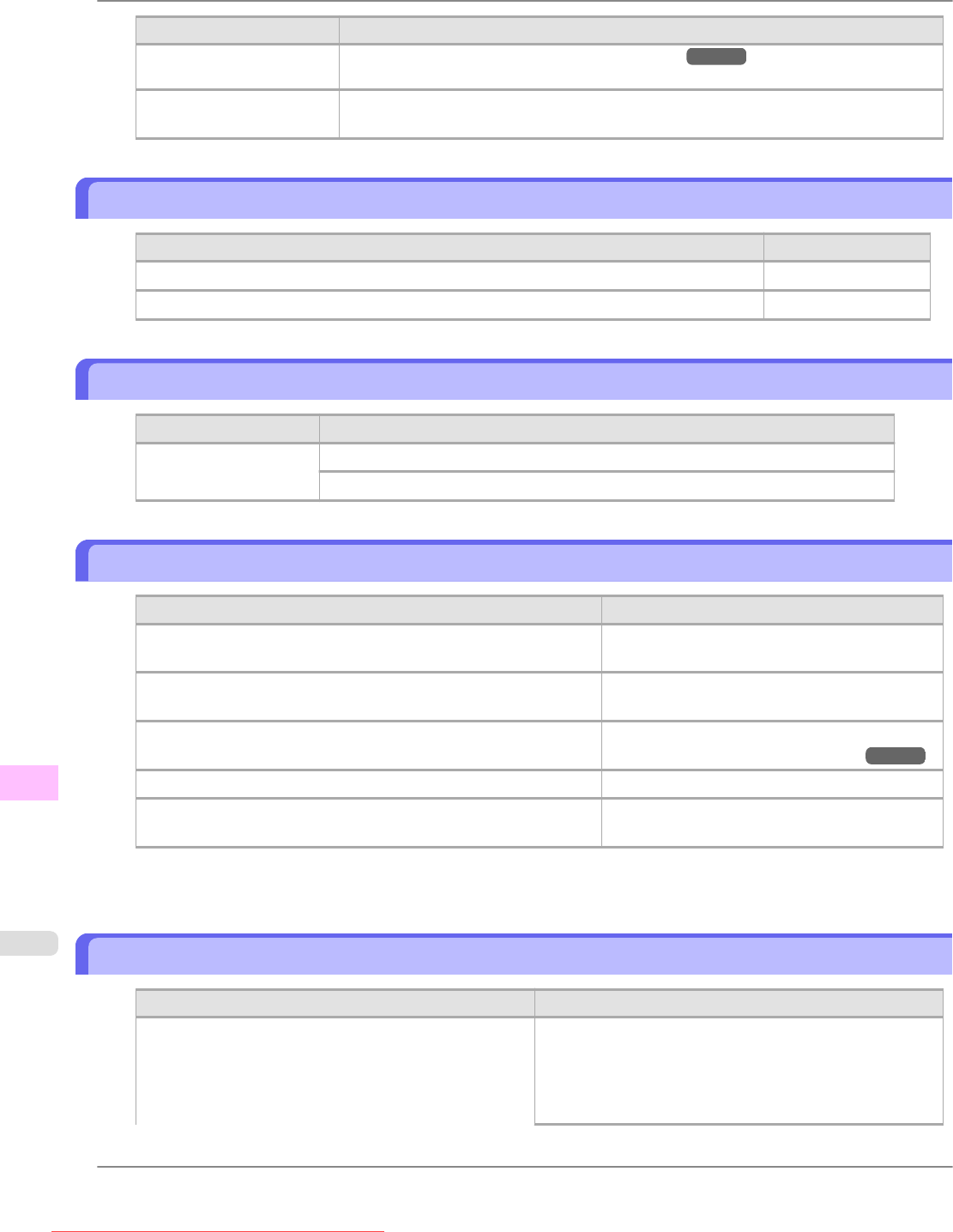
Cause Corrective Action
The Cutter Unit stops in
the middle of cutting.
(See "Specifying the Cutting Method for Rolls.") →P.642
In other cases, the Cutter
Unit may be damaged.
Contact your Canon dealer for assistance.
End of paper feed.
Cause Corrective Action
You are pressing the ▲ button on the Control Panel and trying to rewind the roll to the edge. Release the ▲ button.
Paper can be retracted only up to 17 mm (0.7 in) when using the Media Take-up Unit. Release the ▲ button.
Rel lever is in wrong position.
Cause Corrective Action
The Release Lever is up. Lower the Release Lever.
If the error occurs again, turn off the printer and wait a while before restoring power.
Rewinding error.
Cause Corrective Action
There is some foreign object near the Media Take-up Unit sensor
and the roll cannot be detected.
Remove the foreign object near the sensor.
The Media Take-up Unit sensor is soiled and the roll cannot be de-
tected.
Wipe the sensor with a dry cloth to clean it.
The roll is out of range of detection by the Media Take-up Unit sen-
sor.
Reload the roll.
(See "Loading Rolls in the Printer.") →P.628
The Media Take-up Unit sensor is damaged. Contact your Canon dealer for assistance.
A paper jam has occurred and the roll cannot be rewound. Remove the paper from the Media Take-up Unit.
Press the Online button to clear the error.
*Printing will stop momentarily if an error involving the Media Take-up Unit occurs. If you prefer printing not to
stop, set Skip Take-Up Err to On.
Media take-up unit ready.
Cause Corrective Action
The Take-up Reel setting in the printer MAIN MENU
was changed from Enable to Disable, but a print job was
received before the roll was removed.
Press the Stop button and stop printing.
The mode switches from take-up mode to regular mode af-
ter you change the Take-up Reel setting in the MAIN
MENU from Enable to Disable and lift the Release Lever,
or after you execute Paper Cutting.
Error Message
>
Messages regarding paper
>
End of paper feed. iPF815
13
902
Downloaded from ManualsPrinter.com Manuals