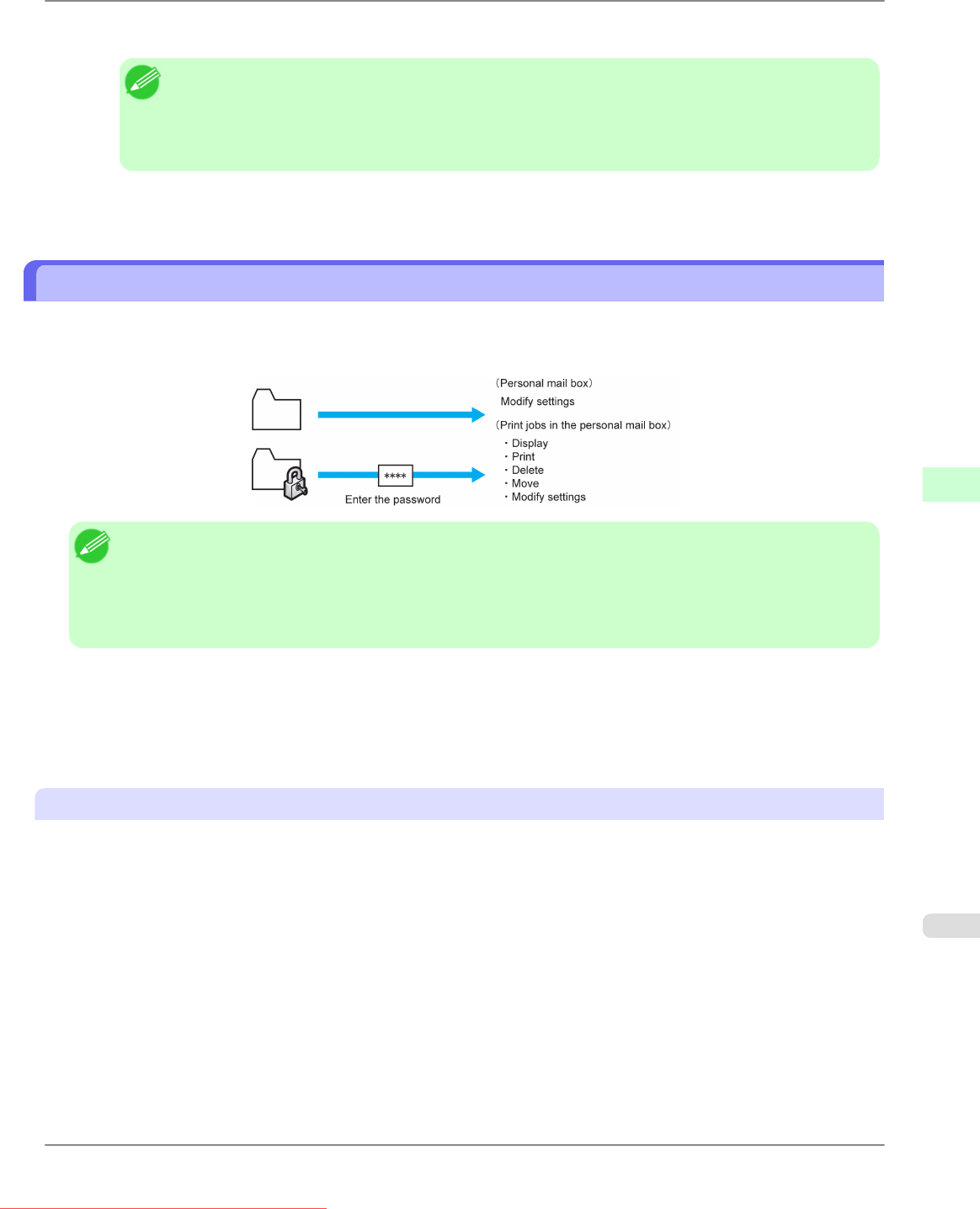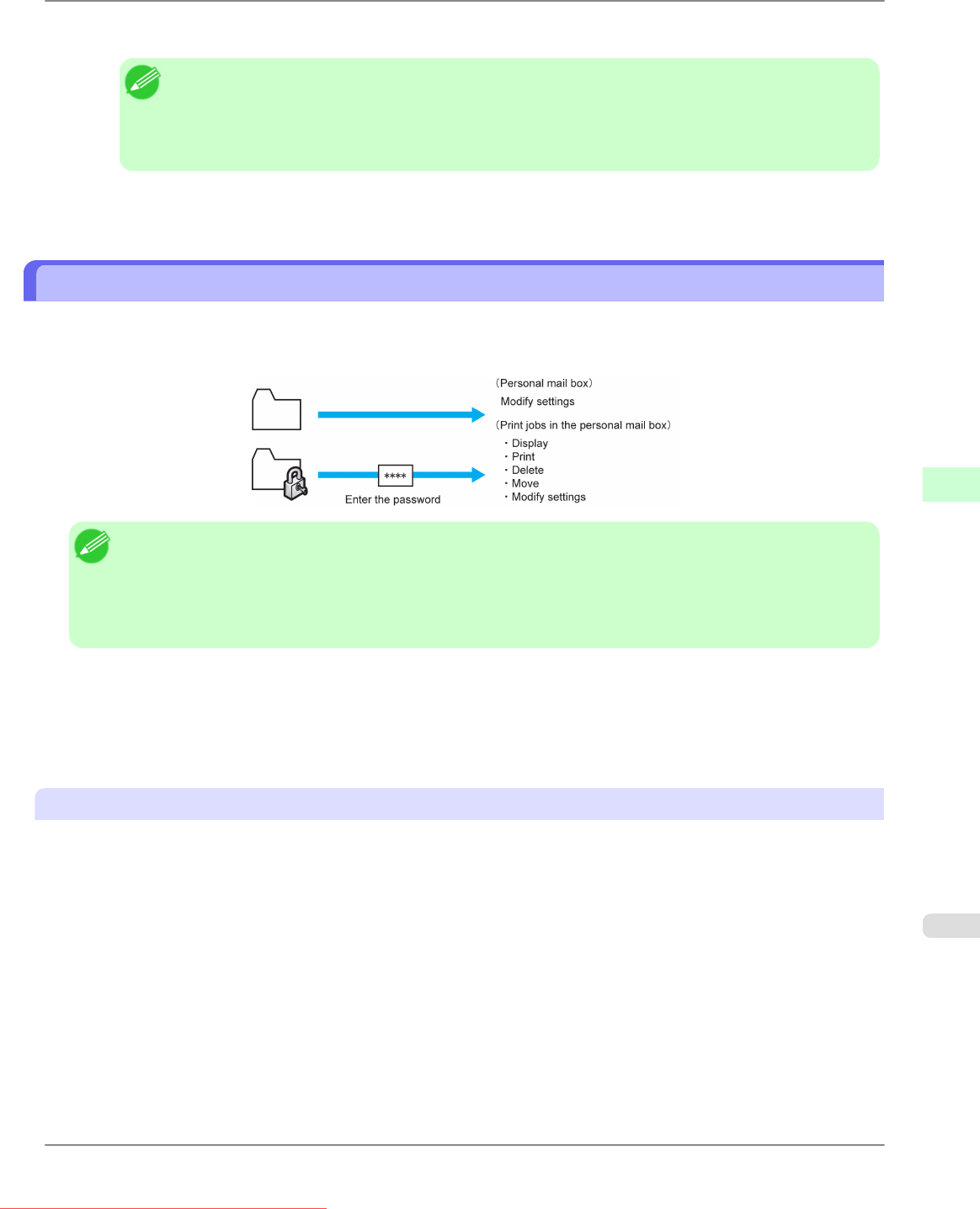
3. Press ▲ or ▼ to select Save: Shared Box, and then press the ▶ button.
Note
• If a password has been set on the printer, the Logon screen is displayed.
To
change the setting, select Administrator and press the OK button. Enter the password when Ad-
min.Pswd is displayed and press the OK button before going to the next procedure.
If you select User and press the OK button, you can check settings values but cannot change them.
4. Press ▲ or ▼ to select Off, and then press the OK button.
Setting Passwords for Personal Boxes
By default, no passwords are set for personal boxes. For greater security, you can set passwords for each personal box. After
you set a password, it will be required to modify the personal box settings, as well as to display, print, delete, move, and
modify jobs saved in the personal box.
Note
• A password cannot be set for the common box.
• Enter a four-digit number as the password, in the range 0001–9999.
• Even
if you have set passwords, they are not required to access personal boxes in Administrator Mode in
RemoteUI.
You can set a password for a personal box as follows.
• Using RemoteUI
• Using imagePROGRAF Status Monitor (Windows)
• Using imagePROGRAF Printmonitor (Mac OS)
Using RemoteUI
1. On the Stored Job page, select the personal box for a password.
Print Jobs
>
Advanced Print Job Operations
>
iPF815 Setting Passwords for Personal Boxes
6
591
Downloaded from ManualsPrinter.com Manuals