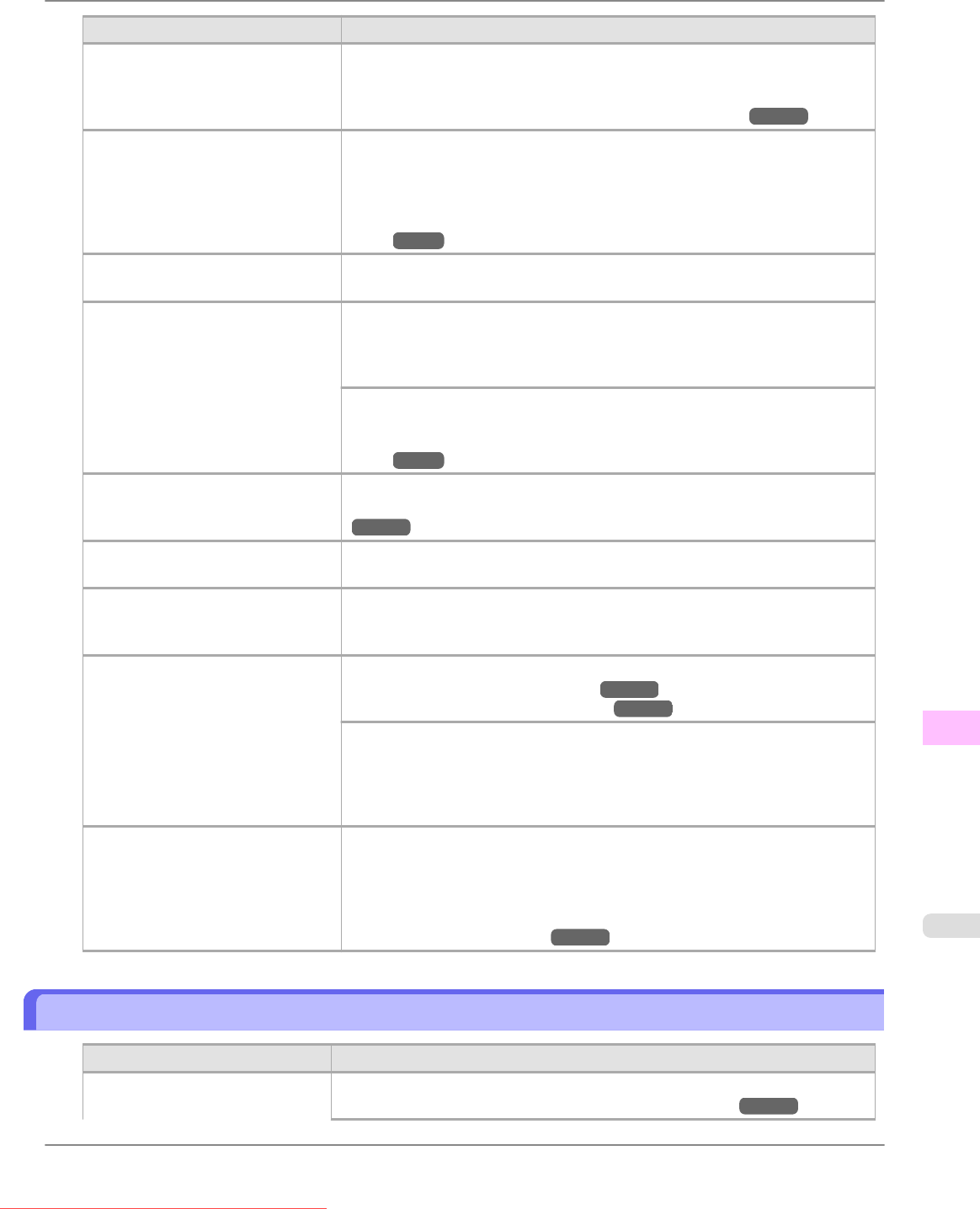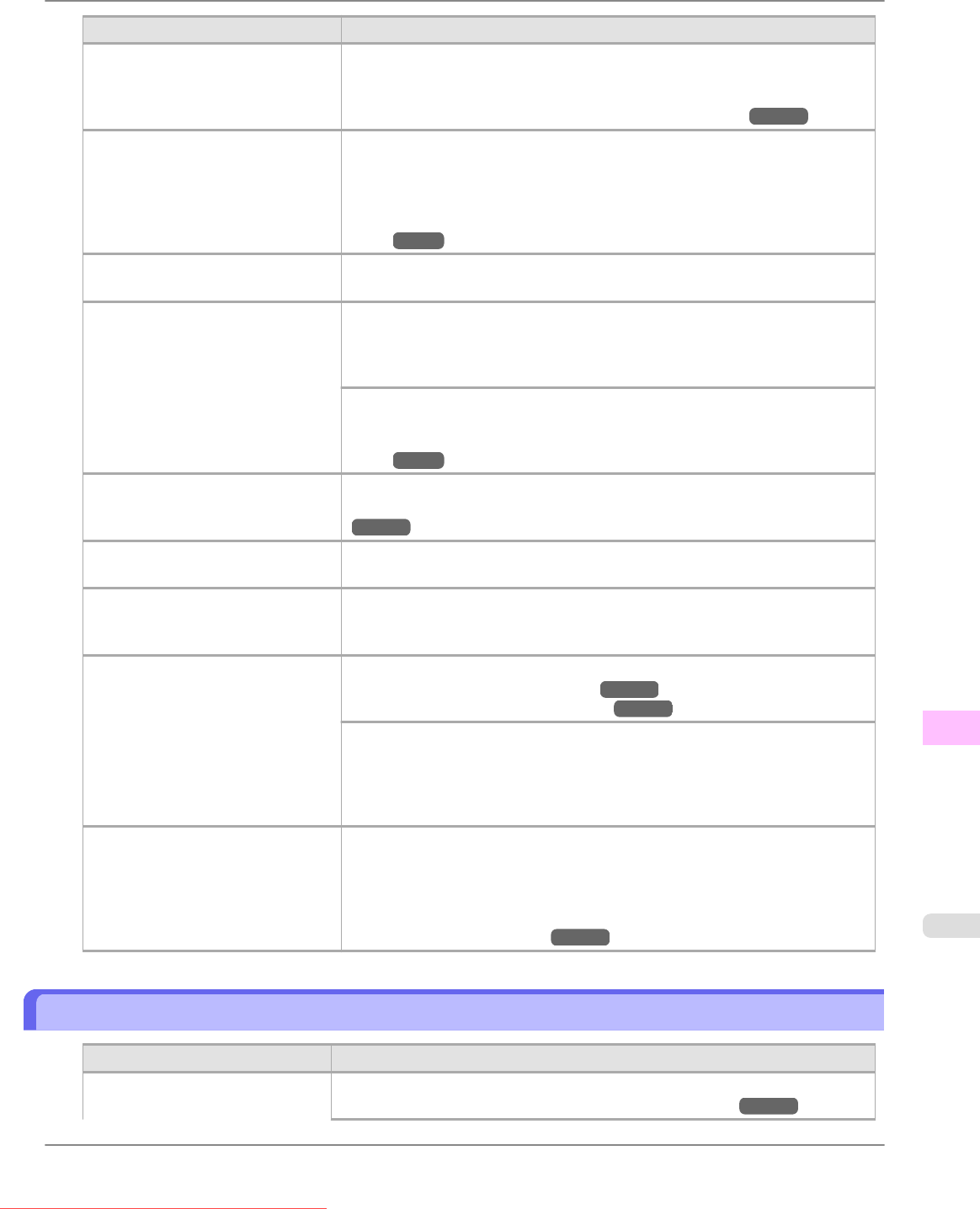
Cause Corrective Action
You are printing on paper that curls
easily.
Printed colors may appear uneven on the leading edge of paper that is suscepti-
ble to curling. Increase the level of vacuum holding the paper against the Platen
or specify a margin of 20 mm (0.79 in.) or more for the leading edge.
(See "Adjusting the Vacuum Strength (VacuumStrngth).") →P.683
Printed colors may be uneven if you
set the Print Quality too low.
Choose a higher level of Print Quality in the Advanced Settings of the printer
driver.
Printing in Draft or Standard mode is faster and consumes less ink than in
Highest or High modes, but the printing quality is lower.
(See "Giving Priority to Particular Graphic Elements and Colors for Print-
ing.") →P.55
Color may be uneven between dark
and light image areas.
Select Unidirectional Printing in the Advanced Settings of the printer driver.
When borderless printing is used,
the edge of the paper is cut during
printing. Thus, ink density may be
uneven at the edges.
Specify No in Auto Cut in the printer driver before printing. In this case, the
paper can be printed without borders on the left and right sides only. Cut the
printed document ejected from the printer, then use scissors to cut away the
edges on the top and bottom.
Choose a higher level of Print Quality in the Advanced Settings of the printer
driver.
(See "Giving Priority to Particular Graphic Elements and Colors for Print-
ing.") →P.55
The Printhead is out of alignment. Adjust the Printhead alignment.
(See "Automatic Straightening of Lines and Colors (Auto Head Adj.).")
→P.668
Drying documents stacked on each
other may cause uneven colors.
To avoid uneven colors, we recommend drying each sheet separately.
Color density may be uneven if you
use Glossy Paper, art paper, or Coat-
ed Paper.
In Advanced Settings of the printer driver, choose Highest or High in Print
Quality.
The type of paper specified in the
printer driver does not match the
type loaded in the printer.
Load paper of the same type as you have specified in the printer driver.
(See "Loading Rolls in the Printer.") →P.628
(See "Loading Sheets in the Printer.") →P.651
Make sure the same type of paper is specified in the printer driver as you have
loaded in the printer.
1. Hold down the Stop button for a second or more to cancel printing.
2. Change the type of paper in the printer driver and try printing again.
Scan Wait Time > Area in the
Control Panel menu is set to Lead-
ing edge.
When Scan Wait Time > Area is set to Leading edge, colors may be uneven
110–160 mm from the leading edge. (The position varies depending on the
Print Quality setting.)
In this case, select Scan Wait Time > Area > Entire area.
However, note that printing will now take longer.
(See "Main Menu Settings.") →P.722
Image Edges are Blurred or White Banding Occurs
Cause Corrective Action
The Platen suction is too strong. Set VacuumStrngth to Weakest.
(See "Adjusting the Vacuum Strength (VacuumStrngth).") →P.683
Troubleshooting
>
Problems with the printing quality
>
iPF815 Image Edges are Blurred or White Banding Occurs
12
871
Downloaded from ManualsPrinter.com Manuals