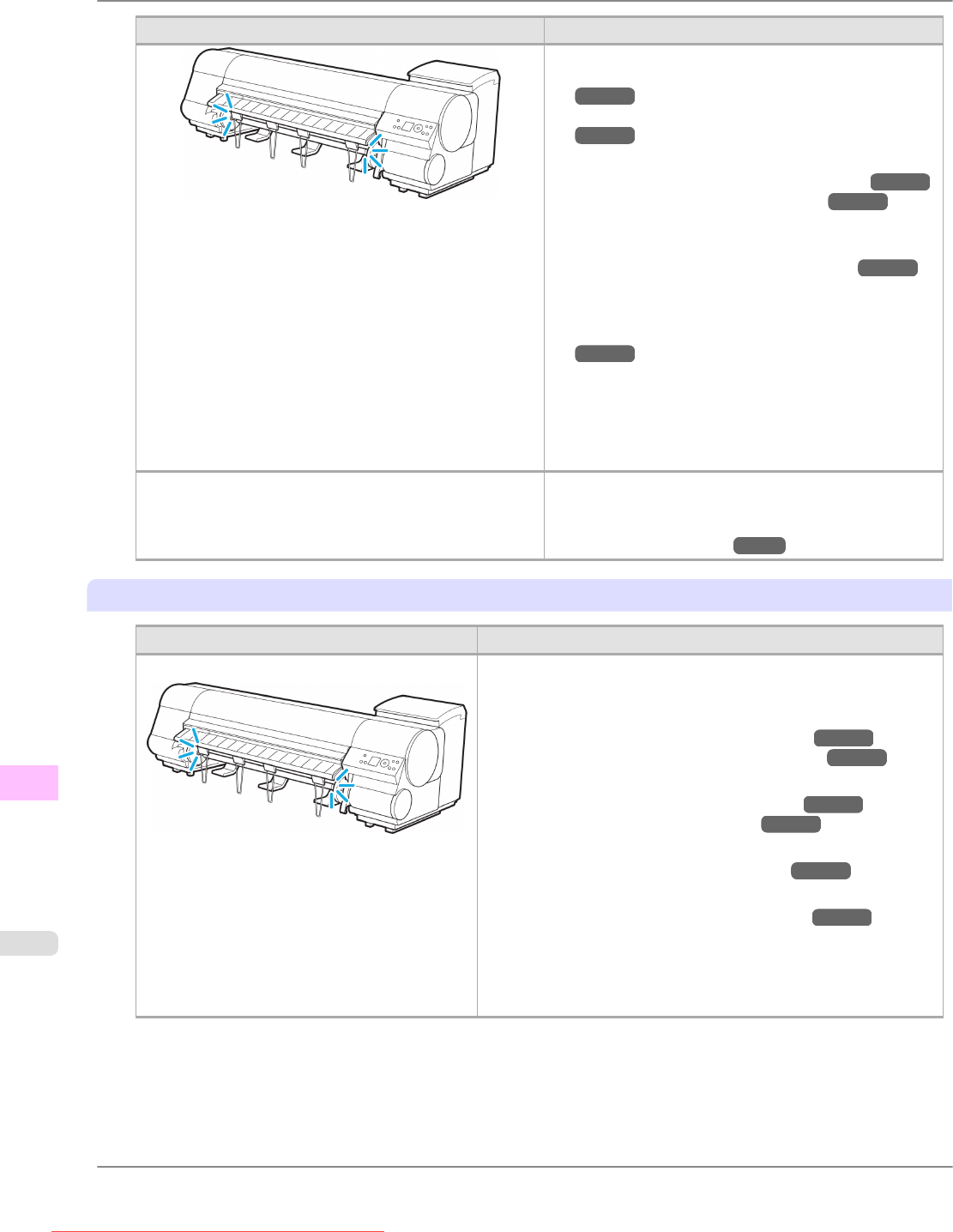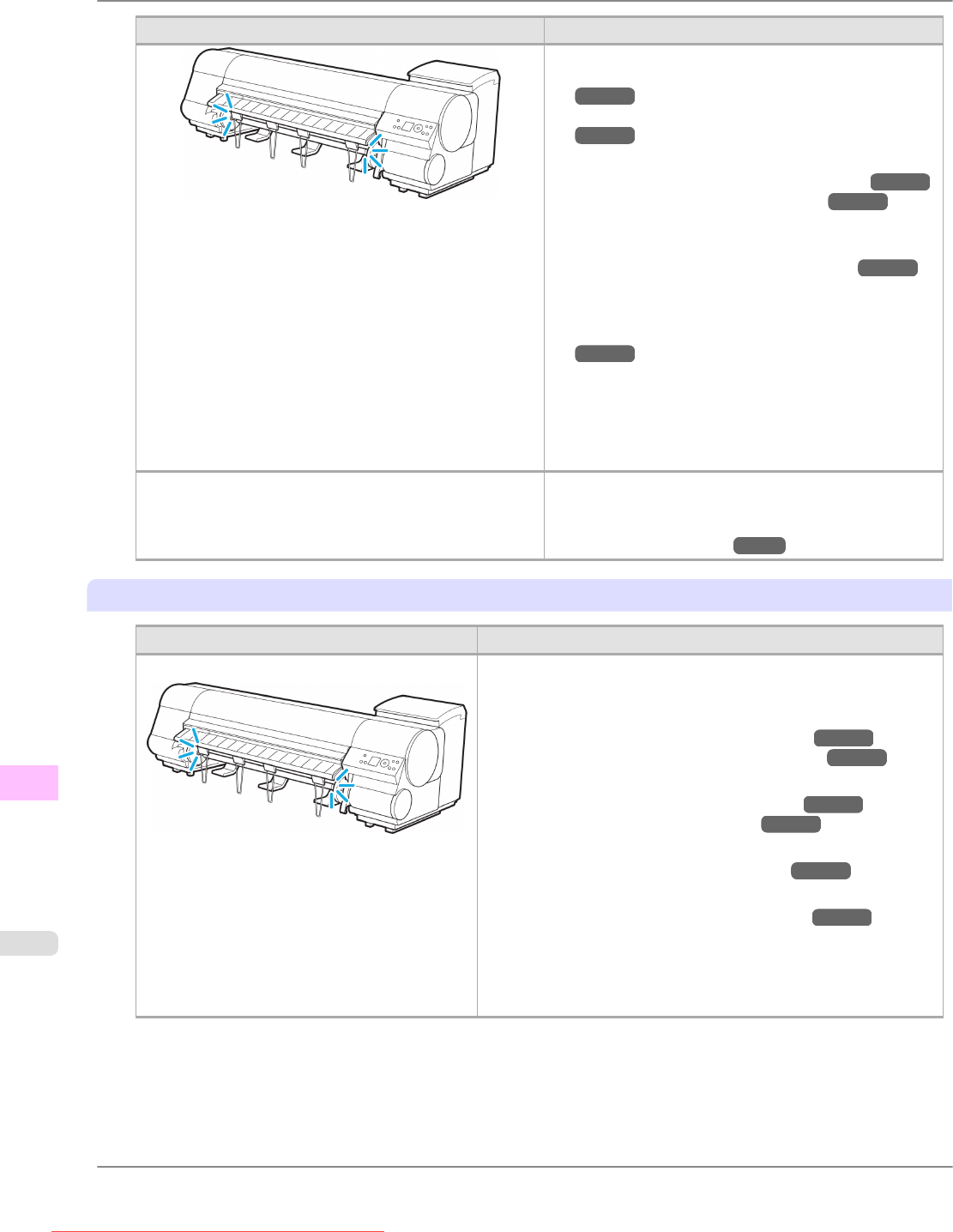
Cause Corrective Action
1. Lift the Release Lever and remove the roll.
(See "Removing the Roll from the Printer.")
→P.634
(See "Removing the Roll Holder from Rolls.")
→P.637
2. Load the new roll.
(See "Attaching the Roll Holder to Rolls.") →P.623
(See "Loading Rolls in the Printer.") →P.628
3. If
no barcode was printed on the roll, specify the type
of paper.
(See "Selecting the Paper Type (Roll).")
→P.632
4. If no barcode was printed on the roll, specify the paper
length.
(See "Specifying the Paper Length (Roll).")
→P.633
5. If "Not
finished printing. Finish printing remaining
jobs?" is shown on the Display Screen, press the OK
button.
Printing will resume, starting from the page on which
the error occurred.
There is remaining roll paper, but because it could not be
advanced, it could not be detected.
Choose a higher level of Print Quality in the Advanced
Settings of the printer driver.
(See "Giving Priority to Particular Graphic Elements
and Colors for Printing.")
→P.55
"Press OK."
Cause Corrective Action
The roll is empty. Follow these steps to replace the used roll with a new roll of the
same type and size.
1. Press the OK button and remove the roll.
(See "Removing the Roll from the Printer.") →P.634
(See "Removing the Roll Holder from Rolls.") →P.637
2. Load the new roll.
(See "Attaching the Roll Holder to Rolls.") →P.623
(See "Loading Rolls in the Printer.") →P.628
3. If no barcode was printed on the roll, specify the type of paper.
(See "Selecting the Paper Type (Roll).") →P.632
4. If no barcode was printed on the roll, specify the paper length.
(See "Specifying the Paper Length (Roll).") →P.633
5. If
"Not finished printing. Finish printing remaining jobs?" is
shown on the Display Screen, press the OK button.
Printing will resume, starting from the page on which the error
occurred.
Error Message
>
Messages regarding paper
>
The roll is empty. iPF815
13
898
Downloaded from ManualsPrinter.com Manuals