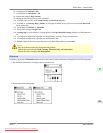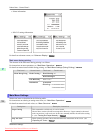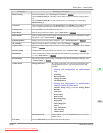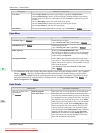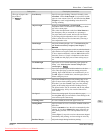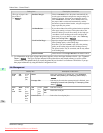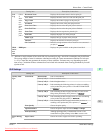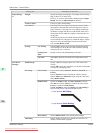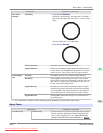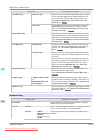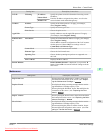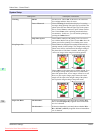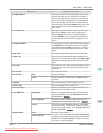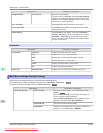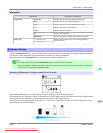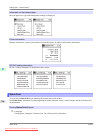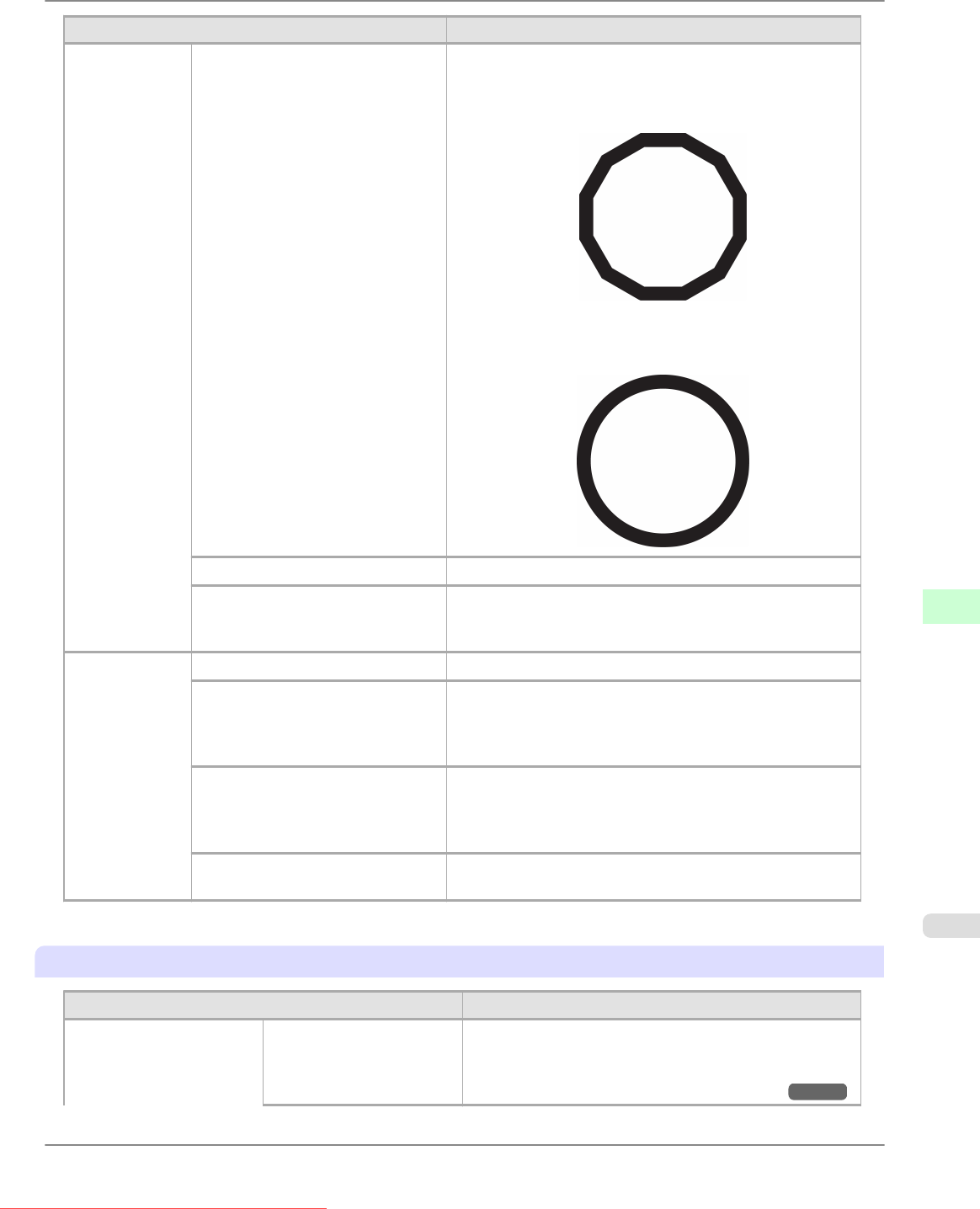
Setting Item Description, Instructions
Line & Pen
Manager
Smoothing
• If you choose Software
Operation
is determined by the application. If nothing is
specified by the application, the result is as shown in the
figure.
Note: By default, this is a 72-sided figure
• If you choose Smooth
ThickenFineLines Select On to print fine lines more distinctly.
AdjustFaintLines If fine lines are printed in colors that do not match the colors
of other shapes, selecting Off may help produce the expected
results. However, lines in some colors may appear broken.
ProcessingOp-
tion
Warning Select On to have any GL2-related warnings displayed.
On-the-Fly Selecting On will start printing jobs sooner if you are print-
ing only HP RTL print jobs and printing would not start until
later. However, images may be incomplete in some cases, so
be sure to check the printing results.
PageSizeProcess1 Normally, the area available for printing excludes a margin
required by the printer, and images are positioned according-
ly. Selecting On in this setting eliminates any misalignment
of the printing position if the image itself includes a border.
PageSizeProcess2 Selecting On will determine the paper size based on the im-
age rendering area.
*1: It is not possible to match the colors and image quality produced by the specified printer exactly.
Adjust Printer
Setting Item Description, Instructions
Auto Head Adj. Standard Adj. Choose Yes to have the printer print and read a test pattern
for the automatic adjustment of Printhead alignment rela-
tive to the printing direction. (See "Automatic Straight-
ening of Lines and Colors (Auto Head Adj.).") →P.668
Printer Parts
>
Control Panel
>
iPF815 Main Menu Settings
9
729
Downloaded from ManualsPrinter.com Manuals