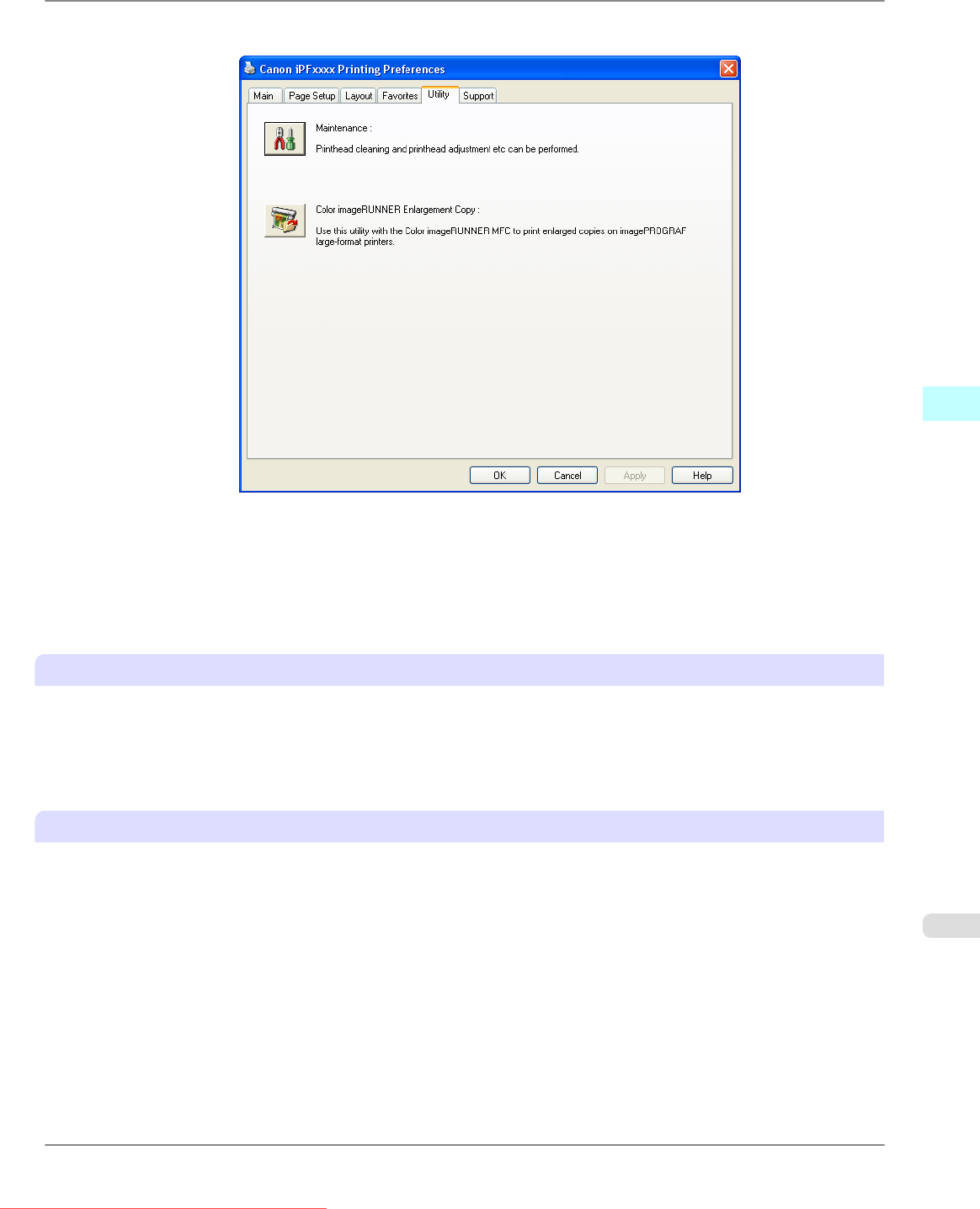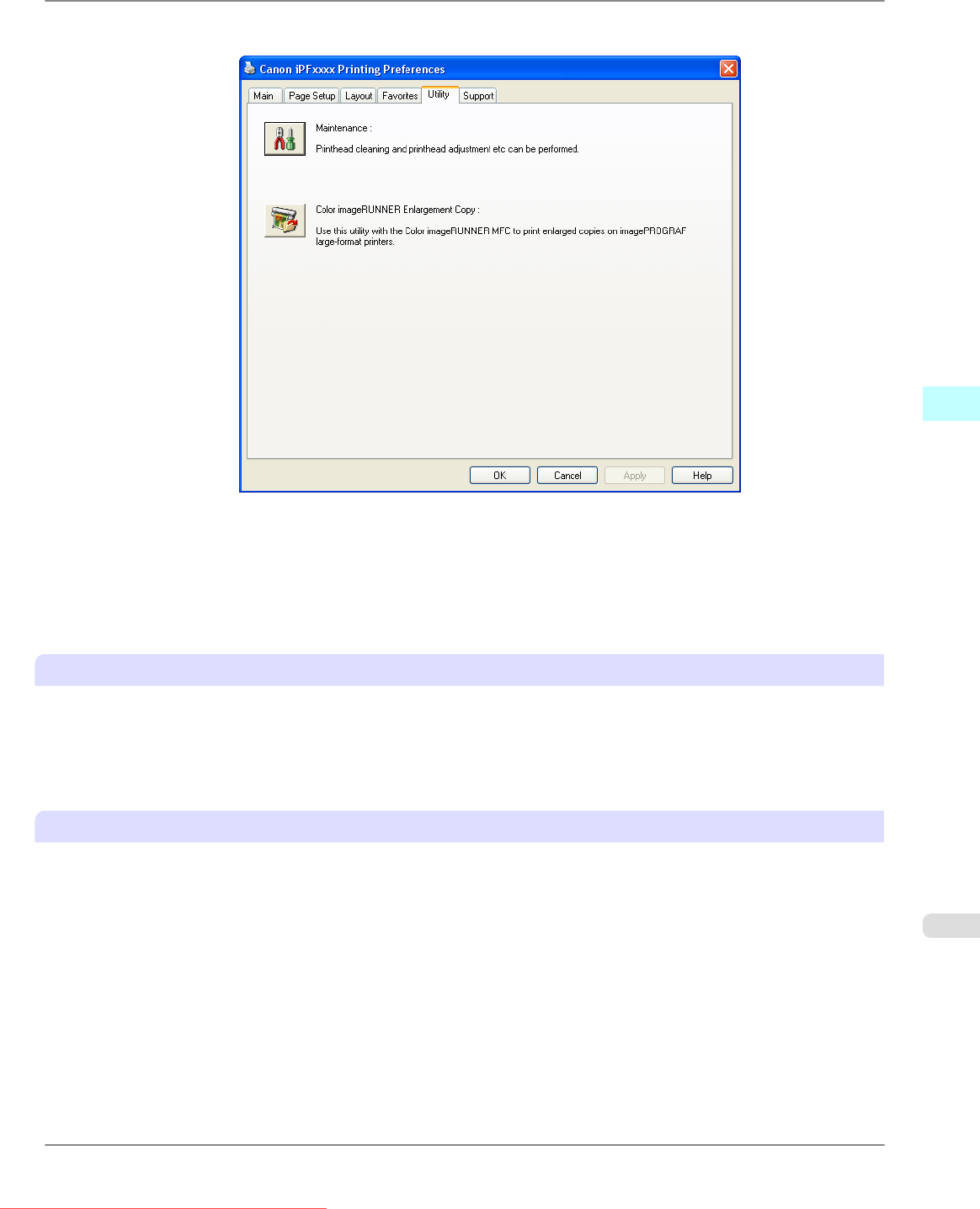
2. Click the Utility tab to display the Utility sheet.
3. Click Color imageRUNNER Enlargement Copy to start the Color imageRUNNER Enlargement Copy utility.
4. Use the Color imageRUNNER Enlargement Copy utility to register or modify hot folders.
For
instructions on registering and modifying hot folders, refer to the help file for the Color imageRUNNER En-
largement Copy utility.
Completing the scanning settings on the Color imageRUNNER.
Configure the Color imageRUNNER to send scanned originals to the hot folder. It is easy to send scanned originals to the
hot folder if you assign the scanning settings and destination to a Favorites button on the Color imageRUNNER.
For instructions on assigning scanning settings and destinations to a Favorites button, refer to the setting manual, displayed
by clicking Color imageRUNNER Enlargement Copy Setup Manual button of Color imageRUNNER Enlargement Copy
utility, or refer to the Color imageRUNNER manual.
Scanning the original and print an enlargement
Follow the steps below to scan an original on the Color imageRUNNER for enlarged printing on the printer. For detailed
instructions, refer to the Color imageRUNNER manual.
1. Load the original on the platen glass or document feeder of the Color imageRUNNER.
2. Press Send to display the screen for transmission.
3. Press Favorites, and then press the Favorites button assigned to the hot folder.
Windows Software
>
Color imageRUNNER Enlargement Copy
>
iPF815 Printing Enlargements of Scanned Originals from a Color imageRUNNER
4
299
Downloaded from ManualsPrinter.com Manuals