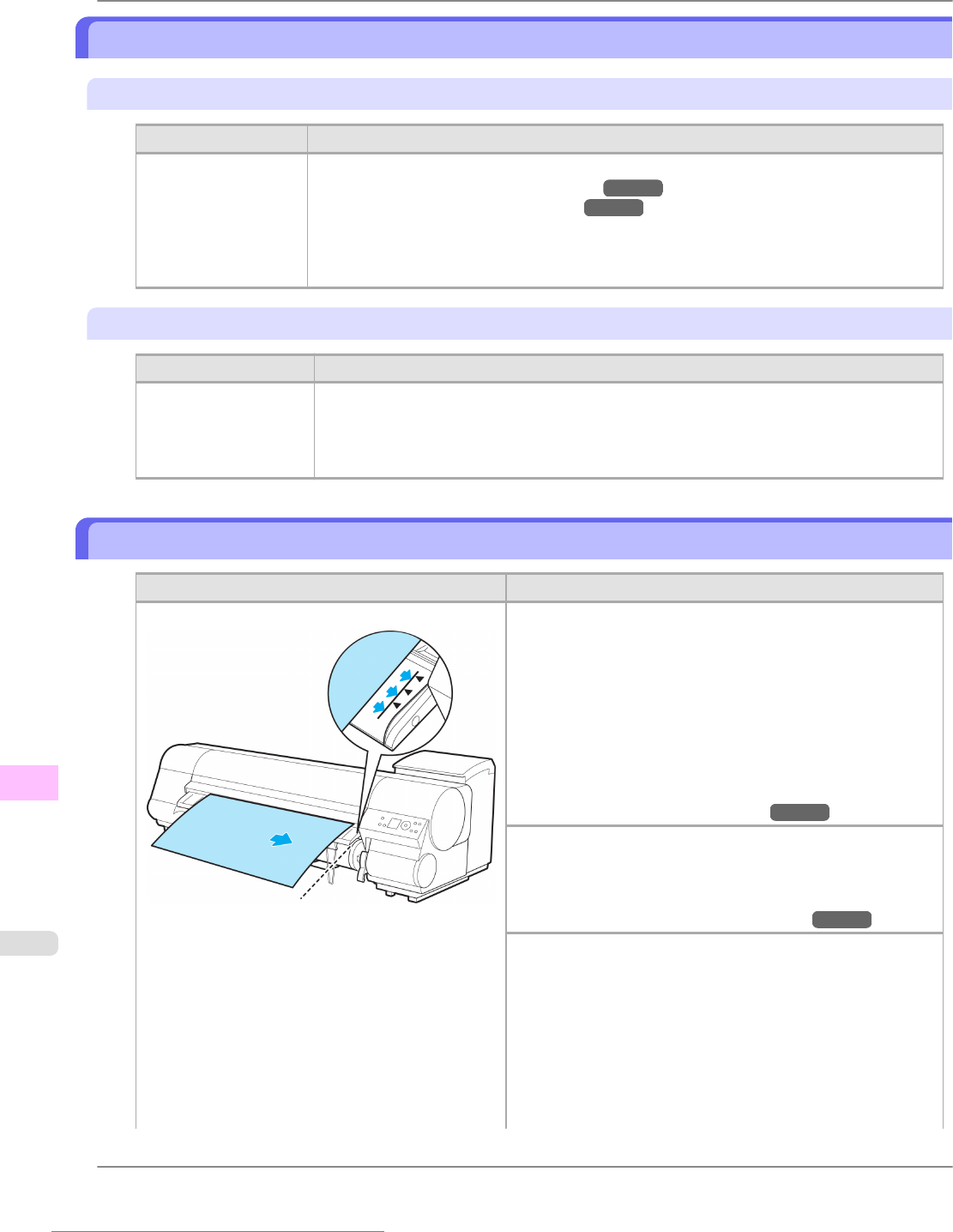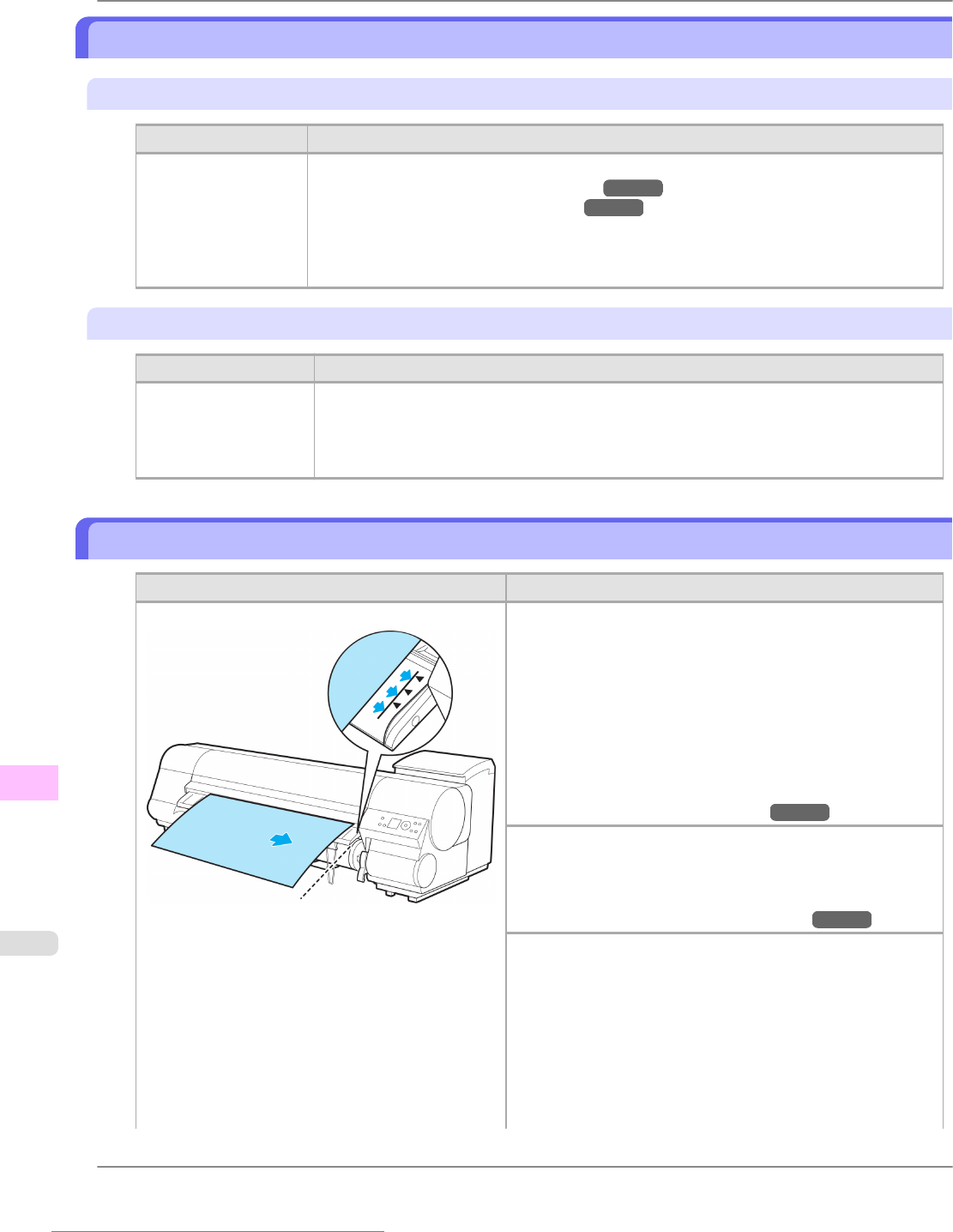
Paper jam.
"Lift the release lever."
Cause Corrective Action
A paper jam occurred
in the printer during
printing.
1. Lift the Release Lever and remove the jammed paper.
(See "Clearing Jammed Roll Paper.") →P.852
(See "Clearing a Jammed Sheet.") →P.856
2. If
"Not finished printing. Finish printing remaining jobs?" is shown on the Display
Screen, press the OK button.
Printing will resume, starting from the page on which the error occurred.
"Manually rewind the roll all the way and press OK."
Cause Corrective Action
A paper jam occurred
when advancing the pa-
per.
1. Rewind paper on the Roll Holder manually, all the way, and then press the OK button.
2. If
"Not finished printing. Finish printing remaining jobs?" is shown on the Display
Screen, press the OK button.
Printing will resume, starting from the page on which the error occurred.
Paper loaded askew.
Cause Corrective Action
Paper is loaded askew. Follow these steps to reload the roll.
1. Lift the Release Lever.
2. Open the Top Cover.
3. Adjust
the right edge of the roll to make it parallel to the
right Paper Alignment Line.
4. Lower the Release Lever.
5. Close the Top Cover.
(See "Loading Rolls in the Printer.")
→P.628
If this error recurs after you reload the roll, remove the Roll
Holder from the printer, push the roll firmly in until it touches
the Roll Holder flange, and reload the Roll Holder in the print-
er.
(See "Attaching the Roll Holder to Rolls.") →P.623
Follow these step to reload a sheet.
1. Lift the Release Lever.
2. Open the Top Cover.
3. Adjust
the right edge of the sheet to make it parallel to the
right Paper Alignment Line and the trailing edge of the
sheet to make it parallel to the paper alignment line under
the Paper Retainer.
4. Lower the Release Lever.
Error Message
>
Messages regarding paper
>
Paper jam. iPF815
13
900
Downloaded from ManualsPrinter.com Manuals