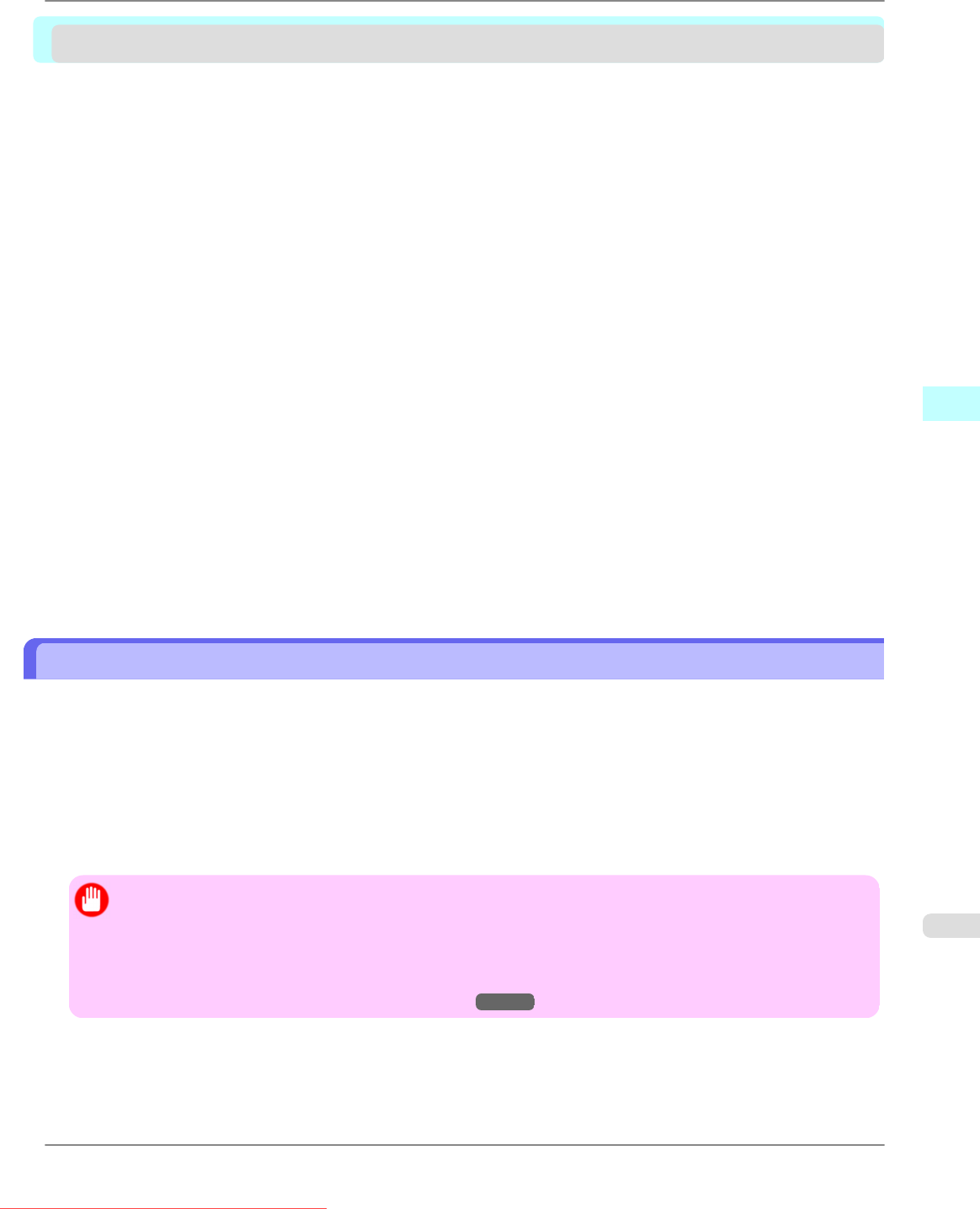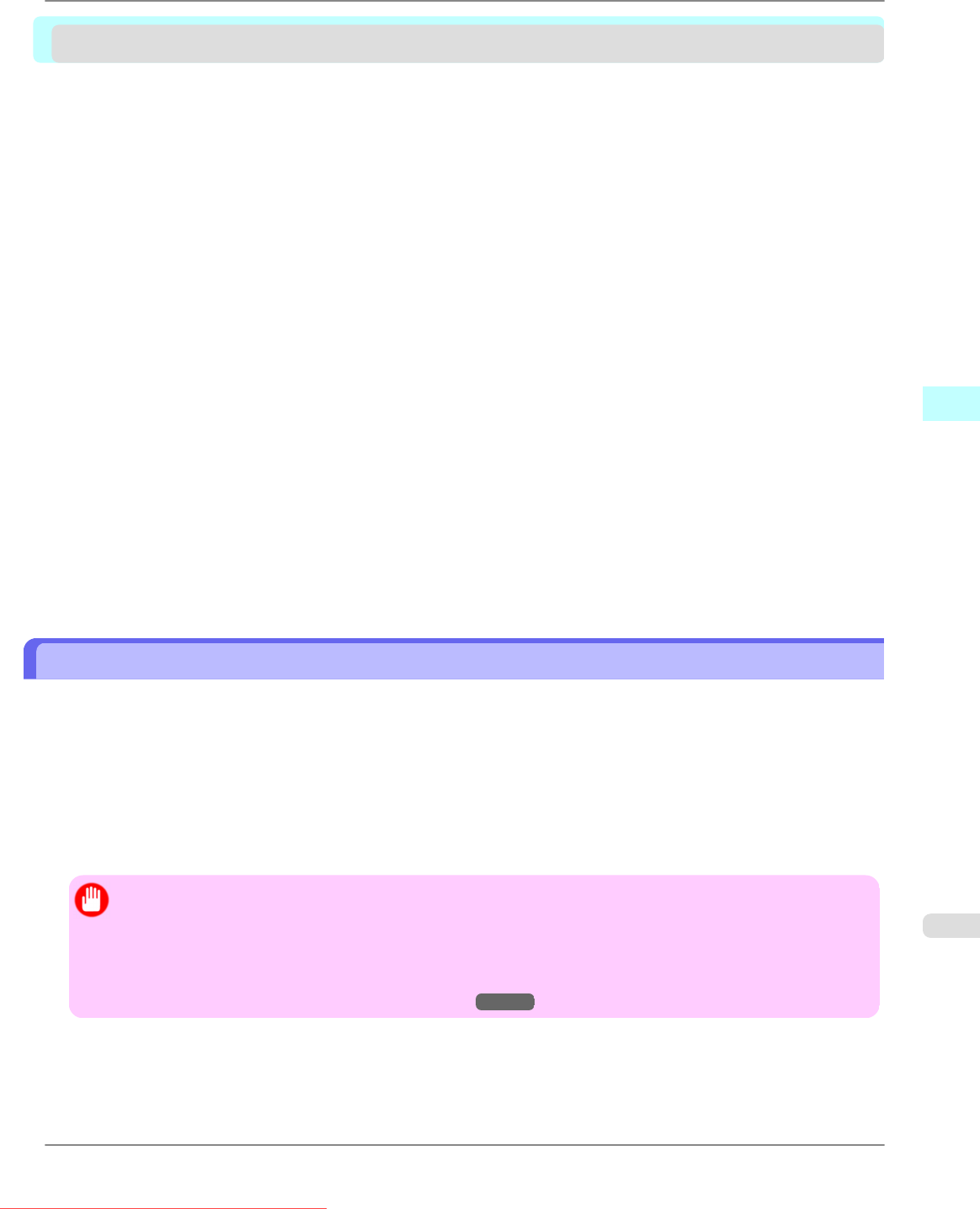
Print Plug-In for Office
Print Plug-In for Office features ....................................................................................................................... 301
Operating Environment ................................................................................................................................... 302
Steps to install ................................................................................................................................................. 302
Steps to uninstall ............................................................................................................................................. 306
When Print Plug-In for Office is not displayed ................................................................................................. 306
To start from Microsoft Word ........................................................................................................................... 311
Print Matching Roll Width (Word) .................................................................................................................... 314
Borderless Printing (Word) .............................................................................................................................. 316
Multi-Page Printing (Word) .............................................................................................................................. 319
Register the settings(Word) ............................................................................................................................. 322
Print Using Registered Settings (Word) .......................................................................................................... 323
Portrait Orientation / Landscape Orientation (Word) ....................................................................................... 325
To start from Microsoft PowerPoint ................................................................................................................. 327
Print Matching Roll Width (PowerPoint) .......................................................................................................... 329
Borderless Printing (PowerPoint) .................................................................................................................... 332
Multi-Page Printing (PowerPoint) .................................................................................................................... 334
Register the settings(PowerPoint) ................................................................................................................... 337
Print Using Registered Settings (PowerPoint) ................................................................................................. 338
Portrait Orientation / Landscape Orientation (PowerPoint) ............................................................................. 340
To start from Microsoft Excel ........................................................................................................................... 343
Print Entire Sheet (Excel) ................................................................................................................................ 345
Print Selected Area (Excel) ............................................................................................................................. 348
Configuring Binding (Excel) ............................................................................................................................. 351
Configuring Special Settings ........................................................................................................................... 352
Print Plug-In for Office features
Print Plug-In for Office is a Plug-In that enables easy printing from Microsoft Office.
• It is displayed on the toolbar/ribbon, so it is easily accessible.
• It can be set by just selecting from the Wizard.
•
Large-Format Printing custom media size can also be set in the Wizard from Microsoft Word or Microsoft Power-
Point.
• Custom media size can be set automatically from Microsoft Excel.
• The layout can be checked before printing by starting the preview screen.
Important
• The Print
Plug-In for Office toolbar/ribbon might not be displayed in Microsoft Office after installing im-
agePROGRAF Print Plug-In for Office.
Refer to the following topic for details on how to display the imagePROGRAF Print Plug-In for Office
toolbar/ribbon.
• When Print Plug-In for Office is not displayed
→P.306
Windows Software
>
Print Plug-In for Office
>
iPF815 Print Plug-In for Office features
4
301
Downloaded from ManualsPrinter.com Manuals