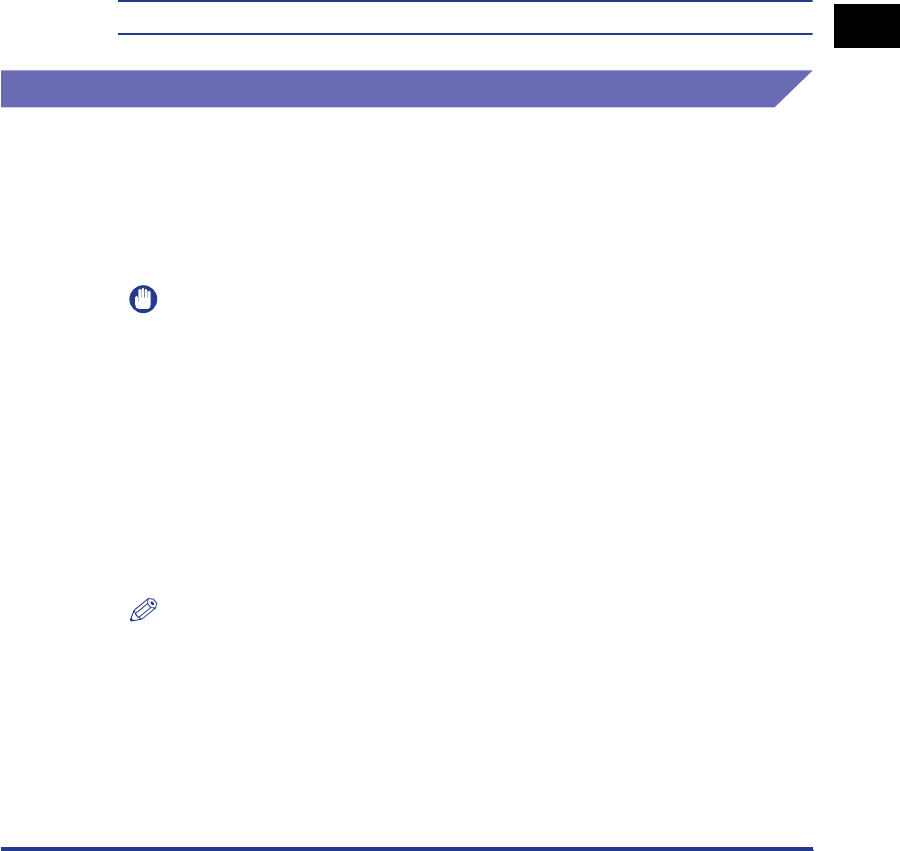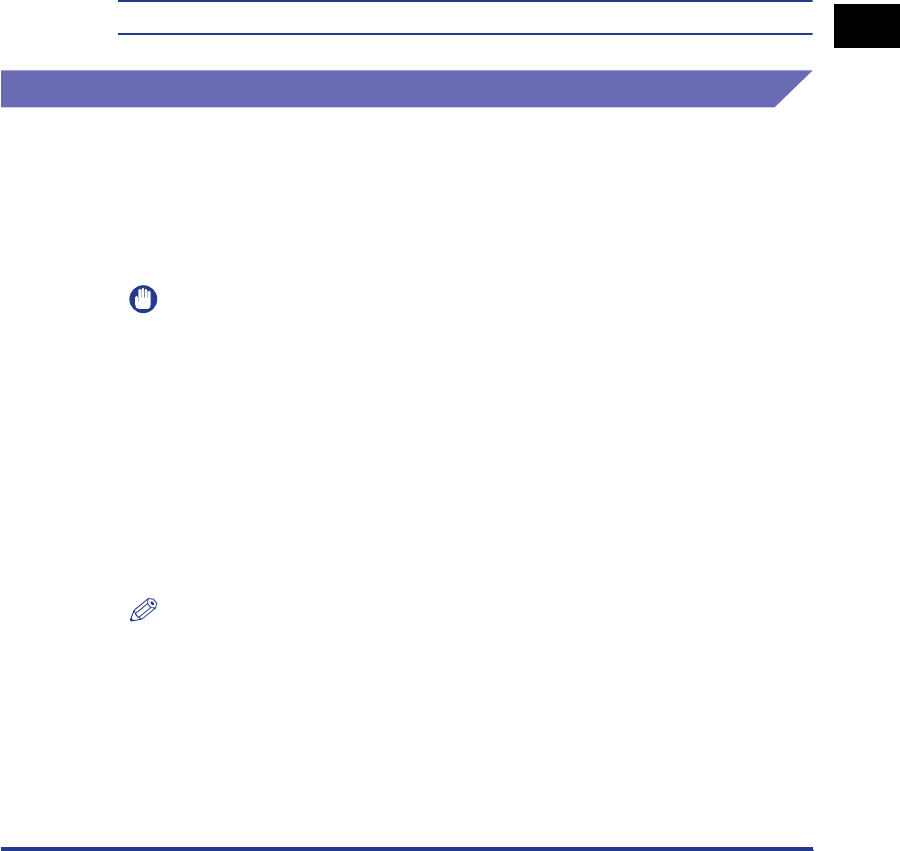
Installing the CAPT Software
3-21
Setting Up the Printing Environment
3
11
Click [Finish].
Windows will begin copying files.
12
Once the installation complete dialog is displayed, click [OK].
13
If the printer is not connected to the computer, connect it
using a USB cable and turn the printer on.
This completes the installation of the printer driver.
For Windows 2000
Installing from CD-ROM Setup
1
Make sure that the printer is turned off and that the computer
and printer are not connected by a USB cable.
IMPORTANT
•
At some point during the installation procedure (step 11
➞
p. 3-24) you will need to
connect the USB cable and turn the printer on.
•
If the Plug and Play automatic setup wizard appears, click [Cancel] and install the
CAPT software using this procedure.
2
Turn the computer on and start up Windows 2000.
3
Log on as a user who is a member of the Administrators
group.
NOTE
Full Control Permission is required for the installation of the printer driver.
4
Insert the supplied "LBP5200 User Software" CD-ROM into
the CD-ROM drive.
If the CD-ROM is already in the drive, eject the disk and re-insert it into the drive.
CD-ROM Setup starts automatically.