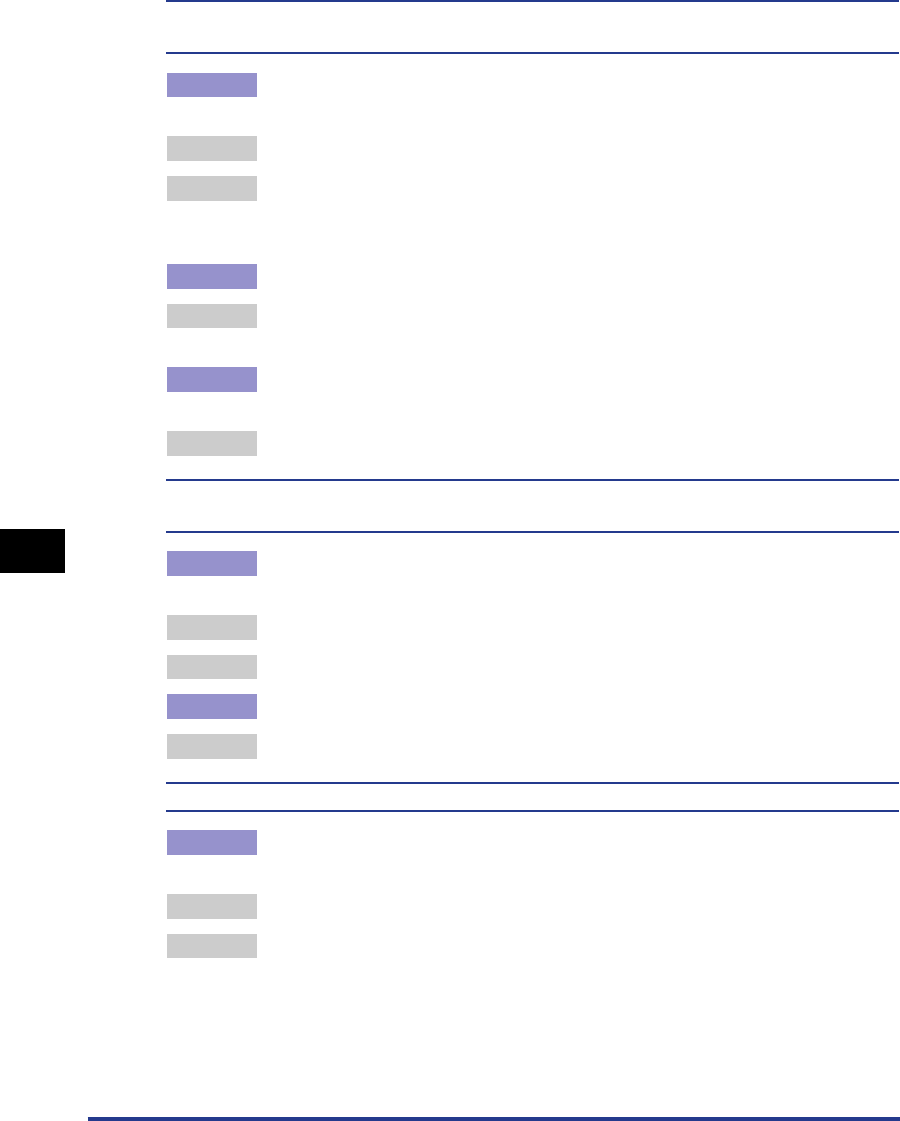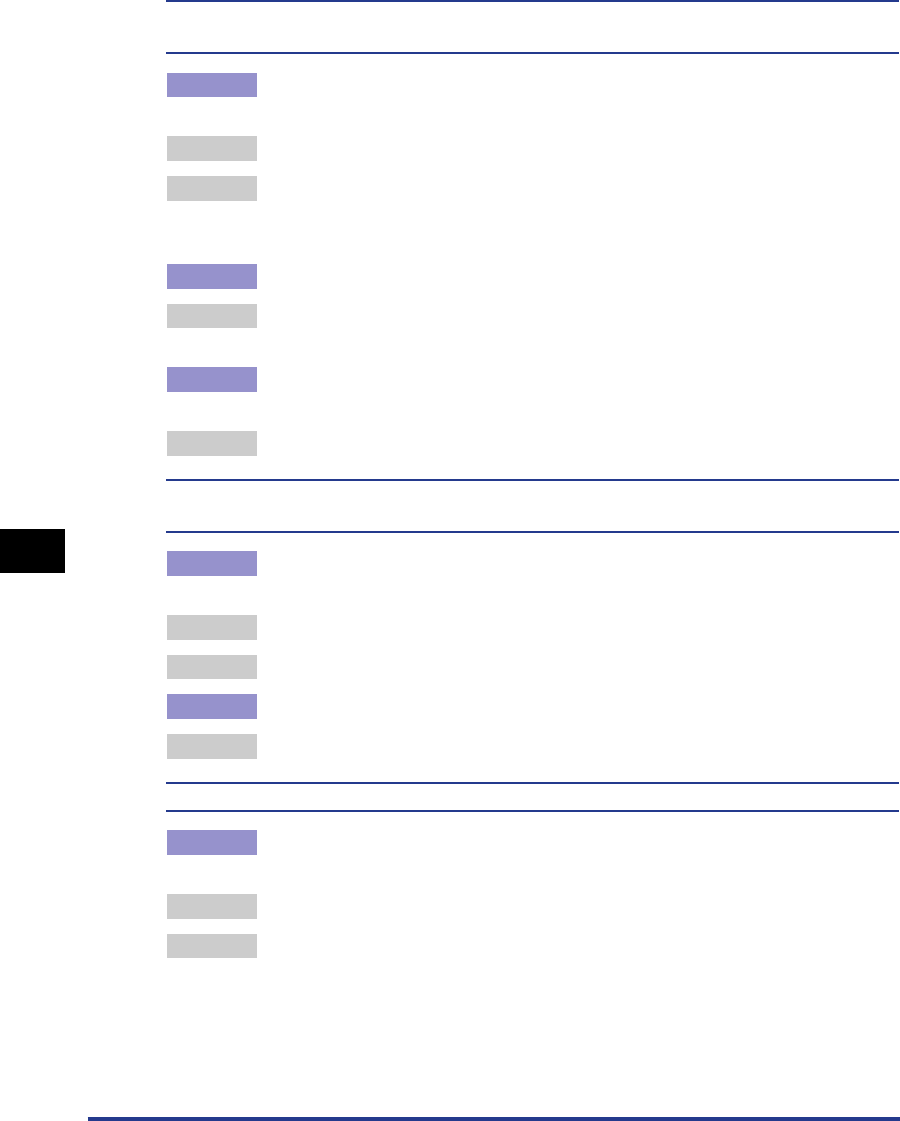
Print Quality Problems
7-36
Troubleshooting
7
Data is not printed in the correct color (specified color), or colored text appears blurred due
to color deviation.
Cause 1 One of the four color-cartridges is almost out of toner, or the cartridge has
deteriorated.
Remedy 1 Perform a calibration. (See "Calibrating the Printer," on p. 5-31.)
Remedy 2 Open the [Consumables/Counters] dialog box, and replace the toner cartridge
that is almost empty with a new cartridge. (See "Replacing Toner Cartridges,"
on p. 5-2.)
Cause 2 Paper is inappropriate.
Remedy Replace the paper with paper that can be used with this printer. (See "Paper
Requirements," on p. 2-2.)
Cause 3 Data was sent before completing calibration, such as when the printer was first
turned on.
Remedy Make sure that the Ready lamp is on before sending data to the printer.
The colors of thin lines or filled-in patterns are different from the specified colors, or do not
appear at all.
Cause 1 Some colors cannot be reproduced due to the combination of colors or
patterns.
Remedy 1 Adjust the colors in the application and print again.
Remedy 2 Change the patterns with the application and print again.
Cause 2 The color may appear different depending on the fill-pattern.
Remedy Readjust to a darker color and print again.
Fill-patterns are not printed in the correct color (specified color).
Cause The fill-pattern of the print data and the dither pattern of the printer are
interfering with one another.
Remedy 1 Do not specify a fill-pattern in the application and print again.
Remedy 2 Change the [Color Halftones] setting in the printer driver to [Gradation] or [Color
Tone].
Specify [Color Halftones] in the [Details Settings] dialog box by clicking [Details]
in the [Quality] sheet.