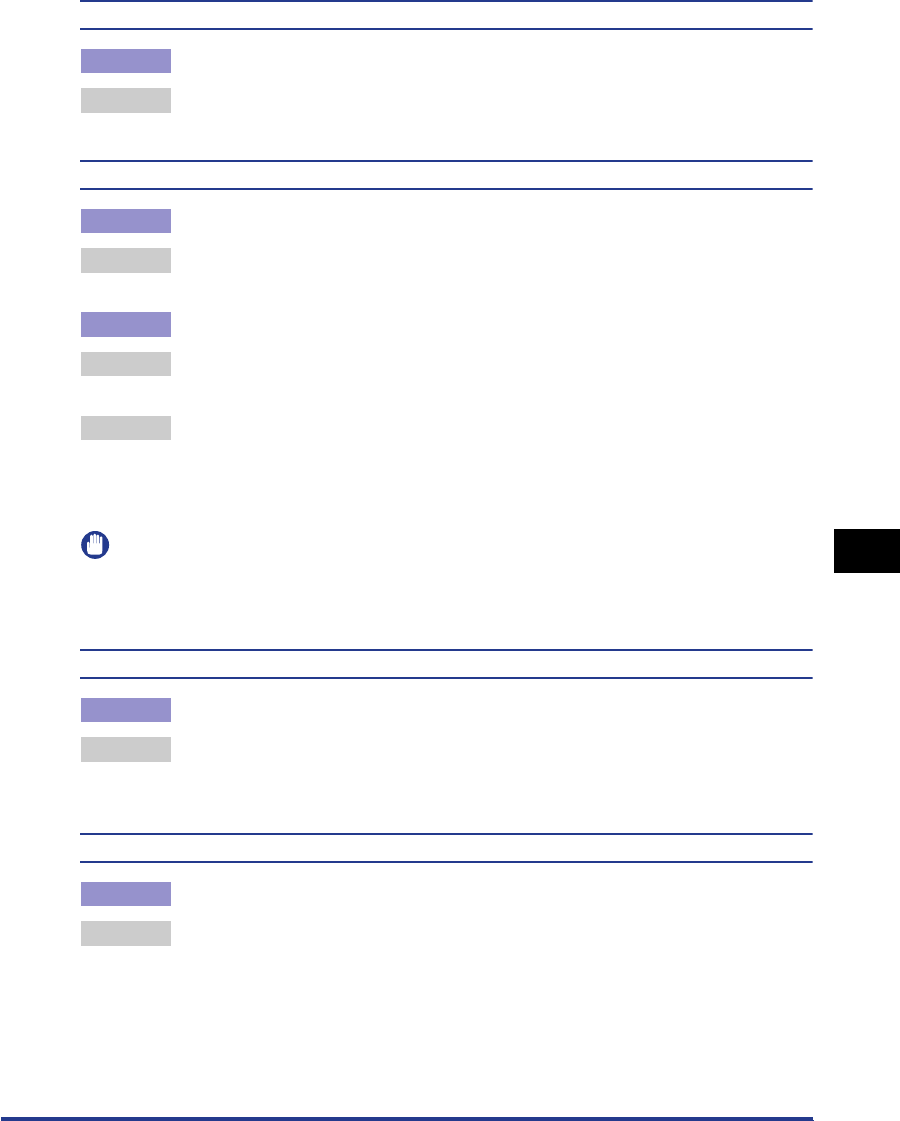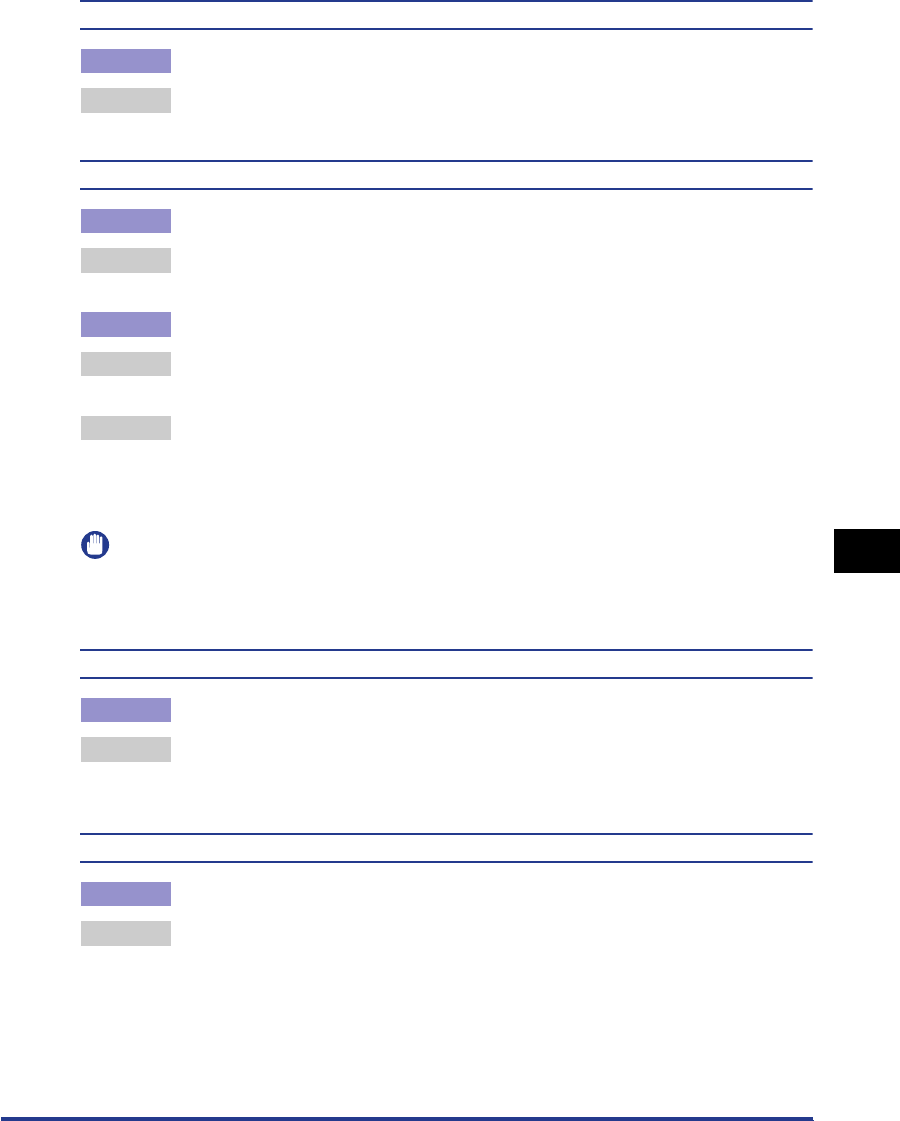
Print Quality Problems
7-35
Troubleshooting
7
Paper comes out completely black.
Cause The drum in the drum cartridge has deteriorated.
Remedy Replace the drum cartridge with new one. (See "Replacing the Drum
Cartridge," on p. 5-18.)
Toner does not fix onto paper completely.
Cause 1 Paper is inappropriate.
Remedy Replace the paper with paper that can be used with this printer. (See "Paper
Requirements," on p. 2-2.)
Cause 2 Coarse paper is being used.
Remedy 1 Change the [Paper Type] in the printer driver to [Heavy Paper].
Open the [Paper Source] sheet to change the [Paper Type] setting.
Remedy 2 Set the [Special Print Mode] in the printer driver to [Special Settings 5]. If this
solves the problem, set the [Special Print Mode] back to [Off].
Update the [Special Print Mode] in the [Finishing Details] dialog box by clicking
[Finishing Details] in the [Finishing] sheet.
IMPORTANT
If none of the above actions solve the problem, the fuser unit is probably at the end of its
life. It is recommended that you replace the fuser unit. The life of the fuser unit when
printing A4 is approximately 50,000 pages.
Colored lines and text come out faint.
Cause Thin lines or text are being used.
Remedy Check [Prioritize Printing of Colored Lines and Text] in the printer driver.
Update [Prioritize Printing of Colored Lines and Text] in the [Details Settings]
dialog box by clicking [Details] in the [Quality] sheet.
Colored text appears to be blurred.
Cause A bold font is being used for the colored text.
Remedy Select [Perceptual [Monitor Color Matched]] for [Matching Method] in the printer
driver.
Specify [Matching Method] in the [Matching] sheet by checking [Manual Color
Settings] in the [Quality] sheet and clicking [Color Settings].