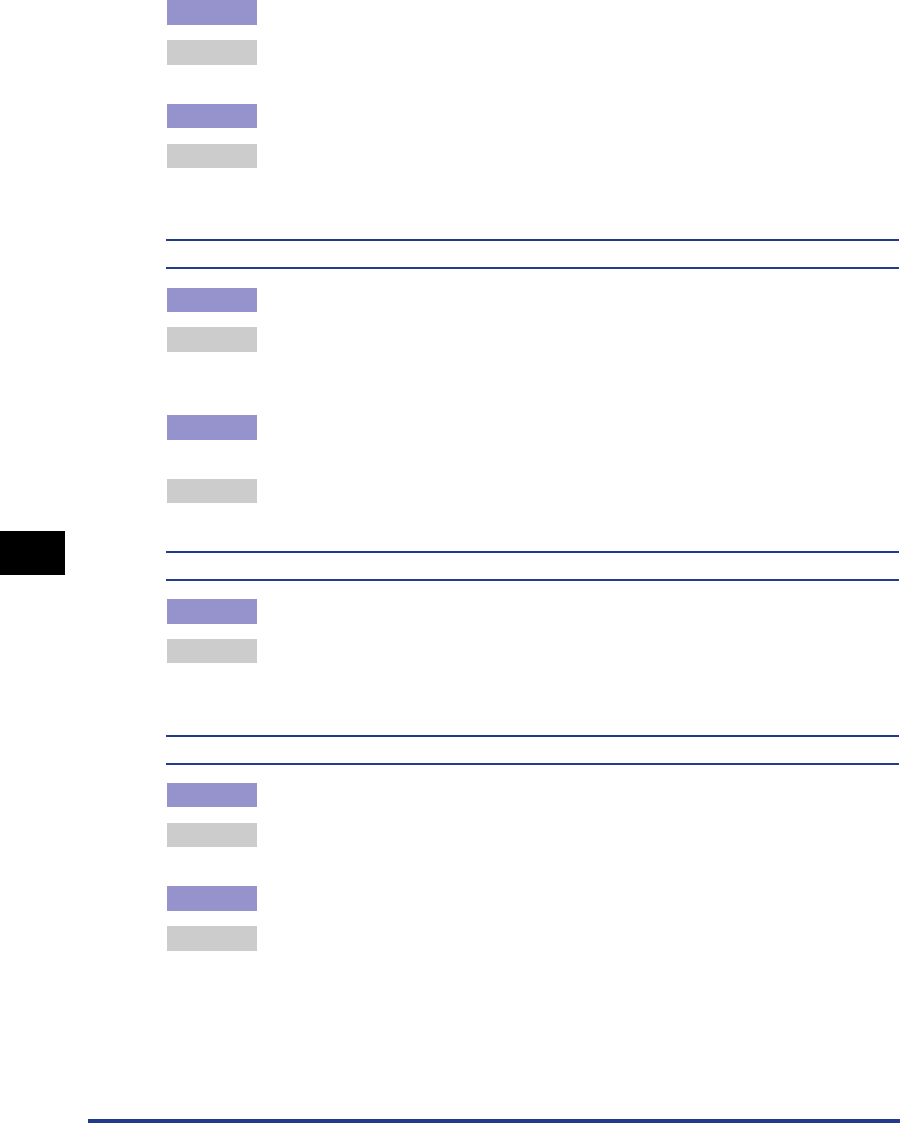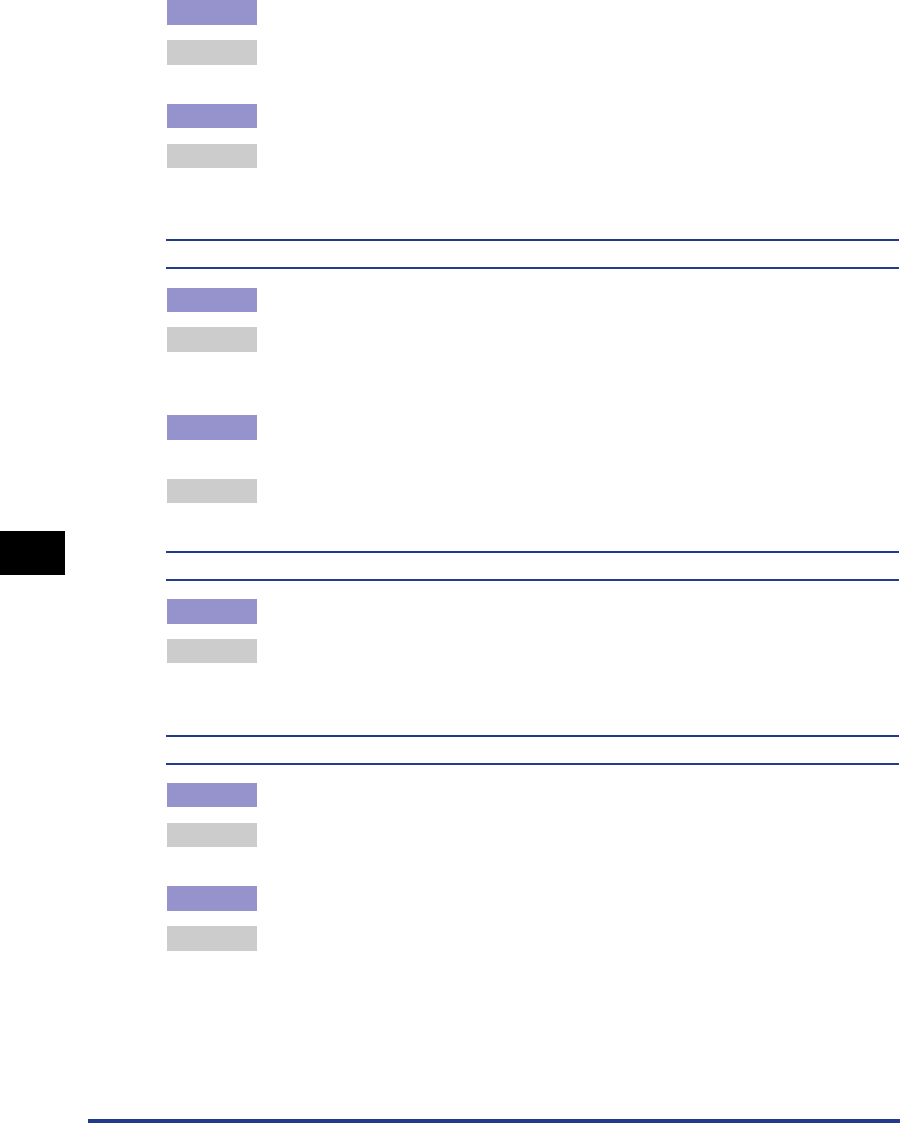
Print Quality Problems
7-34
Troubleshooting
7
Cause 2 The paper is not loaded in the correct position.
Remedy Load the paper properly. (See "Printing from the Multi-purpose Tray," on p. 2-15,
"Printing from the Paper Cassette," on p. 2-34.)
Cause 3 A document with no margins was printed.
Remedy Data cannot be printed within a 5 mm margin (10 mm for envelopes) on all sides
of the paper. Therefore, you should secure a margin of 5 mm or more (10 mm
or more for envelopes) around the data.
Print position is offset.
Cause 1 The [Gutter] is configured.
Remedy Set the [Gutter] in the printer driver to [0].
Click [Gutter] in the [Finishing] sheet and specify [Gutter] in the [Gutter Settings]
dialog box.
Cause 2 The "Top Margin" and "Paper Position" settings in the application are not
configured properly.
Remedy Update the [Top Margin] and [Paper Position] settings in the application.
(➞ Refer to the instruction manual supplied with your application.)
The next page is printed from halfway through the previous page.
Cause The [Line Spacing] or [Lines/Page] settings in the application are incorrect.
Remedy Update the [Line Spacing] and [Lines/Page] in the application so that data fits
onto one page and print again. (➞ Refer to the instruction manual supplied with
your application.)
Nothing is printed on the paper.
Cause 1 The toner cartridge was installed with the sealing tape still attached.
Remedy Remove the toner cartridge, pull away the sealing tape, and reinstall the
cartridge. (See "Replacing Toner Cartridges," on p. 5-2.)
Cause 2 Multiple sheets of paper were fed at the same time.
Remedy Line up the edges of the paper then re-load it in the paper cassette or the
multi-purpose tray. In the case on transparencies, fun through the paper well
then re-load it. (See "Printing from the Multi-purpose Tray," on p. 2-15, "Printing
from the Paper Cassette," on p. 2-34.)