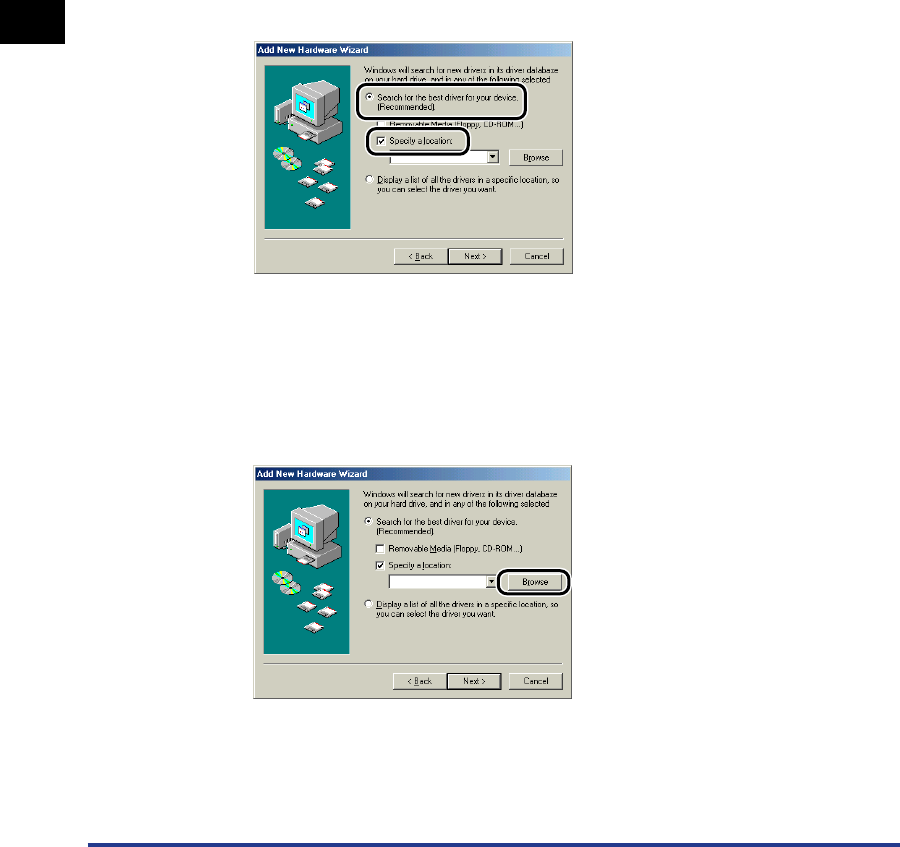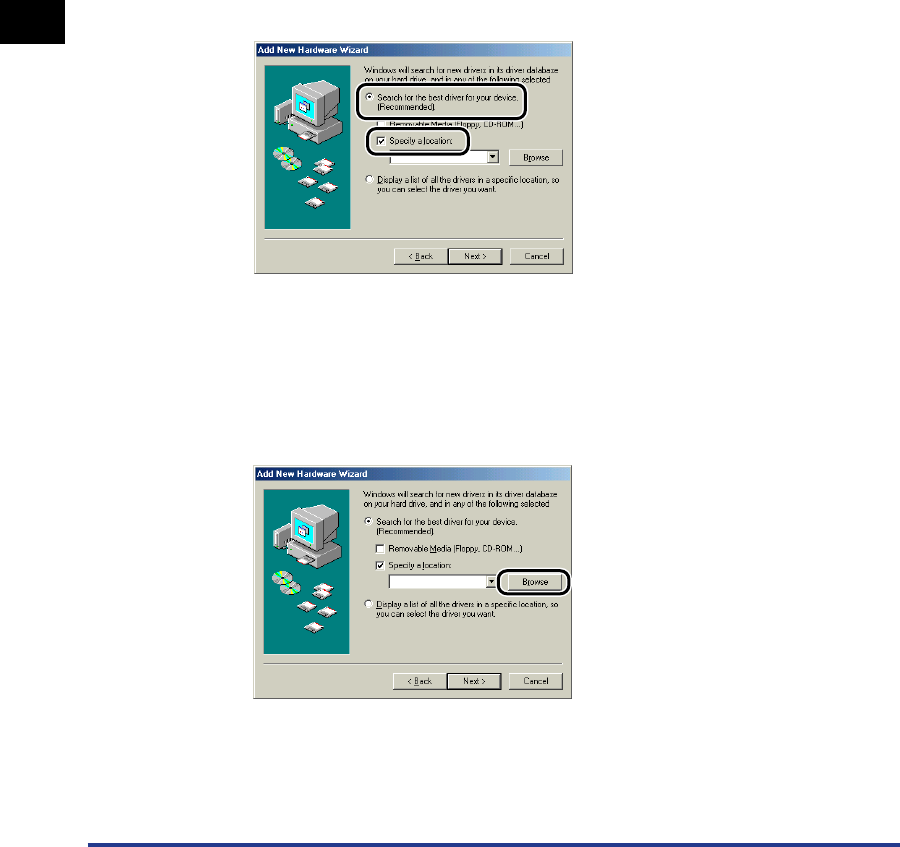
Installing the CAPT Software
3-12
Setting Up the Printing Environment
3
3
Insert the supplied "LBP5200 User Software" CD-ROM into
the CD-ROM drive.
If CD-ROM Setup appears, click [Exit].
4
Select [Search for the best driver for your device.
(Recommended).] and clear the checkmark next to
[Removable Media (Floppy, CD-ROM...)], then select [Specify a
location].
For Windows 98: Clear the checkmarks from [Floppy disk drives] and [CD-ROM
drive], then select [Specify a location].
5
Click [Browse], then select a folder.
For Windows Me: Select [D:\English\USBPORT\WinMe], and then click [OK].
For Windows 98: Select [D:\English\USBPORT\Win98], and then click [OK].
In this case the CD-ROM drive is assumed to be assigned to "D:" The actual
CD-ROM drive letter may be different depending on the computer you are using.