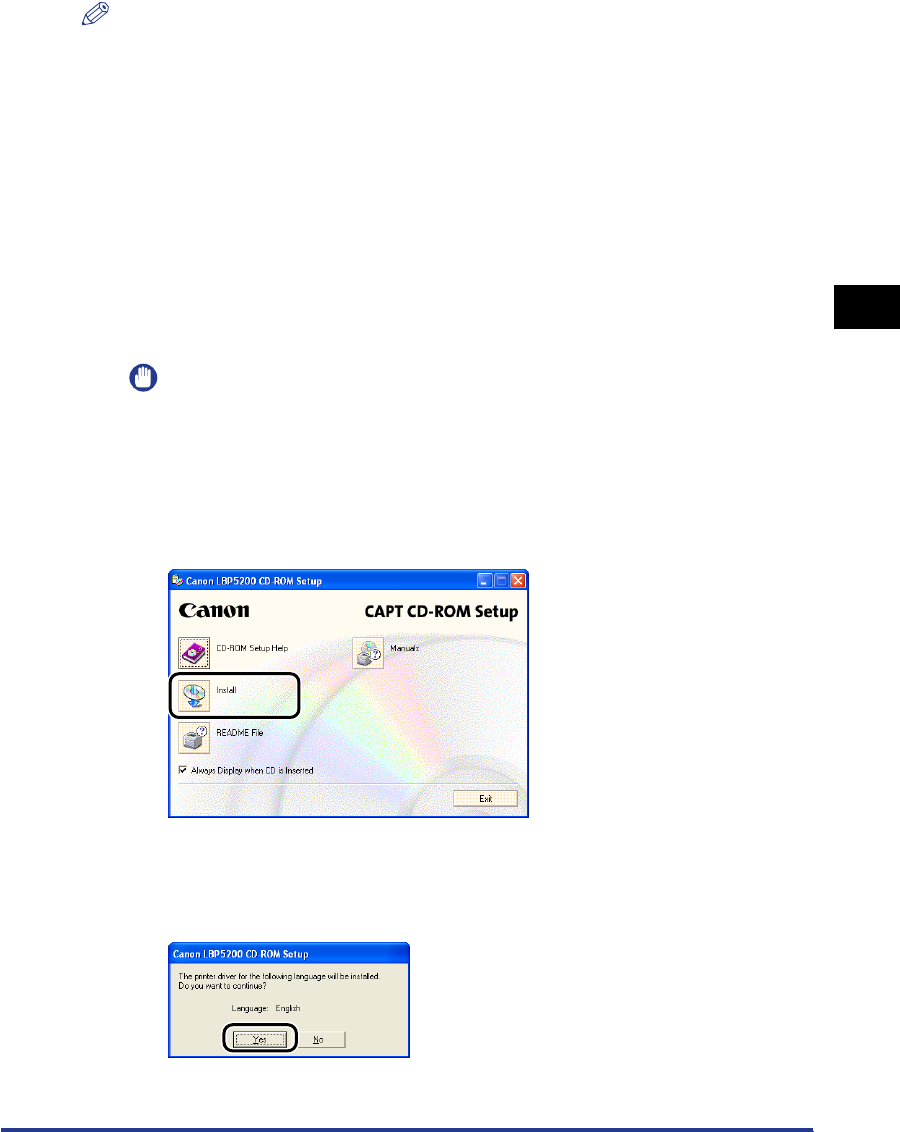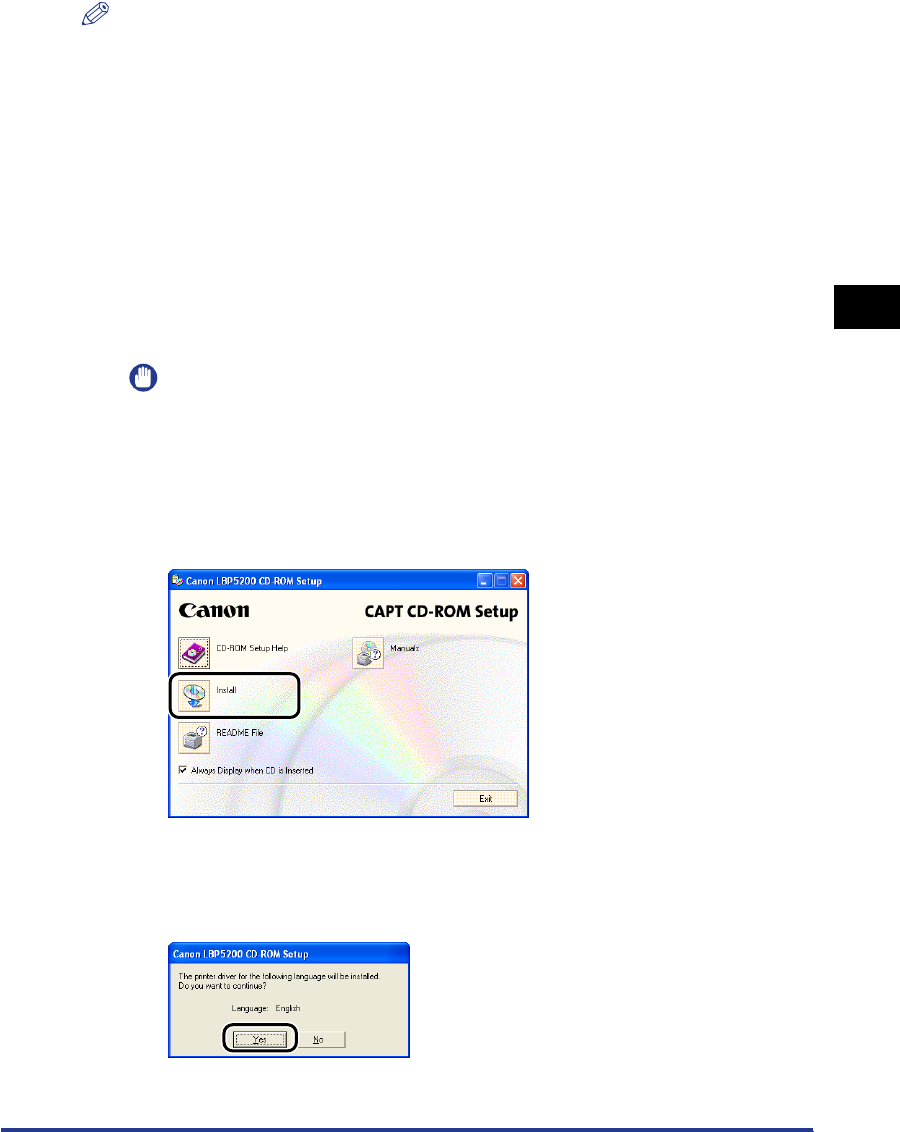
Printing from a Network Computer using a Shared Printer
3-71
Setting Up the Printing Environment
3
NOTE
•
Clients can use both Windows 98/Me and Windows 2000/XP/Server 2003.
•
If your print server is Windows 98/Me, you cannot download and install on Windows
2000/XP/Server 2003.
•
The screen shots shown in this section are taken from Windows XP Professional.
Installing from CD-ROM Setup
1
Insert the supplied "LBP5200 User Software" CD-ROM into
the CD-ROM drive.
If the CD-ROM is already in the drive, eject the disk and re-insert it into the drive.
The CD-ROM Setup program starts automatically.
IMPORTANT
If the CD-ROM Setup program does not start automatically, select [Run] from the
[Start] menu, enter "D:\English\CNAC3MNU.exe", and click the [OK] button. (In this
case the CD-ROM drive is assumed to be assigned to "D:". The actual CD-ROM
drive letter may be different depending on the computer you are using.)
2
Click [Install].
A dialog box is displayed to confirm the language.
3
Check that the language is correct and click [Yes].