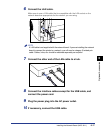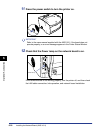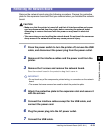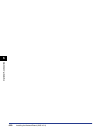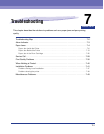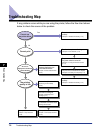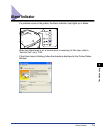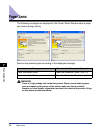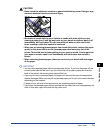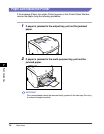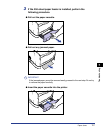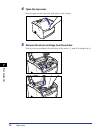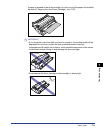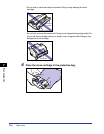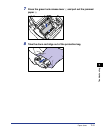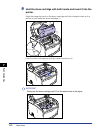Paper Jams
7-5
Troubleshooting
7
CAUTION
• Never touch the electrical contacts or gears inside the top cover. Doing so may
cause an electrical shock or personal injury.
• Be careful to avoid staining your clothes or hands with toner while you are
clearing a paper jam. If you get any toner on your hands or clothes, wash it off
immediately with cold water. Do not rinse with hot water, as this can fix the
toner, creating a stain that cannot be removed.
• When you are clearing jammed paper from inside the printer, remove the paper
gently so that toner that is on the jammed paper does not spray out of the
printer. This could lead to toner getting in your eyes or mouth. If toner gets into
your eyes or mouth, wash it out immediately with cold water and consult a
doctor.
• When removing jammed paper, take care not to cut your hands with the edges
of the paper.
IMPORTANT
•
You can clear jammed paper with the printer power left on. If you turn the power off, the
current printer data will be lost. If you turn the printer off to clear a paper jam from the
back of the printer, the current printer data will be lost.
•
If you tug too hard on jammed paper, the paper can tear and the internal components
may be damaged. When you are pull out jammed paper, pull it out in the correct direction
depending on the location.
•
If paper is torn, be sure to find and remove any remaining pieces of paper.
•
If you clear the jammed paper without opening the top cover, the error message may not
clear. In this case, open and close the top cover once.