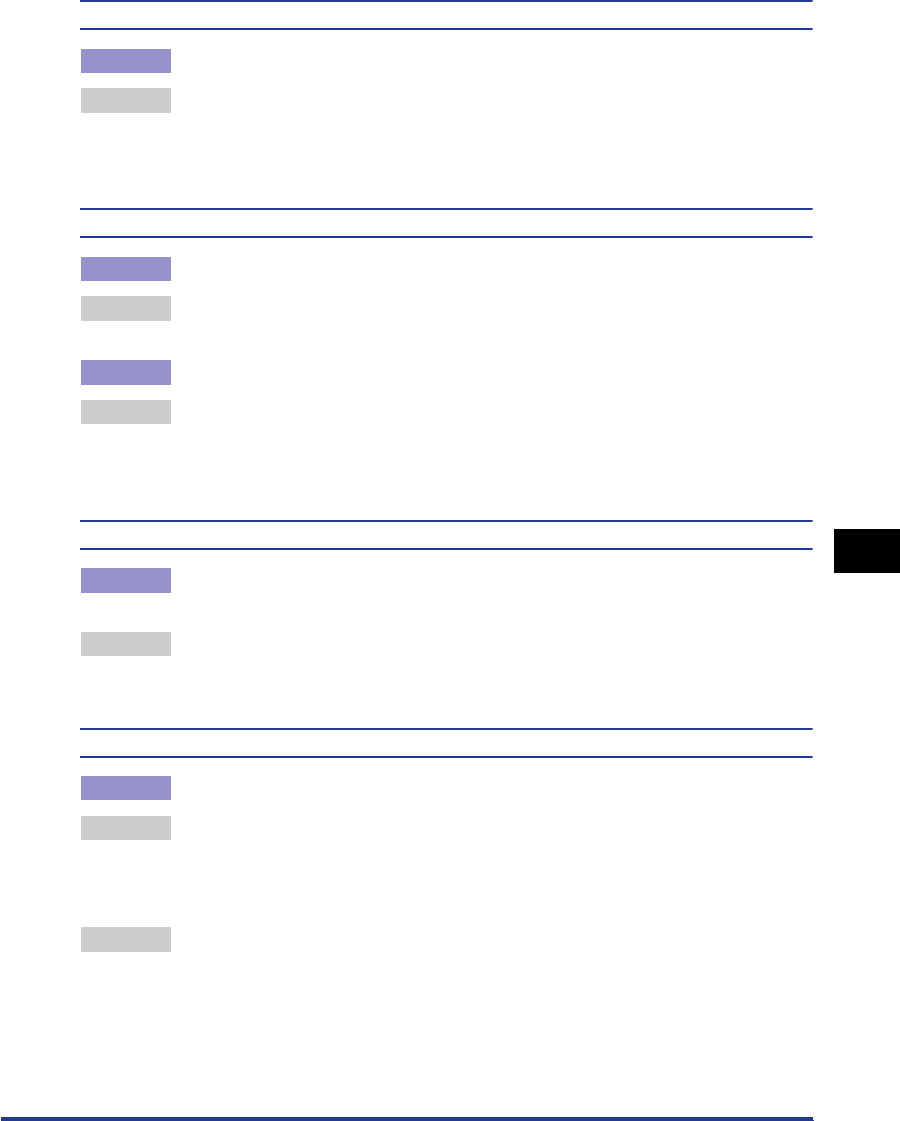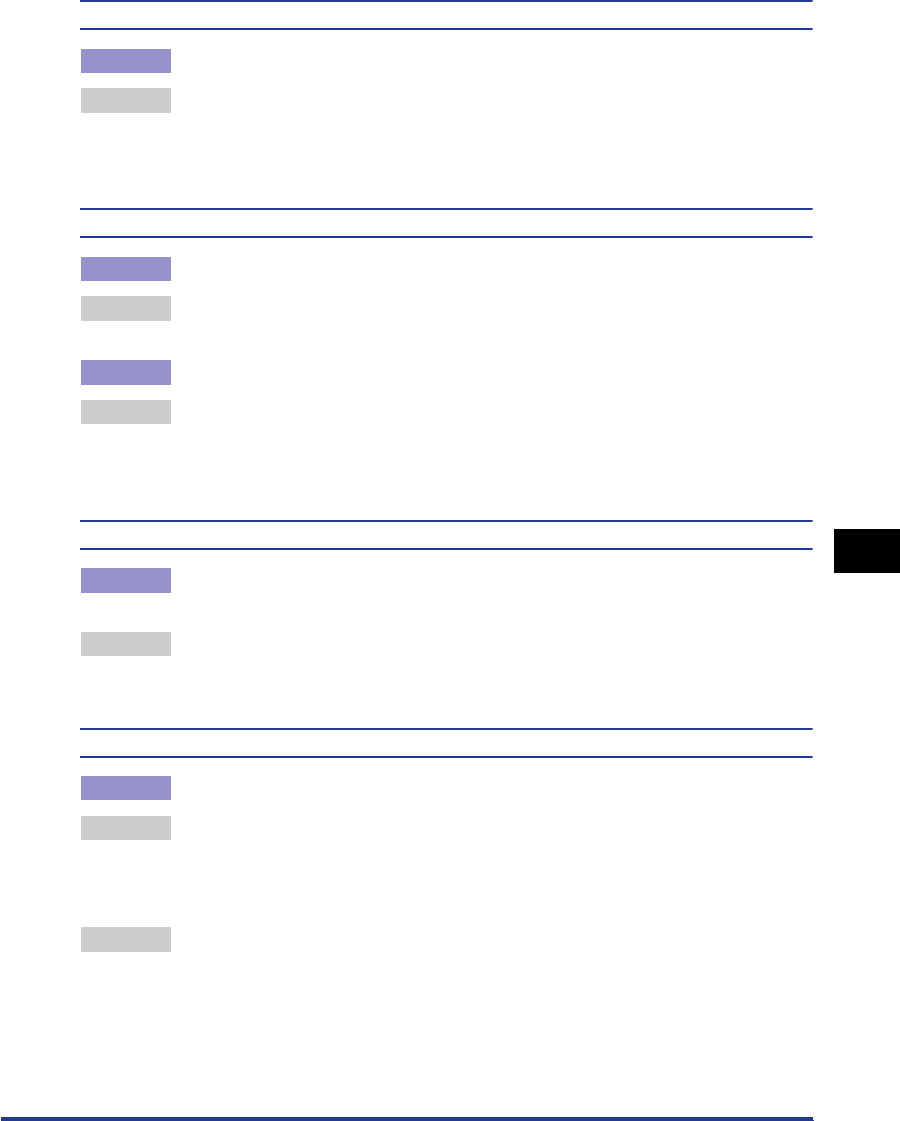
Print Quality Problems
7-33
Troubleshooting
7
Spots or streaks appear on black parts of the printed images.
Cause The printer is installed in a humid environment.
Remedy Set the [Special Print Mode] in the printer driver to [Special Settings 4]. If this
solves the problem, set the [Special Print Mode] back to [Off].
Update the [Special Print Mode] in the [Finishing Details] dialog box by clicking
[Finishing Details] in the [Finishing] sheet.
Images in which two or more colors are overlaid come out faint.
Cause 1 Paper is inappropriate.
Remedy Replace the paper with paper that can be used with this printer. (See "Paper
Requirements," on p. 2-2.)
Cause 2 The printer is installed in a humid environment.
Remedy Set the [Special Print Mode] in the printer driver to [Special Settings 8]. If this
solves the problem, set the [Special Print Mode] back to [Off].
Update the [Special Print Mode] in the [Finishing Details] dialog box by clicking
[Finishing Details] in the [Finishing] sheet.
Streaks appear in the gradated portions when printing a figure with gradations.
Cause Gray compensation is used in the gray color portions of the "streaks" in the
graphic.
Remedy Set [Use Pure Black] to [Never] in the printer driver.
Specify [Use Pure Black] in the [Details Settings] dialog box by clicking the
[Details] in the [Quality] sheet.
A portion of a page did not print.
Cause 1 The scale factor is incorrect.
Remedy 1 Clear the checkmark from [Manual Scaling] in the printer driver. When this
checkbox is cleared, the scaling factor is automatically determined based on the
[Page Size] and [Output Size] settings.
Open the [Page Setup] sheet to change the [Manual Scaling] setting.
Remedy 2 Select [Manual Scaling] in the printer driver and enter an appropriate scale
factor according to the paper size to be used.
Open the [Page Setup] sheet to change the [Manual Scaling] setting.