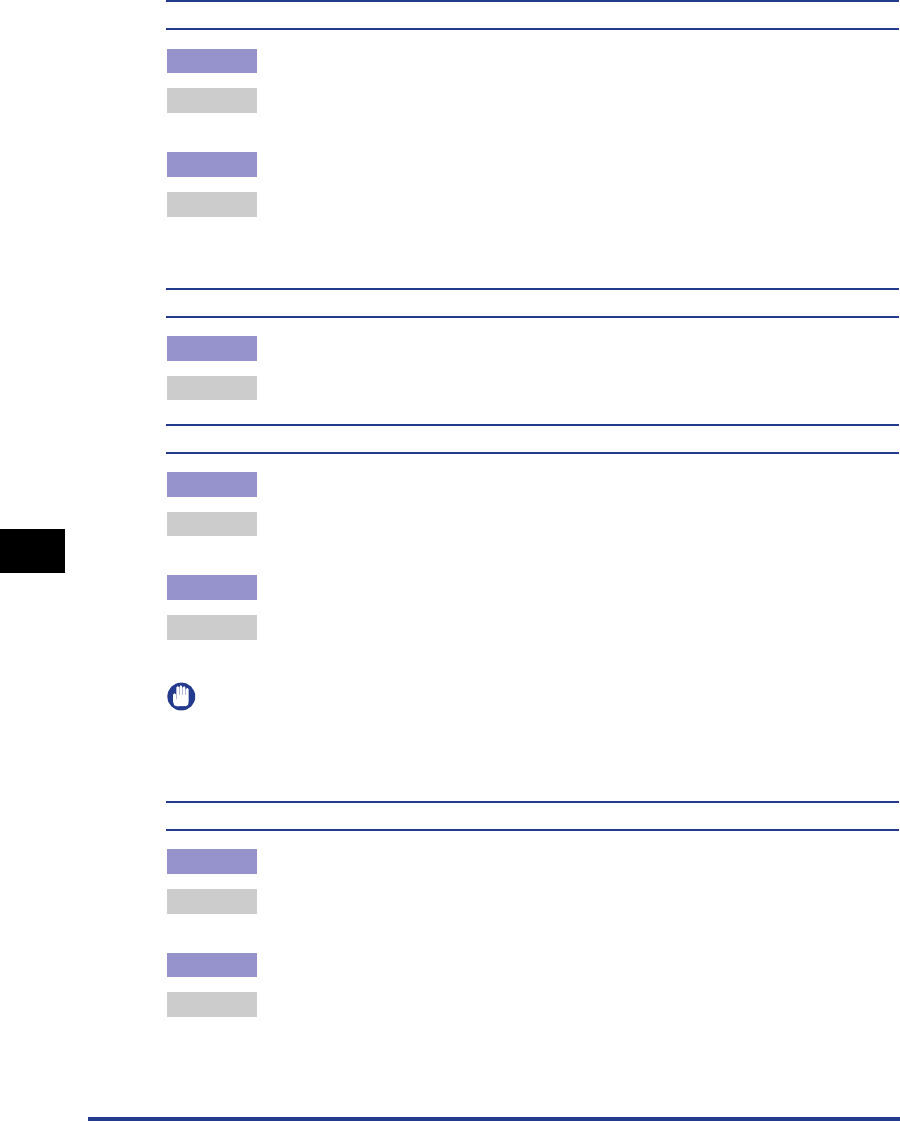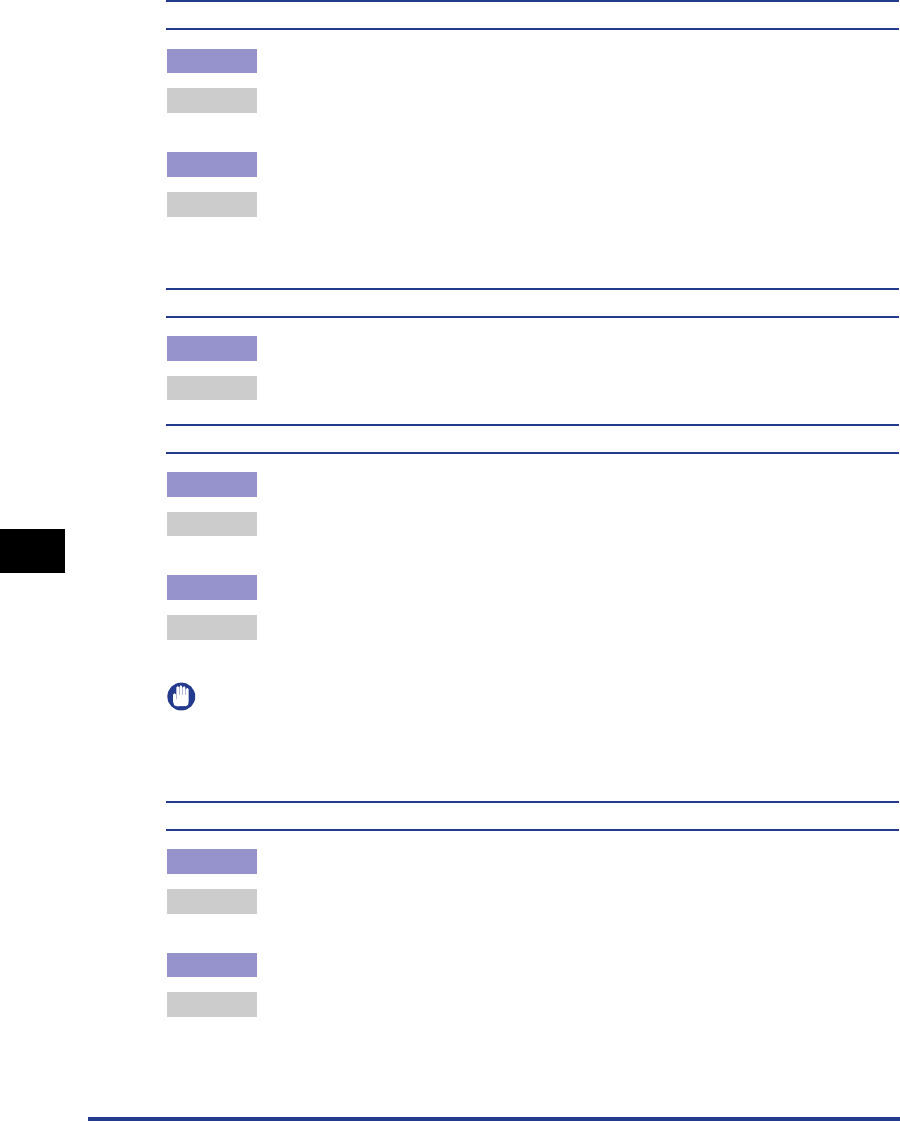
Print Quality Problems
7-32
Troubleshooting
7
The printing is uneven.
Cause 1 Paper is too moist or too dry.
Remedy Replace the paper with new paper and print again. (See "Paper Requirements,"
on p. 2-2.)
Cause 2 The toner cartridge is nearing the end of its life.
Remedy Open the [Consumables/Counters] dialog box, and replace the toner cartridge
that is almost empty with a new cartridge. (See "Replacing Toner Cartridges,"
on p. 5-2.)
The front or back of printouts are stained with black dots.
Cause The fixing roller is dirty.
Remedy Clean the fixing roller. (See "Cleaning the Fixing Roller," on p. 5-34.)
Toner blots are making longitudinal streaks (in the direction of paper outputted).
Cause 1 Paper is damp because it was stored in a bad environment.
Remedy Replace the paper with new paper and print again. (See "Paper Requirements,"
on p. 2-2.)
Cause 2 Paper is inappropriate.
Remedy Replace the paper with paper that can be used with this printer. (See "Paper
Requirements," on p. 2-2.)
IMPORTANT
If none of the above actions solve the problem, the fuser unit is probably at the end of its
life. It is recommended that you replace the fuser unit. The life of the fuser unit when
printing A4 is approximately 50,000 pages.
Smudge marks of spattered toner appear around the text.
Cause 1 Paper is inappropriate.
Remedy Replace the paper with one of the usable paper types and print again. (See
"Paper Requirements," on p. 2-2.)
Cause 2 The printer is installed in a dry environment.
Remedy Set the [Special Print Mode] in the printer driver to [Special Settings 2]. If this
solves the problem, set the [Special Print Mode] back to [Off].
Update the [Special Print Mode] in the [Finishing Details] dialog box by clicking
[Finishing Details] in the [Finishing] sheet.