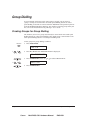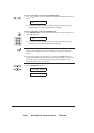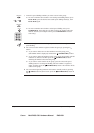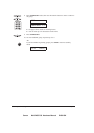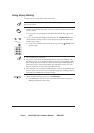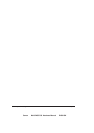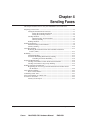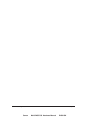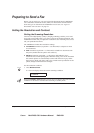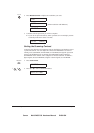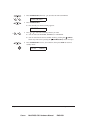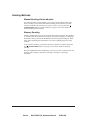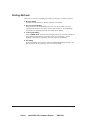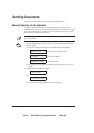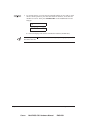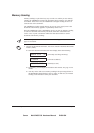Canon MultiPASS C50 Hardware Manual ENGLISH
4-3Chapter 4 Sending Faxes
Preparing to Send a Fax
Before you can send a fax, you need to load the document into the MultiPASS
C50’s Automatic Document Feeder (ADF). For instructions and information
about the types of documents the MultiPASS C50 can scan, see ”Types of
Documents You Can Scan” on page 6-2.
Setting the Resolution and Contrast
Setting the Scanning Resolution
Canon’s Ultra High Quality (UHQ
TM
) imaging technology enables you to send
faxes with a print quality that is very close to that of the original document. The
MultiPASS C50 also lets you adjust the resolution it uses in sending faxes to best
suit your particular document.
The MultiPASS C50 has three resolution settings:
½ STANDARD resolution (8 pels/mm × 3.85 lines/mm) is adequate for most
text documents.
½ FINE resolution (8 pels/mm × 7.7 lines/mm) is suitable for documents with
fine print (smaller than the print in this sentence).
½ PHOTO resolution (8 pels/mm × 7.7 lines/mm, with halftones) is for
documents that contain photographs. With this setting, areas of the document
that contain photos are automatically scanned with 64 levels of grey, rather
than just two (black and white). This gives a much better reproduction of the
photos, though transmission time is longer.
Set the resolution as follows:
1. Press RESOLUTION.
½ The LCD display shows the current scanning resolution.
RESOLUTION
STANDARD
When the RESOLUTION button is pressed, the LCD display shows the current
resolution for about five seconds before returning to standby mode.