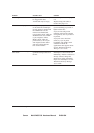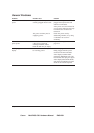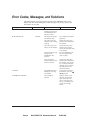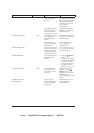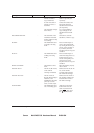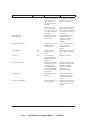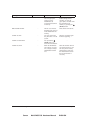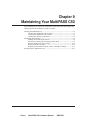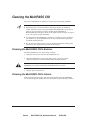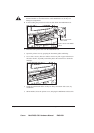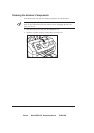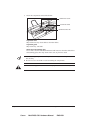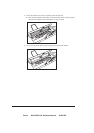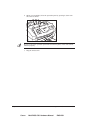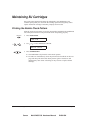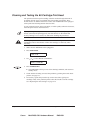Canon MultiPASS C50 Hardware Manual ENGLISH
9-2 Chapter 9Maintaining Your MultiPASS C50
Cleaning the MultiPASS C50
Clean your MultiPASS C50 regularly to keep it in good operating condition.
Follow these precautions whenever you clean the MultiPASS C50:
½ When the power cord is disconnected, the image memory is completely
erased. Therefore, before you begin cleaning the MultiPASS C50, be sure to
print any faxes stored in its memory. If REC’D IN MEMORY or
RECEIVED IN FILE appear in the LCD display, follow the steps on pages 5-
10 or 5-12 to print out the documents.
½ If you disconnect the MultiPASS C50 while it is waiting to send a document,
you will have to set the MultiPASS C50 to send your document again once
you finish cleaning the unit.
½ Do not use tissue paper, paper towels, or similar materials for cleaning; they
can stick to the components or generate static charges.
Cleaning the MultiPASS C50’s Exterior
Clean the MultiPASS C50’s outer casing as follows.
1. Disconnect the power cord from the MultiPASS C50.
2. Wipe the MultiPASS C50’s exterior with a clean, soft, lint-free cloth
moistened with water or diluted dishwashing detergent solution.
Never use thinner, benzene, alcohol, or any other organic solvent to clean the
MultiPASS C50, as these can damage the MultiPASS C50’s surface.
3. Plug the power cord back in.
Cleaning the MultiPASS C50’s Interior
To prevent ink spots and paper dust from accumulating inside the MultiPASS
C50 and affecting print quality, clean the unit’s print area periodically as follows.