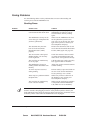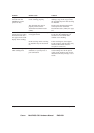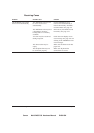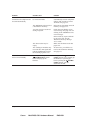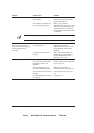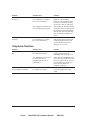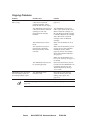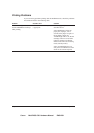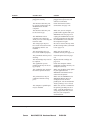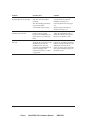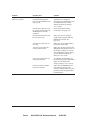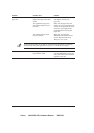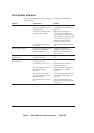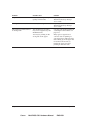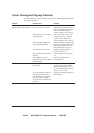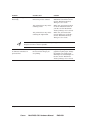Canon MultiPASS C50 Hardware Manual ENGLISH
8-20 Chapter 8Troubleshooting
Problem Possible cause Solution
Nothing prints The power cord may not be
plugged in securely.
Make sure the power cord is
plugged securely into the unit
and into a wall outlet.
The interface cable may not
be securely connected to the
MultiPASS C50 and the
computer.
Check the interface cable’s
connections. See page 2-14.
The interface cable may not
be the correct type.
Make sure you are using the
parallel cable supplied with your
MultiPASS C50. See page 2-14.
The MultiPASS C50 or
computer were turned on
while you were connecting the
interface cable.
Unplug the MultiPASS C50 and
turn the computer off, then plug
the MultiPASS C50 in and turn
the computer on again.
The orange tape may not
have been removed from the
BJ cartridge when it was
installed.
Be sure to remove the tape from
the BJ cartridge when you install
it. See page 2-33.
The BJ cartridge may not
have been installed properly.
Make sure the cartridge is
installed correctly. See page 2-31.
The print head unit may need
cleaning.
Clean the print head. See page
9-9.
The BJ cartridge may need to
be replaced.
Replace the BJ cartridge. See
page 9-12.
The application you are
printing from may not be set
up properly.
Check the computer and the
application to make sure they are
configured correctly.
The application may not have
the correct printer selected.
Make sure the Print Setup option
in your application has
MultiPASS C50 Printer Driver
selected as the printer.
The printer driver may be
configured with the wrong
port.
Make sure the MultiPASS C50
MultiPASS Printer Driver is
configured to use the PC’s
parallel port. See the MultiPASS
Desktop Manager User’s Guide.
The computer’s parallel port
may be disabled.
Make sure your PC’s CMOS has
the primary parallel port set to
LPT1. (Your PC should have a
setup program that lets you do
this.) See your computer’s
documentation.