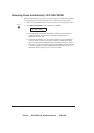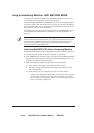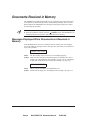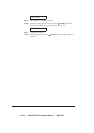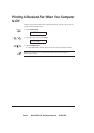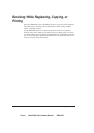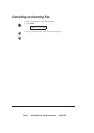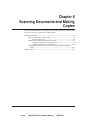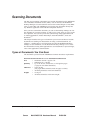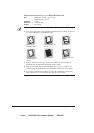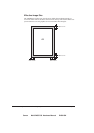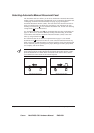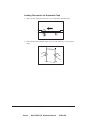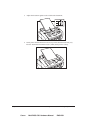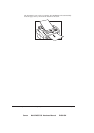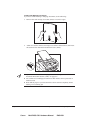Canon MultiPASS C50 Hardware Manual ENGLISH
6-2 Chapter 6Scanning Documents and Making Copies
Scanning Documents
The first step in scanning a document is to load the document into the MultiPASS
C50’s Automatic Document Feeder (ADF). You can then use the MultiPASS
Desktop Manager to scan documents and save the scanned images as .TIF, .BMP,
.PCX, or .DCX files. The MultiPASS C50 can also scan documents directly into
any Windows application with a TWAIN-compatible interface.
Once you have scanned the document, you can use the Desktop Manager to view
the document on your PC’s monitor, as well as save, rotate, print, or copy it to the
PC’s clipboard. You can also process the scanned image using applications such
as Adobe PageMakeră, Adobe Photoshopă, Zsoft PhotoFinish
TM
, and Caere
WordScan
TM
.
This chapter describes the types of documents you can scan and how to load the
documents for scanning. For instructions on faxing a scanned document, see
Chapter 4, ”Sending Faxes.” For instructions on using the MultiPASS Desktop
Manager to scan documents, see the MultiPASS Desktop Manager User’s Guide.
For information on using other applications to scan documents or process images,
refer to the application’s documentation.
Types of Documents You Can Scan
The documents you load into the MultiPASS C50 must meet these requirements:
When the document feed lever is set to Automatic Document Feed:
Size: Ⴇ Maximum: 216 mm × approx. 1m
Ⴇ Minimum: 210 × 148 mm
Quantity: Ⴇ Up to 20 A4-size, 20 letter-size, or 10 legal-size pages
(1 page for sizes other than these)
Thickness: Ⴇ 0.08-0.13 mm
(For pages thicker than this, load one page at a time)
Ⴇ All sheets should be of the same thickness.
Weight: Ⴇ 75-90 g/m
2
Ⴇ All sheets should be of the same weight.