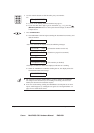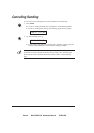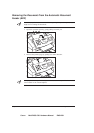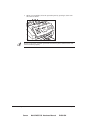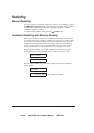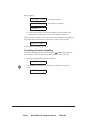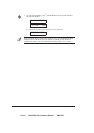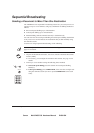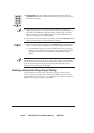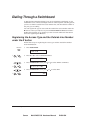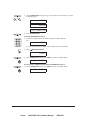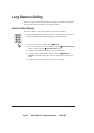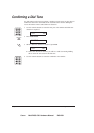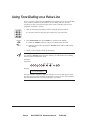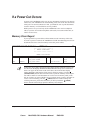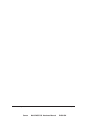Canon MultiPASS C50 Hardware Manual ENGLISH
4-19Chapter 4 Sending Faxes
½ Manual dialling: enter the number using the numeric buttons, then press
START/COPY to add the number to the broadcast list. (You can only enter
one number manually.)
1 2
ABC
3
DEF
4 5
JKLGHI
6
MNO
7 8
TUVPQRS
9
WXYZ
0
½ After entering the first one-touch speed dialling button or coded speed
dialling code, you have five seconds to enter another speed dialling button or
code before the MultiPASS C50 begins sending automatically. If you have
entered more than one speed dialling button or code, the MultiPASS C50
waits for 10 seconds before it begins sending.
½ If you want to review the numbers you entered, press the FUNCTION button
and use the
or button to scroll through the numbers.
3. When you finish entering numbers, press START/COPY to begin sending, or
wait a few seconds for the MultiPASS C50 to begin sending automatically.
½ The MultiPASS C50 then scans the document into memory, and begins
sending it to the destinations in numerical order, starting with the coded
dial numbers, then the one-touch numbers, and finally the manual
number.
If the MultiPASS C50’s memory becomes full while scanning your document,
MEMORY FULL appears in the LCD. If this happens, remove the remainder of
the document from the Automatic Document Feeder (ADF) (you may need to
open the operation panel to do so), then divide the document into several
sections and send each section individually.
Sending a Document Using Group Dialling
If you frequently send faxes to the same group of people, you can create a
”group.” Groups are stored under one-touch speed dialling buttons or coded
speed dialling codes. See Chapter 3, ”Speed Dialling” for details on registering
numbers under groups and using group dialling.