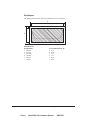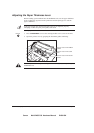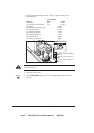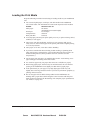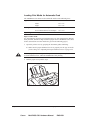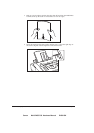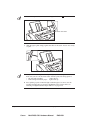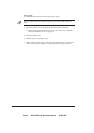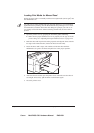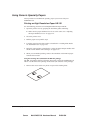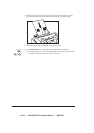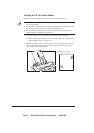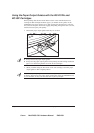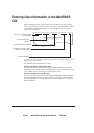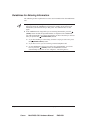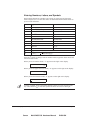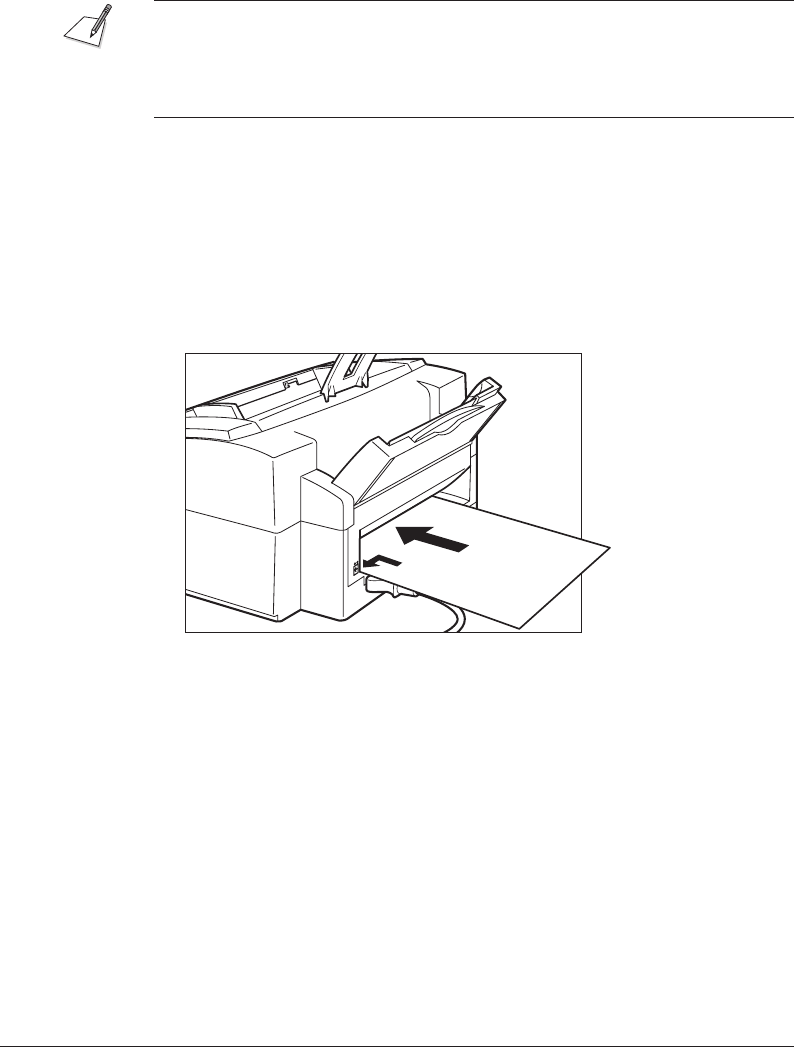
Canon MultiPASS C50 Hardware Manual ENGLISH
2-49Chapter 2 Setting Up Your MultiPASS C50
Loading Print Media for Manual Feed
Follow the steps below to manually feed heavier-weight media (90-105 g/m
2
) into
the MultiPASS C50.
You will need to select manual feed from the print dialog box of your Windows
application before printing. (See the MultiPASS Desktop Manager User’s Guide
for instructions.) Load the sheet when the dialog box prompts you to do so. If
you attempt to load the sheet without selecting manual feed, the sheet will be
ejected.
1. Open the printer cover by grasping the document guides and lifting.
½ Make sure the paper thickness lever is set properly for the type of media
you are using. See ”Adjusting the Paper Thickness Lever” on page 2-42.
2. Hold the sheet with its print side facing upward, and align the sheet with the
left edge of the manual feeder (located at the back of the unit).
3. Insert the sheet until it stops, and continue to hold the sheet until the
MultiPASS C50 ”grabs” the sheet and pulls it in to the proper position.
4. After the sheet is loaded, open the printer cover and make sure the sheet is
set straight. If necessary, pull the sheet out and load it again.
5. Close the printer cover.