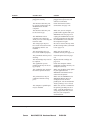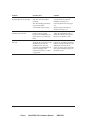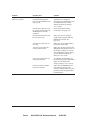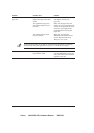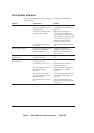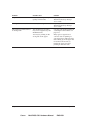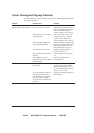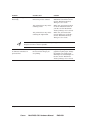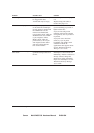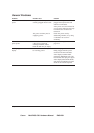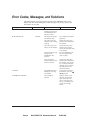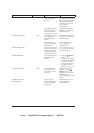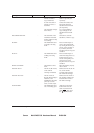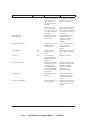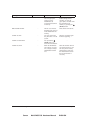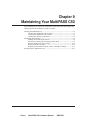Canon MultiPASS C50 Hardware Manual ENGLISH
8-28 Chapter 8Troubleshooting
Problem Possible cause Solution
Hue changes The print head nozzles may
be clogged with dust.
Clean the print head. See page
9-9.
An ink tank may be empty. Replace empty ink tanks as
needed. See page 9-17.
Printed blue looks purple Blue prints as purple because
of the different technologies
used by the PC’s monitor and
the MultiPASS C50: the
monitor uses RGB (Red,
Green, Blue) colour, while the
MultiPASS C50 uses CMYK
(Cyan, Magenta, Yellow,
Black) colour. Thus, the
printed blue (a mix of cyan
and magenta) looks darker
and more purple than the
blue on the monitor.
On the PC, select Match colour
(screen matching) to provide a
lighter colour blue.
If you are not using screen
matching, decrease the amount
of magenta by 30% to produce a
royal blue.
If you just want a nice blue
colour, try cyan. It prints
beautifully and quickly, and is
available in almost all
applications that support colour.
See the MultiPASS Desktop
Manager User’s Guide.
Colour images are missing
some detail
You may not have the
optimum settings selected on
the PC.
On your PC, make sure to select
Plain Paper, Colour Mode, and
Halftoning = Pattern. If these are
already selected, change the
Media Type setting from Plain
Paper to Coated Paper. See the
MultiPASS Desktop Manager
User’s Guide.