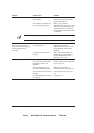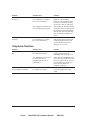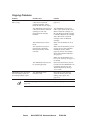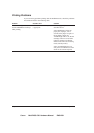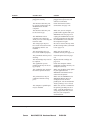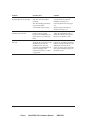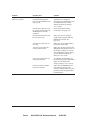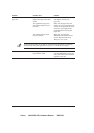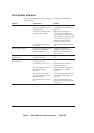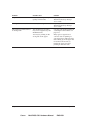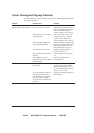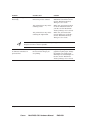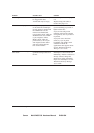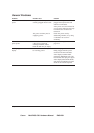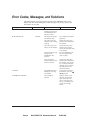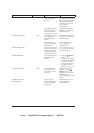Canon MultiPASS C50 Hardware Manual ENGLISH
8-24 Chapter 8Troubleshooting
Print Quality Problems
If your print quality is not what you expect it to be, check the problems and
solutions below.
Problem Possible cause Solution
Print is not clear The medium you are using
may not be supported by the
MultiPASS C50.
Use only print media specified in
”Selecting the Print Media” on
page 2-37.
You may be printing on the
wrong side of the paper.
Many types of paper have a
”correct” side for printing. If
your paper does, make sure that
side is facing up. If the paper has
no obvious correct side, try
turning the paper over and
printing on the other side.
The print head nozzles may
be clogged.
Clean the print head. See page
9-9.
Output appears jagged You may be using Draft mode
(180 dpi), which can give
output a jagged look.
Change the resolution to
standard on your PC. See the
MultiPASS Desktop Manager
User’s Guide.
The printout has dots of ink
splashed on it
The print head nozzles may
be clogged with ink.
Clean the print head. See page
9-9.
The printout has white streaks
or missing dots
The print head nozzles may
be clogged with dust.
Clean the print head. See page
9-9.
An ink tank may be empty. Replace empty ink tanks as
needed. See page 9-17.
The BJ cartridge or an ink
tank may be installed
incorrectly.
Make sure the BJ cartridge and
any ink tanks are installed
correctly.
The medium you are using
may not be supported by the
MultiPASS C50.
Use only print media specified in
”Selecting the Print Media” on
page 2-37.
The print head may be worn
out.
Check the BJ cartridge print
head. It may need to be replaced.
See page 9-9.