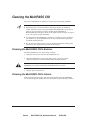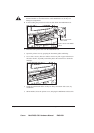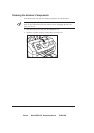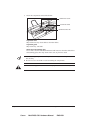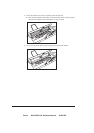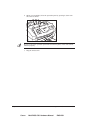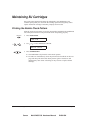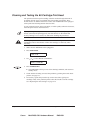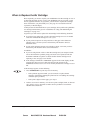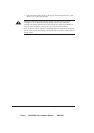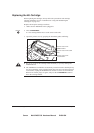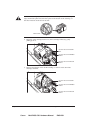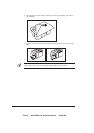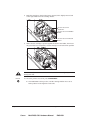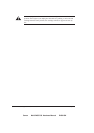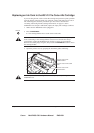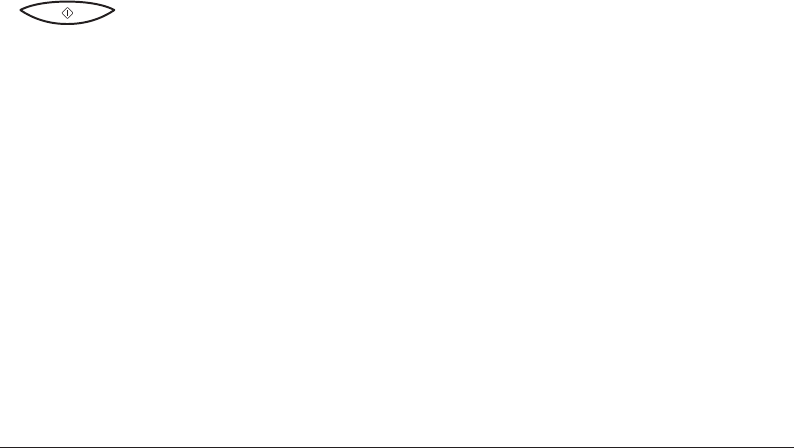
Canon MultiPASS C50 Hardware Manual ENGLISH
9-10 Chapter 9Maintaining Your MultiPASS C50
When to Replace the BJ Cartridge
How frequently you need to replace your MultiPASS C50’s BJ cartridge or one of
its ink tanks depends on how you use your MultiPASS C50. If you print a good
deal of graphics, halftones, or greyscales, you will need to replace the cartridge
more often than if you print mainly text. (See page A-9 for details on the life
expectancy of BJ cartridges.)
To help ensure the maximum life for your cartridges, always follow the guidelines
for cartridge maintenance given in ”Guidelines for Using and Maintaining BJ
Cartridges” on page 2-27.
In general, you will need to replace the BJ cartridge in the following situations:
½ If you have been using a BC-21/21e Colour BJ cartridge for over six months
or the BC-20 Black BJ cartridge for over a year.
½ If your printed output is not crisp and clear or has gaps in the characters
(missing dots), even after you have cleaned the print head five times as
described above.
½ If your colour printouts appear to be missing a colour, even after you have
cleaned the print head five times as described above.
In addition:
½ If you are using the BC-21/21e Colour BJ cartridge and your output is blank,
one of the ink tanks is probably empty and needs to be replaced. Print the
NOZZLE CHECK test pattern to check whether the BJ cartridge needs
replacing or not. See page 9-8 for details.
½ If the message CHANGE CARTRIDGE appears in the LCD display, the BJ
cartridge may have run out of ink. This message also appears if the
MultiPASS C50 has to store a fax in its memory because the cartridge is out of
ink.
If this message appears, do the following:
1. Press START/COPY to print any faxes in memory.
Ⴇ If the printout appears normal, you do not need to replace the BJ
cartridge. (Sometimes cleaning the print head or re-installing the cartridge
will clear up the problem.)
Ⴇ If the print is light or shows gaps, go to step 2.
2. If there was no fax in memory, or if the fax’s print was light, blank, or showed
gaps, print or copy a document to make sure the problem is not with the
machine that sent the fax.