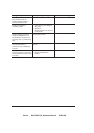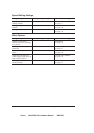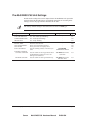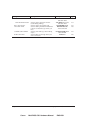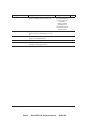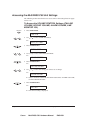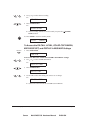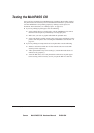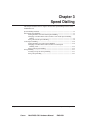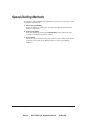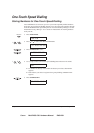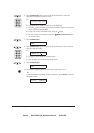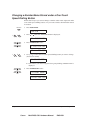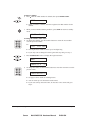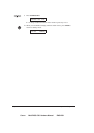Canon MultiPASS C50 Hardware Manual ENGLISH
2-74 Chapter 2Setting Up Your MultiPASS C50
Testing the MultiPASS C50
After you have assembled your MultiPASS C50, installed a BJ cartridge, loaded
the print media, and entered your user identification information, you can make
sure the MultiPASS C50 is printing properly by making several copies of a
document. For instructions, see ”Making Copies” on page 6-13.
½ If you are printing on plain paper, note the following:
¼ If the printed sheets are curled as they exit the MultiPASS C50, remove
them from the output tray immediately to avoid paper jams.
¼ Make sure your text or graphics fall within the printable area.
¼ If the print head is printing past the edge of the paper and directly on the
platen, clean the platen. See ”Cleaning the MultiPASS C50’s Interior” on
page 9-2.
½ If you are printing on transparencies or back print film, note the following:
¼ Remove each sheet of film after it exits from the unit. Do not let film
stack up on the output tray.
¼ Allow printed film to dry before storing it. (Canon film needs about 15
minutes to dry properly.)
¼ After the film dries, cover each printed side with a sheet of plain paper
before storing. This is necessary even if you put the film in a clear file.