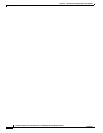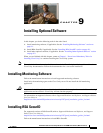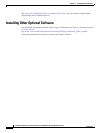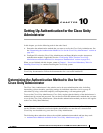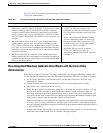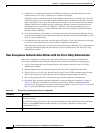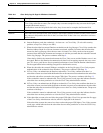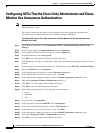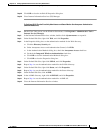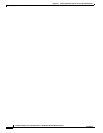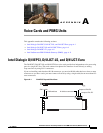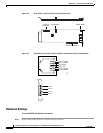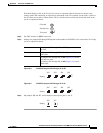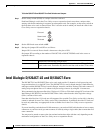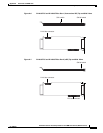10-6
Installation Guide for Cisco Unity Release 5.x with IBM Lotus Domino (Without Failover)
OL-13599-01
Chapter 10 Setting Up Authentication for the Cisco Unity Administrator
Configuring IIS So That the Cisco Unity Administrator and Status Monitor Use Anonymous Authentication
Configuring IIS So That the Cisco Unity Administrator and Status
Monitor Use Anonymous Authentication
Note If you decided that the Cisco Unity Administrator will use the Integrated Windows authentication
method, skip this section.
This section contains two procedures. Do the applicable procedure, depending on whether the
Cisco
Unity server is running Windows Server 2003 or Windows 2000 Server.
To Configure IIS So That the Cisco Unity Administrator and Status Monitor Use Anonymous Authentication
(Windows Server
2003)
Step 1 On the Windows Start menu, click Administrative Tools > Internet Information Services (IIS)
Manager.
Step 2 In the left pane, right-click Application Pools, and click Properties.
Step 3 In the Application Pools Properties dialog box, click the Identity tab.
Step 4 In the Predefined list, click Local System.
Step 5 Click OK to close the Application Pools Properties dialog box.
Step 6 In the IIS Manager message box, click Yes to confirm that you want to run this application pool as Local
System.
Step 7 In the left pane of Internet Information Services (IIS) Manager, expand Web Sites > Default Web Site.
Step 8 Right-click SAWeb, and click Properties.
Step 9 In the SaWeb Properties dialog box, click the Directory Security tab.
Step 10 In the Authentication and Access Control section, click Edit.
Step 11 In the Authentication Methods dialog box, check the Enable Anonymous Access check box.
Step 12 Uncheck the Integrated Windows Authentication check box.
Step 13 Click OK to close the Authentication Methods dialog box.
Step 14 Click OK to close the SaWeb Properties dialog box.
Step 15 Repeat Step 8 through Step 14 for the following virtual directories:
• Status
• StatusXml
• Web
Step 16 In the left pane, click StatusXml.
Step 17 In the right pane, right-click AvXml.dll, and click Properties.
Step 18 In the AvXml.dll Properties dialog box, click the File Security tab.
Step 19 In the Authentication and Access Control section, click Edit.
Step 20 In the Authentication Methods dialog box, check the Enable Anonymous Access check box.
Step 21 Uncheck the Integrated Windows Authentication check box.
Step 22 Click OK to close the Authentication Methods dialog box.