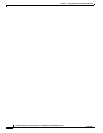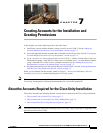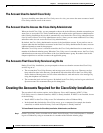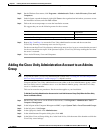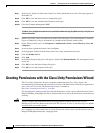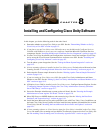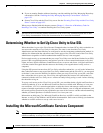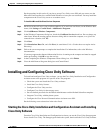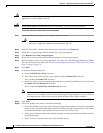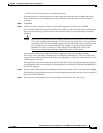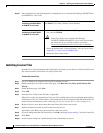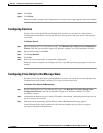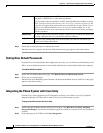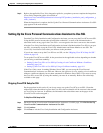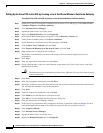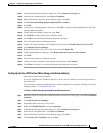8-4
Installation Guide for Cisco Unity Release 5.x with IBM Lotus Domino (Without Failover)
OL-13599-01
Chapter 8 Installing and Configuring Cisco Unity Software
Installing and Configuring Cisco Unity Software
Caution Do not install Cisco Unity remotely by using Windows Terminal Services or other remote-access
applications, or the installation may fail.
Caution Do not install features for which the system is not licensed, or Cisco Unity will shut down.
To Start the Assistant and Install the Cisco Unity Software
Step 1 Log on to Windows by using the Cisco Unity installation account.
Caution If you have not already done so, disable virus-scanning and Cisco Security Agent services on
the server, if applicable. Otherwise, the installation may fail.
Step 2 On Cisco Unity DVD 1, browse to the root directory and double-click Setup.exe.
Step 3 Follow the on-screen prompts until the Install Cisco Unity page appears.
Step 4 Click Run the Cisco Unity Setup Program.
Step 5 Follow the on-screen prompts until the Enter Installation Locations page appears.
Step 6 Specify locations for the Cisco Unity application, trace logs, and Unity Messaging Repository (UMR)
files. Use the locations you made note of in the
“Determining the Locations for Files on the Cisco Unity
Server” section on page 2-4.
Step 7 Click Next.
Step 8 In the Select Features dialog box:
a. Check the Install Cisco Unity check box.
b. If the Cisco Unity license includes text to speech, check the Enable TTS check box.
If not, uncheck the Enable TTS check box.
c. If the Cisco Unity server or an attached expansion chassis contains Intel Dialogic voice cards, check
the Install Voice Card Software check box.
If not, uncheck the Install Voice Card Software check box.
Note If Windows Server 2003 is installed on the Cisco Unity server, the Install Voice Card Software
check box is not available. Circuit-switched phone system integrations that use voice cards are
not supported with a Cisco Unity server on which Windows Server 2003 is installed.
Step 9 Click Next.
Step 10 Choose the prompt set to install. Consider the following:
• Cisco Unity should use the same audio format for prompts that the phone system uses for the media
stream. Using a consistent audio format minimizes the need for transcoding from one audio format
to another and minimizes the performance impact on the Cisco
Unity server.
• Callers hear consistent sound quality when the prompts are in the same audio format that is used for
recording messages.
• The G.711 Mu-Law audio format offers superior audio quality.