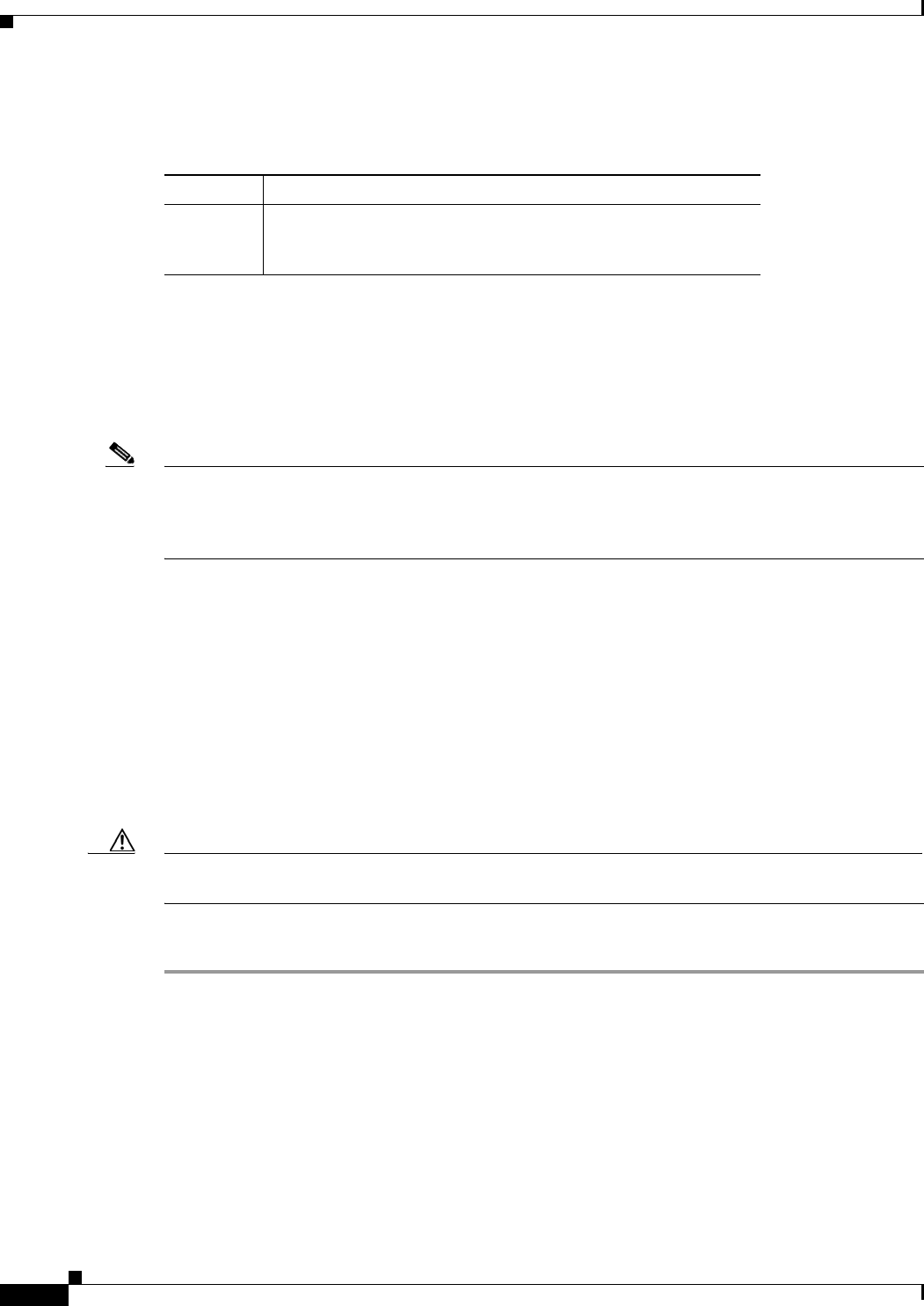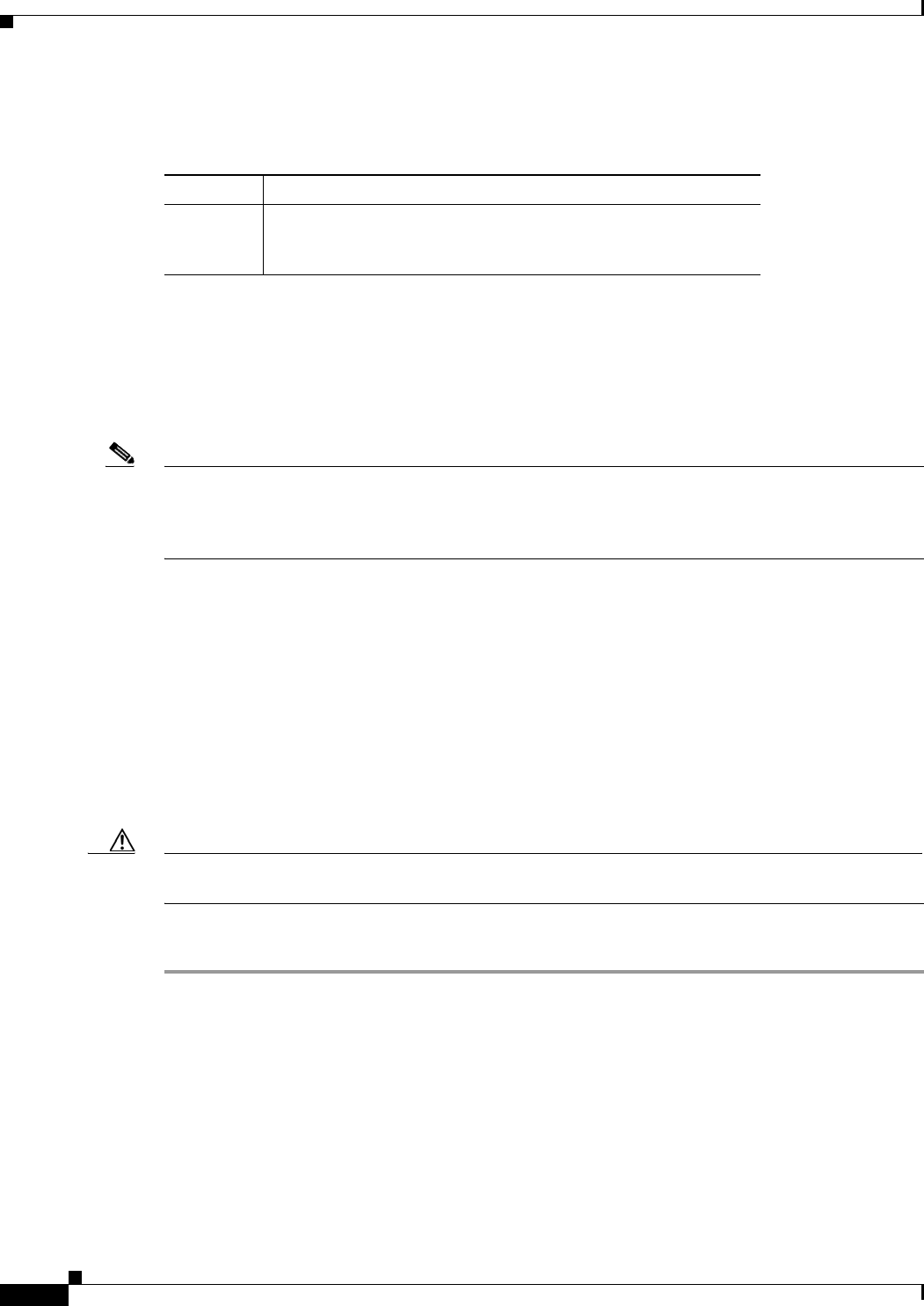
5-6
Installation Guide for Cisco Unity Release 5.x with IBM Lotus Domino (Without Failover)
OL-13599-01
Chapter 5 Customizing the Cisco Unity Platform
Running the Cisco Unity System Preparation Assistant
If you do not receive the license files within 1 hour or to get another copy of a license file, call the Cisco
Technical Assistance Center (TAC) and ask for the Licensing Team:
Or open a service request using the TAC Service Request Tool at
http://tools.cisco.com/ServiceRequestTool/create/DefineProblem.do.
You will need to provide information to verify Cisco Unity ownership—for example, the purchase order
number or the PAK (which appears on the sticker located on the front of the sleeve for Cisco
Unity
DVD
1 or CD 1).
Note Cisco Unity software comes with a default license file that has a minimal number of settings. The license
file allows installation of a Cisco
Unity demonstration system. For information and instructions on
installing a demonstration system, refer to the “Cisco
Unity Demonstration System” section of the
Cisco Unity release notes.
Running the Cisco Unity System Preparation Assistant
The Cisco Unity System Preparation Assistant is a program that helps customize the platform for
Cisco
Unity by checking for and installing Windows components, Microsoft service packs and updates,
and other software required by Cisco
Unity. (For a detailed list, refer to Components and Software
Installed by the Cisco
Unity Platform Configuration Discs and the Cisco Unity System Preparation
Assistant at
http://www.cisco.com/en/US/products/sw/voicesw/ps2237/prod_installation_guides_list.html.)
Caution Do not run the Cisco Unity System Preparation Assistant remotely by using Windows Terminal Services
or other remote-access applications, or the installation of required software may fail.
To Run the Cisco Unity System Preparation Assistant
Step 1 Log on to Windows by using an account that is a member of the local Administrators group.
Step 2 On Cisco Unity Service Packs CD 1, browse to the Cuspa directory, and double-click Cuspa.vbs.
If you are accessing the Cisco Unity System Preparation Assistant files on another server, use Windows
Explorer or the “net” command to map the network drive to a drive letter on the Cisco
Unity server
before you run Cuspa.vbs.
Step 3 If prompted, double-click the language of your choice to continue the installation.
Step 4 On the Welcome screen, click Next.
In the U.S.
800 553-2447
Outside
the U.S.
For your local Cisco TAC phone number, see the Cisco Worldwide
Contacts page at
http://www.cisco.com/warp/public/687/Directory/DirTAC.shtml.