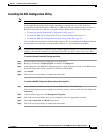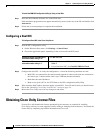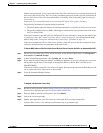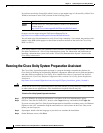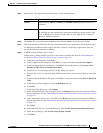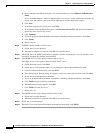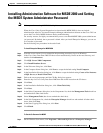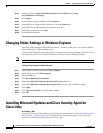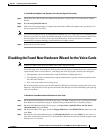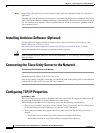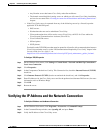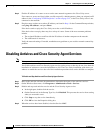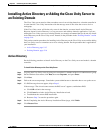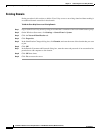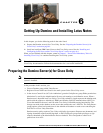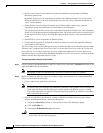5-11
Installation Guide for Cisco Unity Release 5.x with IBM Lotus Domino (Without Failover)
OL-13599-01
Chapter 5 Customizing the Cisco Unity Platform
Disabling the Found New Hardware Wizard for the Voice Cards
To Install Microsoft Updates and, Optionally, Cisco Security Agent for Cisco Unity
Step 1 Insert in the drive the disc that you burned with the latest version of the Cisco Unity Server Updates
Wizard.
Step 2 Run ServerUpdatesWizard.exe.
Step 3 Follow the on-screen prompts to complete the installation of Microsoft updates and, optionally, Cisco
Security Agent for Cisco
Unity.
Note If you are accessing the server by using Remote Desktop or a VNC client, and you are installing Cisco
Security Agent for Cisco
Unity, the Remote Desktop or VNC session will be disconnected when Cisco
Security Agent for Cisco
Unity restarts the network interface. If the session does not reconnect
automatically, reconnect manually to finish the Server Updates wizard.
Step 4 Restart the Cisco Unity server.
Disabling the Found New Hardware Wizard for the Voice Cards
Note If the Cisco Unity server does not contain voice cards, skip this section.
In the following cases, the Found New Hardware wizard may appear each time the server is restarted and
report that the cards are new hardware, even though the cards are properly installed and configured:
• The operating system was installed by using the Platform Configuration discs.
• The operating system was installed by using the manufacturer’s guided system-setup utility before
the cards were installed.
• New cards were added to an existing server.
Do the following procedure to prevent the Found New Hardware wizard from reporting the cards as new
hardware. The procedure will not prevent the Found New Hardware wizard from finding and reporting
other new hardware.
To Disable the Found New Hardware Wizard for the Voice Cards
Step 1 On the Found New Hardware wizard Welcome page, click Next. (After the server is restarted, the Found
New Hardware wizard Welcome page is displayed along with the PCI Device Installing dialog.)
Step 2 On the Install Hardware Device Drivers page, click Search for a Suitable Driver for My Device
(Recommended), and click Next.
Step 3 On the Locate Driver Files page, check the Floppy Disk Drives and CD-ROM Drives check boxes, and
click Next.
Step 4 On the Driver Files Search Result page, click Disable the Device, and click Finish. Do not choose to
skip driver installation of this device, or the Found New Hardware wizard will continue to appear each
time the server is restarted.