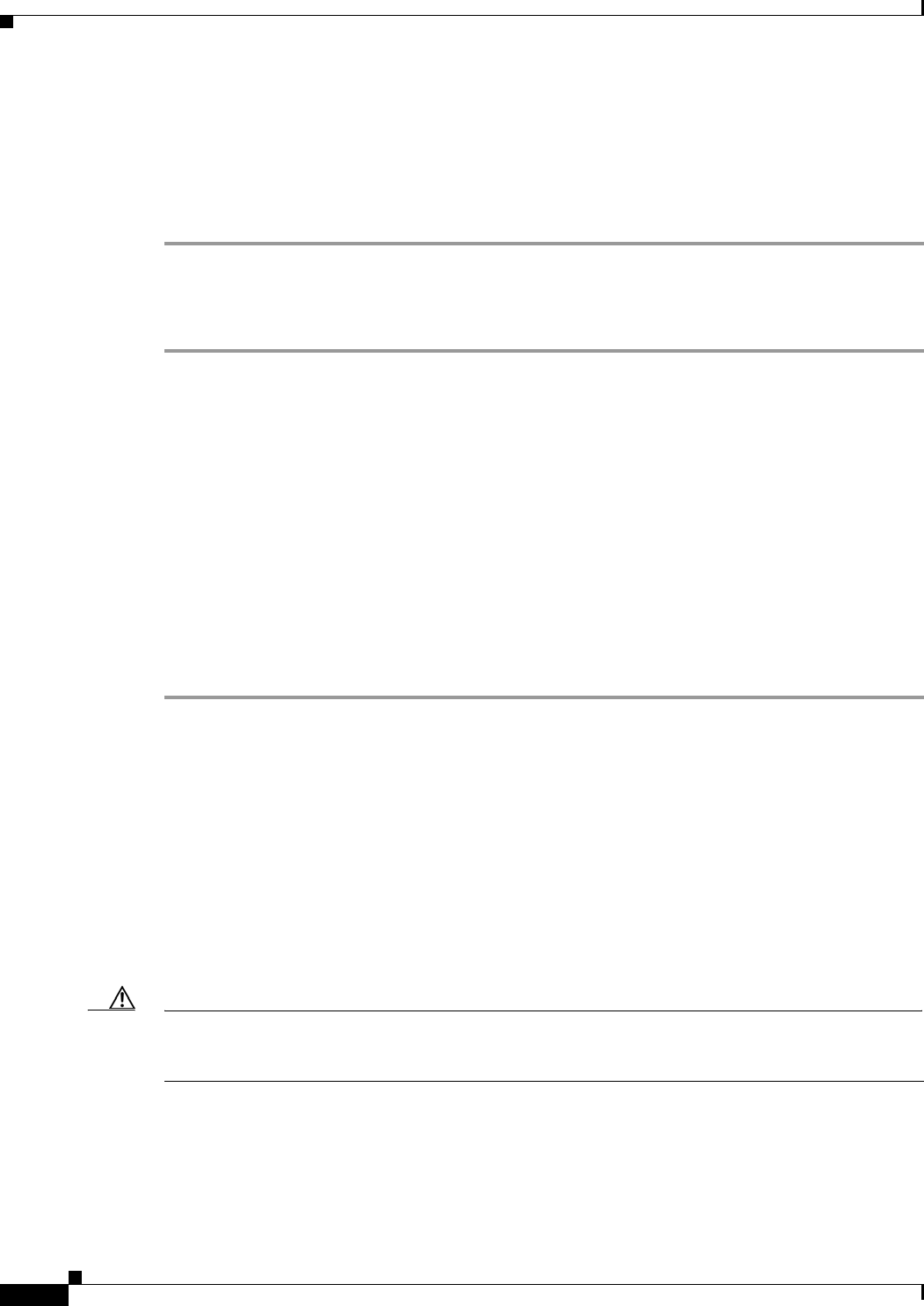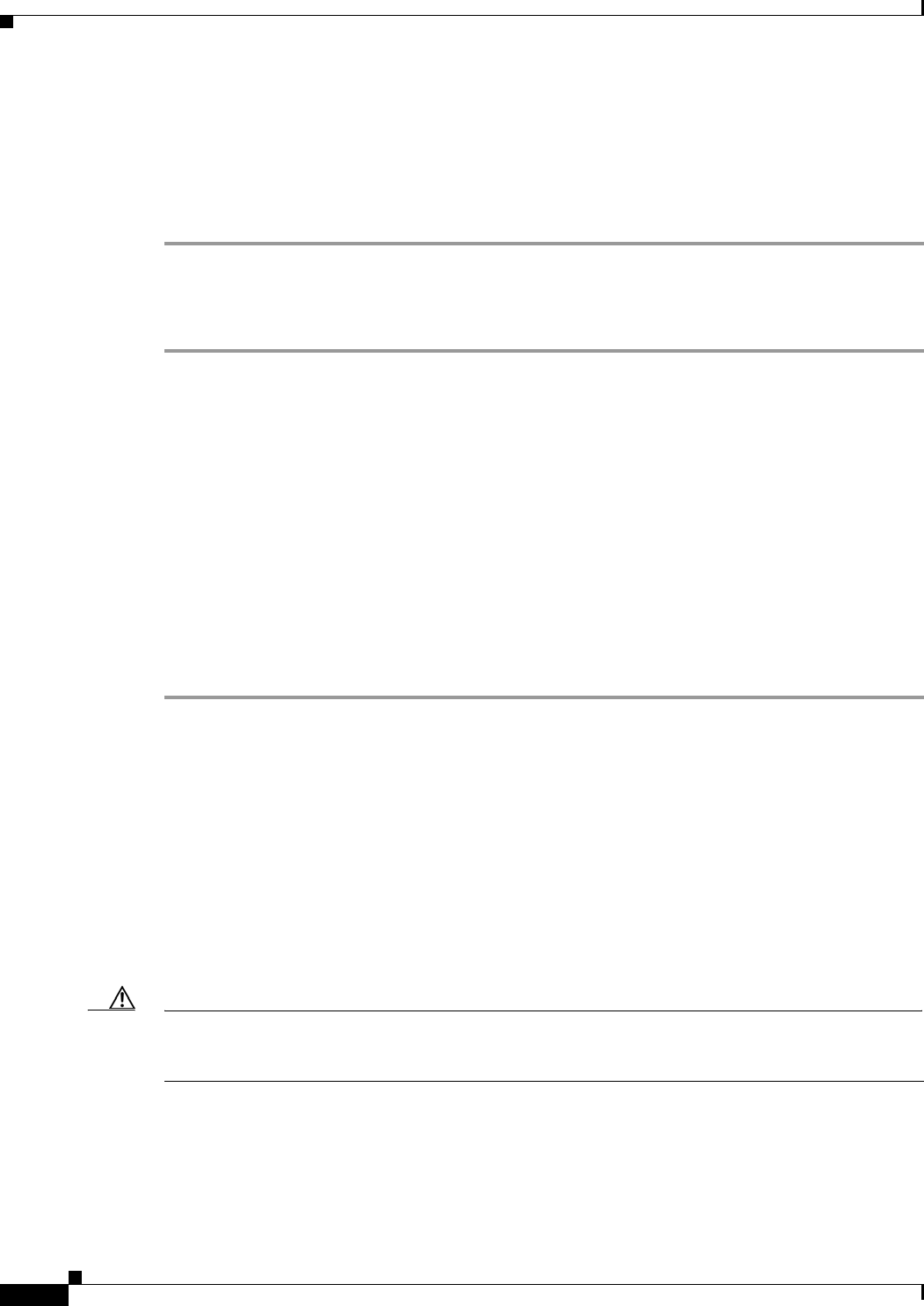
7-4
Installation Guide for Cisco Unity Release 5.x with IBM Lotus Domino (Without Failover)
OL-13599-01
Chapter 7 Creating Accounts for the Installation and Granting Permissions
Granting Permissions with the Cisco Unity Permissions Wizard
Step 7 In the top list, double-click the name of the Cisco Unity administration account. The name appears in
the bottom list.
Step 8 Click OK to close the Select Users or Groups dialog box.
Step 9 Click OK to close the Administrators Properties dialog box.
Step 10 Close the Computer Management MMC.
To Add the Cisco Unity Administration Account to the Domain Admins Group (Only When the Cisco Unity Server Is
a Domain Controller)
Step 1 On the Cisco Unity server or another server where Active Directory Users and Computers is installed,
log on to Windows by using an account that is a member of the Domain Admins group.
Step 2 On the Windows Start menu, click Programs > Administrative Tools > Active Directory Users and
Computers.
Step 3 In the left pane, expand the domain, and click Users.
Step 4 In the right pane, double-click the name of the Cisco Unity administration account.
Step 5 Click the Member Of tab.
Step 6 Click Add.
Step 7 In the Select Groups dialog box, in the top list, double-click Domain Admins. The name appears in the
bottom list.
Step 8 Click OK to close the Select Groups dialog box.
Step 9 Click OK to close the Properties dialog box.
Granting Permissions with the Cisco Unity Permissions Wizard
The Cisco Unity Permissions wizard is frequently updated between Cisco Unity releases. We
recommend that you download and run the latest version of the Permissions wizard that is applicable to
your version of Cisco
Unity. The Permissions wizard is available at
http://www.ciscounitytools.com/4_x_tools.htm.
For information on granting permissions with the Permissions wizard, refer to the Permissions wizard
Help file PWHelp_<language>.htm that is included with the version of the Permissions wizard that you
are using.
Caution If you are running the Permissions Wizard by using Windows Terminal Services (WTS), the
PWDiag.Log file will be deleted at the end of the WTS session. To save it, you must copy it to another
location before you end the session.
For a complete list of the permissions set by the Permissions wizard, refer to the Permissions wizard
Help file PWHelpPermissionsSet_<language>.htm.