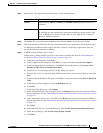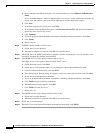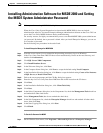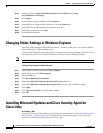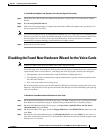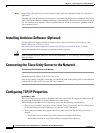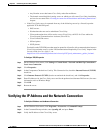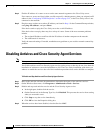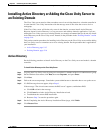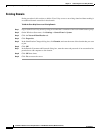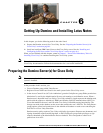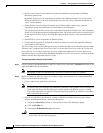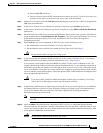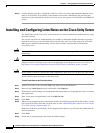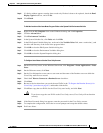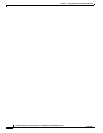5-15
Installation Guide for Cisco Unity Release 5.x with IBM Lotus Domino (Without Failover)
OL-13599-01
Chapter 5 Customizing the Cisco Unity Platform
Installing Active Directory or Adding the Cisco Unity Server to an Existing Domain
Installing Active Directory or Adding the Cisco Unity Server to
an Existing Domain
The Cisco Unity server must be either a member server in an existing domain or a domain controller in
its own domain. Cisco
Unity interactions with the message store do not allow the server to be in a
workgroup.
If the Cisco Unity server will be the only server in the domain, you must install Active Directory.
However, because Active Directory is a very processor- and memory-intensive application, if you are
adding the Cisco
Unity server to an existing domain, we strongly recommend that you do not also install
Active Directory on the Cisco
Unity server. Instead, do the procedure in the “Existing Domain” section
on page 5-16.
This section contains procedures for installing Active Directory on the Cisco Unity server and for adding
the Cisco
Unity server as a member server in an existing domain. Do the procedure that is applicable to
your installation.
• Active Directory, page 5-15
• Existing Domain, page 5-16
Active Directory
Do the following procedure to install Active Directory on the Cisco Unity server and make it a domain
controller.
To Install Active Directory on the Cisco Unity Server
Step 1 Log on to the Cisco Unity server by using an account that is a member of the local Administrators group.
Step 2 On the Windows Start menu, click Run, then enter Dcpromo, and press Enter.
Step 3 Click Next.
Step 4 Follow the on-screen prompts. Consult the system administrator to determine how to set up the server.
Step 5 If a DNS message does not appear, skip to Step 6.
If the message “The wizard cannot contact the DNS server” appears, troubleshoot DNS:
a. Click OK to dismiss the message.
b. Click Cancel to exit the Active Directory Installation wizard.
c. Troubleshoot the current DNS installation.
d. Return to Step 2 to start the procedure again.
Step 6 On the Completing the Active Directory Installation Wizard page, click Finish.
Step 7 Click Restart Now.