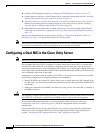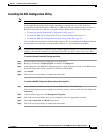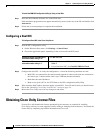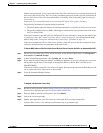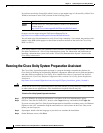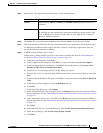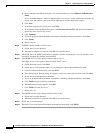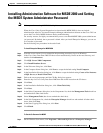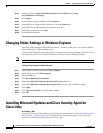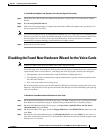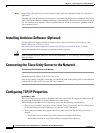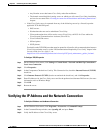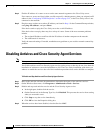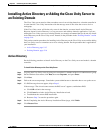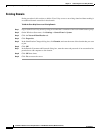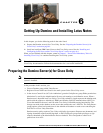5-10
Installation Guide for Cisco Unity Release 5.x with IBM Lotus Domino (Without Failover)
OL-13599-01
Chapter 5 Customizing the Cisco Unity Platform
Changing Folder Settings in Windows Explorer
Step 2 In the tree, expand Console Root\Microsoft SQL Servers\SQL Server Group\
(local)(Windows NT)\Security.
Step 3 Click Logins.
Step 4 In the right pane, right-click Sa, and click Properties.
Step 5 In the SQL Server Login Properties dialog box, click the General tab.
Step 6 Under SQL Server Authentication, enter the new password.
Step 7 Confirm the password, and click OK.
Step 8 Close Enterprise Manager.
Changing Folder Settings in Windows Explorer
You change folder settings so that all files and folders—including system files—are visible in Windows
Explorer during Cisco
Unity troubleshooting.
If you installed Windows by using the Platform Configuration discs that are shipped with a Cisco Unity
server purchased from Cisco, all files and folders are already visible in Windows Explorer.
Note If you do not do the following procedure now, Cisco TAC may ask you to do it later.
To Change Folder Settings in Windows Explorer
Step 1 On the Windows desktop, double-click My Computer.
Step 2 On the Tools menu, click Folder Options.
Step 3 Click the View tab.
Step 4 Click Show Hidden Files and Folders.
Step 5 Uncheck the Hide File Extensions for Known File Types check box.
Step 6 Uncheck the Hide Protected Operating System Files check box, and click Ye s to confirm.
Step 7 Click Apply.
Step 8 Click Like Current Folder, and click Yes to confirm.
Step 9 Click OK.
Installing Microsoft Updates and Cisco Security Agent for
Cisco
Unity
Revised May 1, 2008
You run the Cisco Unity Server Updates wizard that you downloaded in the “Downloading Software for
the Installation” section on page 2-2 to install the Microsoft updates that apply to Cisco Unity and,
optionally, to install Cisco Security Agent for Cisco Unity.