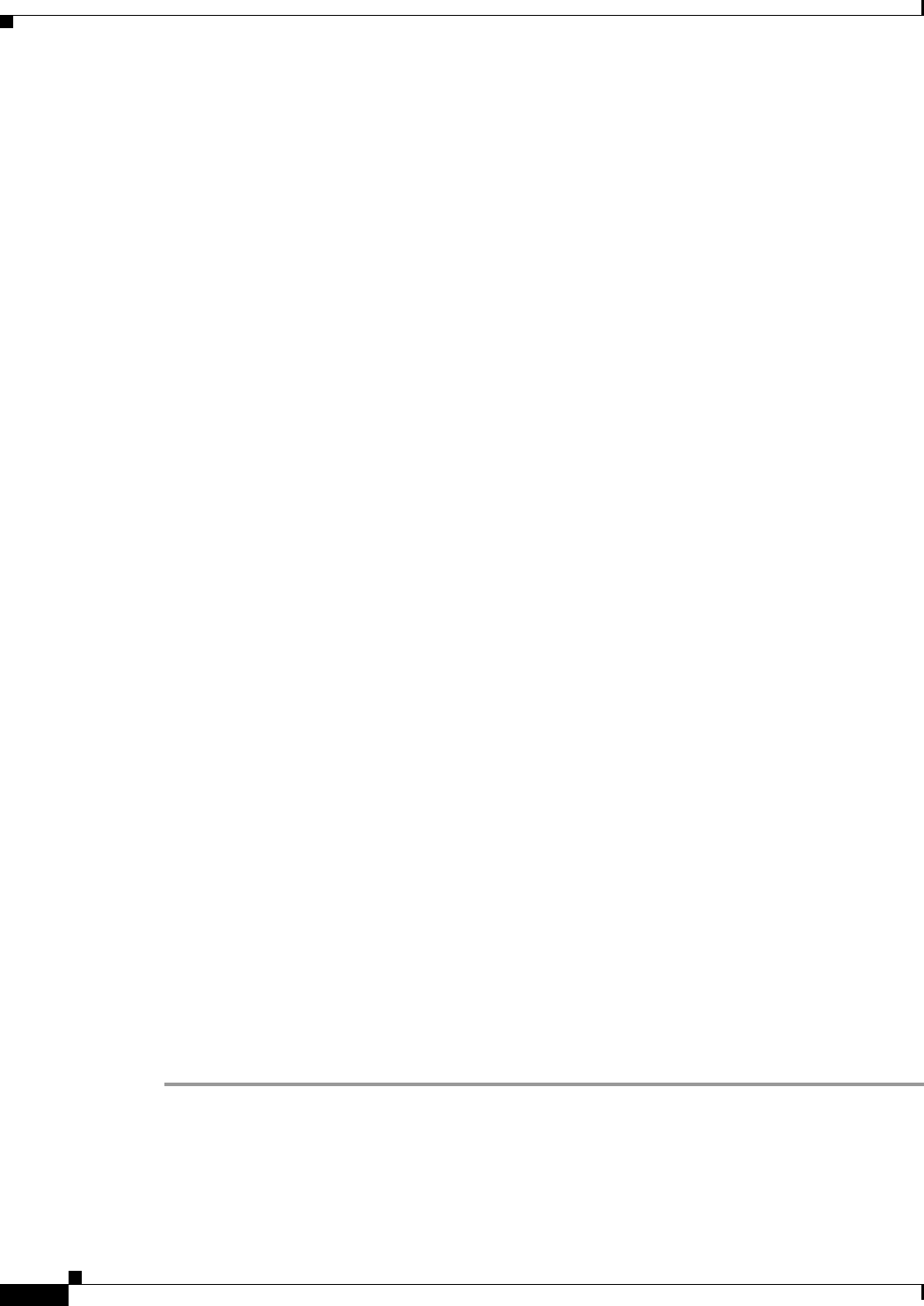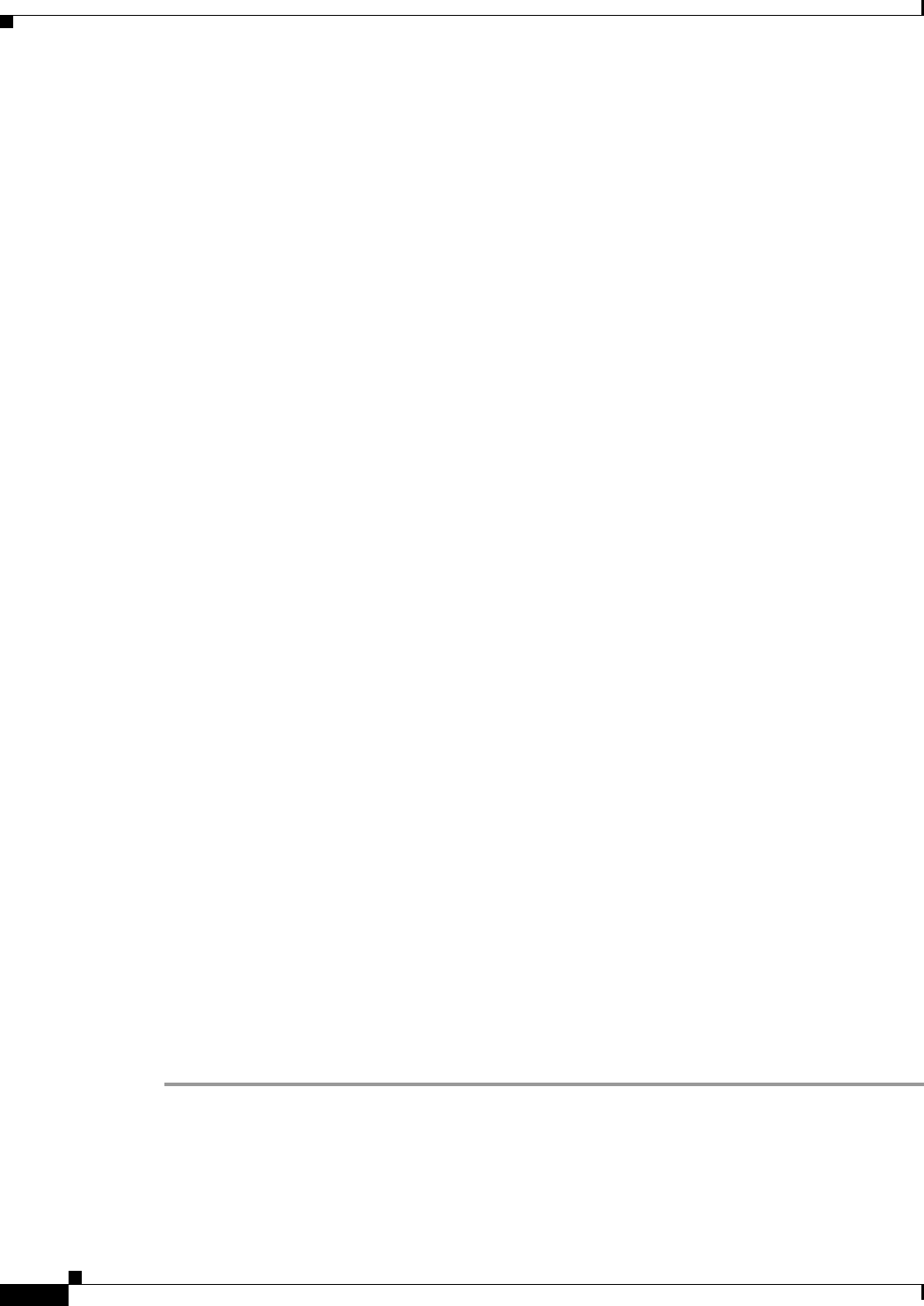
5-8
Installation Guide for Cisco Unity Release 5.x with IBM Lotus Domino (Without Failover)
OL-13599-01
Chapter 5 Customizing the Cisco Unity Platform
Running the Cisco Unity System Preparation Assistant
p. In the Authentication Mode dialog box, we recommend that you click Windows Authentication
Mode.
If you click Mixed Mode—which is supported but is less secure—under Add Password for the SA
Login, enter and confirm a password for the SQL Server system administrator logon.
q. Click Next.
r. In the Start Copying Files dialog box, click Next.
s. In the Choose Licensing Mode dialog box, click Processor License For, and specify the number of
processors in the Cisco
Unity server.
t. Click Continue.
u. If you are prompted about shutdown tasks before continuing with the installation, click Next.
v. Click Finish.
w. Skip to Step 10.
Step 9 If MSDE is being installed, install it now:
a. Follow the on-screen prompts.
b. When the installation is complete, click Yes to restart the server.
Step 10 When SQL Server or MSDE installation is complete, continue following the on-screen prompts in the
assistant to complete the platform customization.
Step 11 If the MSDE service pack is being installed, skip to Step 12.
If the SQL Server service pack is being installed, install it now:
a. On the Welcome screen, click Next.
b. Follow the on-screen prompts until you are prompted to choose the authentication mode.
c. Choose Windows authentication, and click Next.
d. If the SA Password Warning dialog box appears, enter and confirm the password, and click Next.
e. Follow the on-screen prompts to continue.
f. If you are prompted about shutdown tasks before continuing with the installation, click Next.
g. Click Finish to begin installing components.
h. When the Setup message appears, click OK.
i. Click Finish to restart the server.
j. Skip to Step 13.
Step 12 If the MSDE service pack is being installed, install it now:
a. Follow the on-screen prompts.
b. When the installation is complete, click Yes to restart the server.
Step 13 Follow the on-screen prompts.
Step 14 When the Cisco Unity System Preparation Assistant has completed, click Finish.