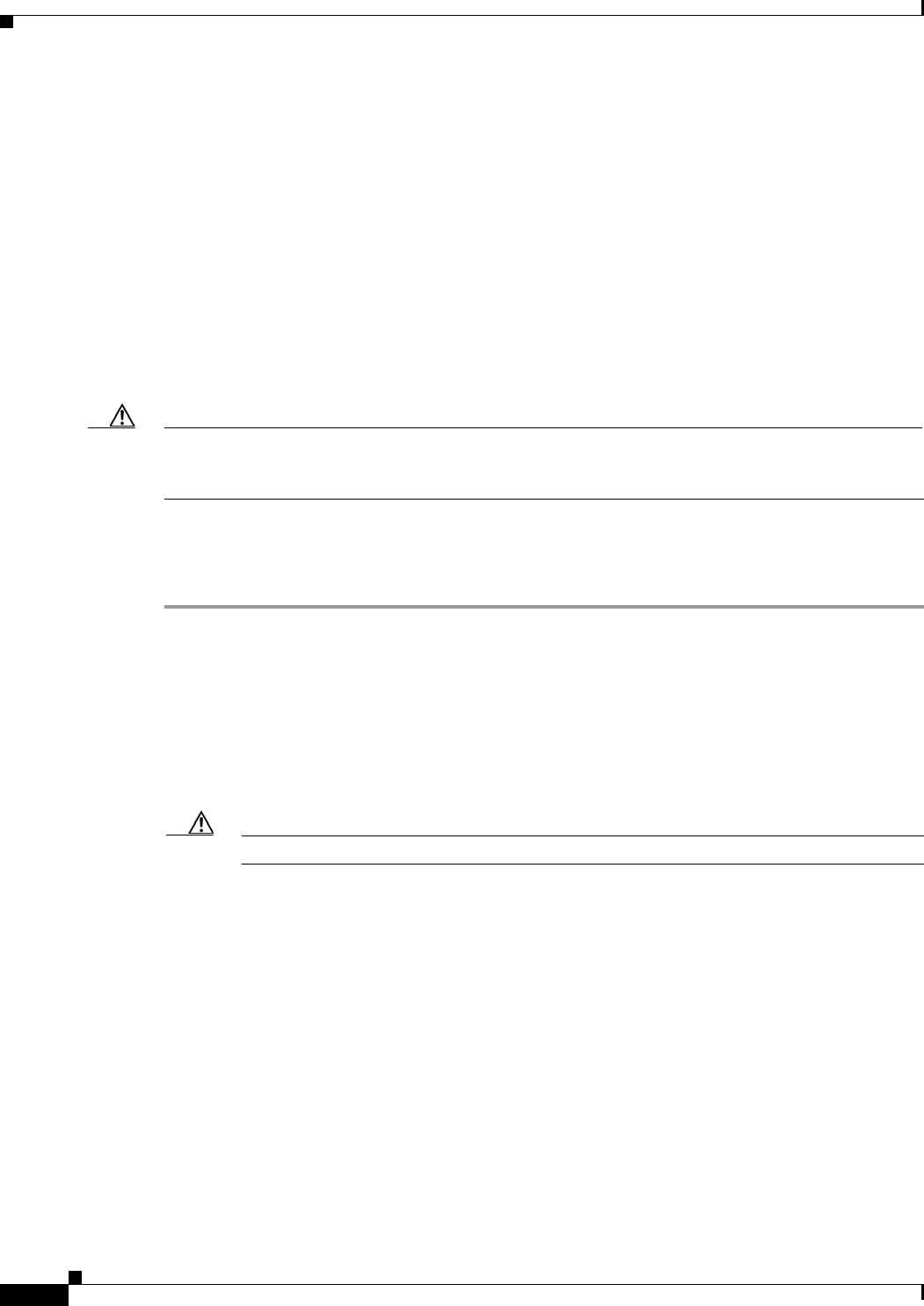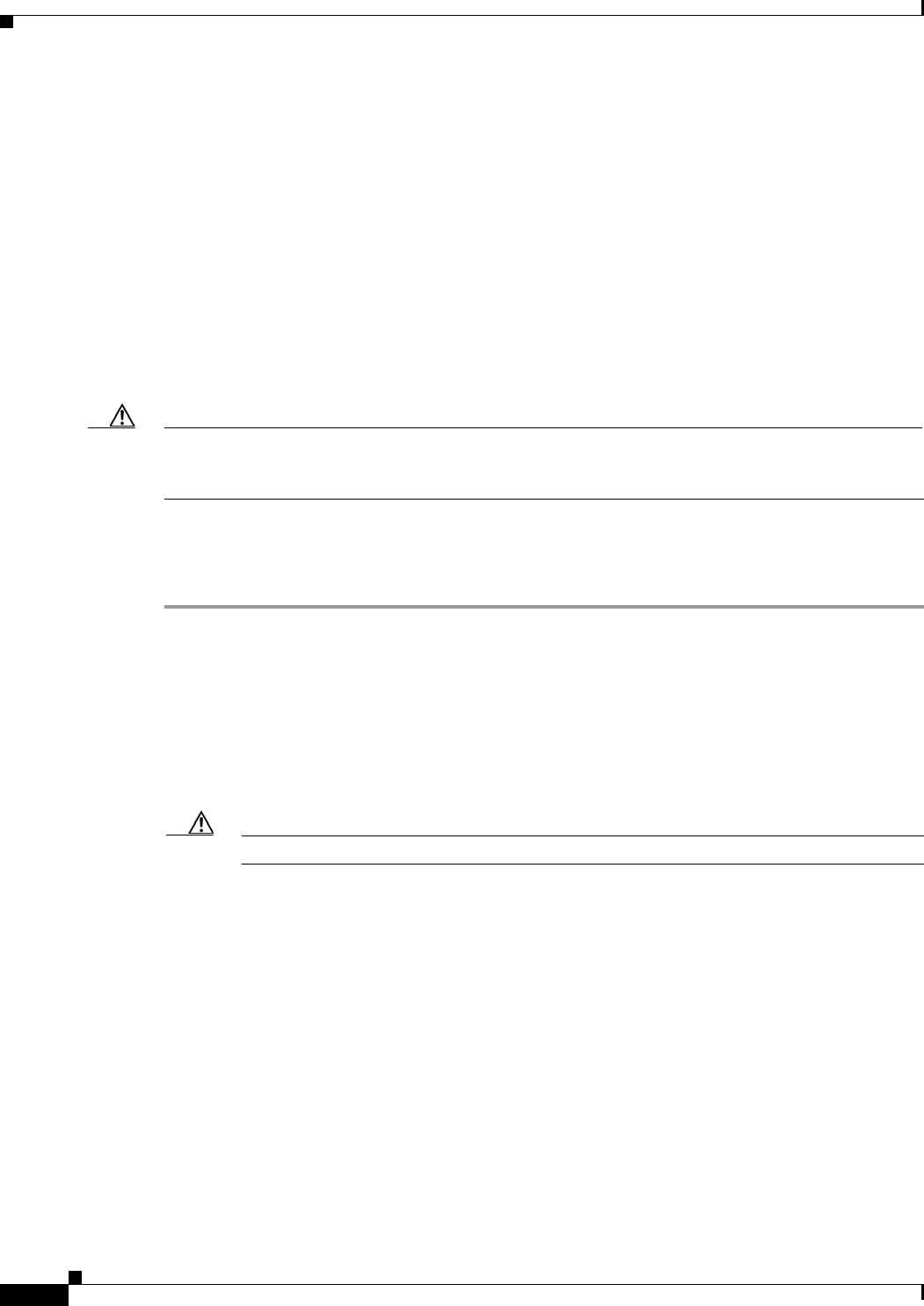
4-6
Installation Guide for Cisco Unity Release 5.x with IBM Lotus Domino (Without Failover)
OL-13599-01
Chapter 4 Installing the Operating System
Installing Windows 2000 Server by Using the Cisco Unity Platform Configuration Discs
Installing Windows 2000 Server by Using the Cisco Unity
Platform Configuration Discs
A Cisco Unity server purchased from Cisco ships with Platform Configuration discs that contain a utility
to install Windows
2000 Server by restoring an image that is customized for the platform. The image
includes the Windows
2000 Server components, subcomponents, and service packs that were required
by the version of Cisco
Unity that was shipping at the time that the Platform Configuration discs were
created.
Installing Windows 2000 Server by using the Cisco Unity Platform Configuration discs reduces the
Cisco
Unity system installation time and ensures that the required operating system and components,
drivers, and service packs are installed and configured correctly. In addition, the logical drives are
automatically set up.
Caution Do not attach the network cable to the server until you have installed the Microsoft service packs and
updates recommended for use with Cisco
Unity. The Cisco Unity installation guide alerts you when to
install the service packs and updates, and when to connect to the network later in the installation process.
Do one of the following two procedures, depending on the platform: Hewlett-Packard or IBM.
Hewlett-Packard: To Install Windows 2000 Server by Using the Cisco Unity Platform Configuration Discs
Step 1 Start the Cisco Unity server, and insert Cisco Unity Platform and RAID Configuration Disc (HP) CD 1
in the DVD drive.
Step 2 When the main menu appears, press <F2>.
Step 3 Follow the on-screen prompts until you are prompted to select a licensing mode.
Step 4 Click Per Seat, and click Next.
Step 5 Enter a name for the server (netBIOS name). Use only alphabetical characters A to Z and a to z,
numerical characters 0
to 9, and hyphens (-).
Caution Using other characters in the server name is not supported by DNS.
If there is more than one Cisco Unity server in an Active Directory forest, give each Cisco Unity server
a name that is unique in the first
14 characters, or Cisco Unity will have problems communicating with
the Active Directory accounts that it creates. For example, the following names would cause
communication problems: CiscoUnitySrvr1 and CiscoUnitySrvr2.
Step 6 Specify and confirm a password, then click Next.
Step 7 Follow the on-screen prompts until the Network Settings dialog box appears.
Step 8 Click Typical Settings, and click Next.
Step 9 In the Workgroup or Computer Domain dialog box, click No, This Computer Is Not on a Network, or
Is on a Network Without a Domain.
If the Workgroup or Computer Domain dialog box is empty, enter a workgroup name. The name you
enter now is not important. You will join a domain or make the Cisco
Unity server a domain controller
in a later procedure, so the Cisco
Unity server will no longer be in a workgroup.
Step 10 Click Next.