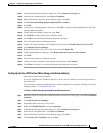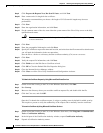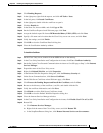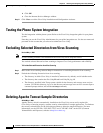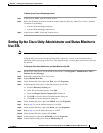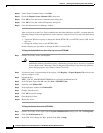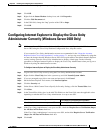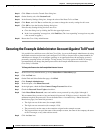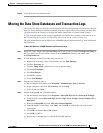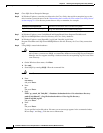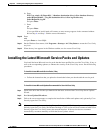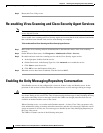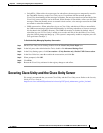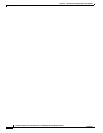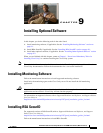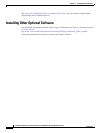8-19
Installation Guide for Cisco Unity Release 5.x with IBM Lotus Domino (Without Failover)
OL-13599-01
Chapter 8 Installing and Configuring Cisco Unity Software
Moving the Data Store Databases and Transaction Logs
Step 10 Close the Cisco Unity Administrator.
Moving the Data Store Databases and Transaction Logs
The Cisco Unity data store includes several databases and their corresponding transaction logs. Because
the Cisco
Unity and Reports databases and their transaction logs are the fastest-growing data store files,
you place them on the system in a location that makes optimum use of system storage capacity.
As you do the procedure in this section, if applicable, refer to the drive locations you made note of in
the
“Determining the Locations for Files on the Cisco Unity Server” section on page 2-4.
For more information on moving SQL Server or MSDE databases and transaction logs, refer to Microsoft
documentation.
To Move the SQL Server or MSDE Databases and Transaction Logs
Step 1 Stop Cisco Unity. (Right-click the Cisco Unity icon in the system tray, then click Stop Cisco Unity; if
the Cisco
Unity icon is not available, browse to the CommServer directory and double-click
AvCsTrayStatus.exe.)
Step 2 In Task Manager, end the Cisco Unity tray icon process:
a. Right-click in an empty space on the taskbar and click Task Manager.
b. Click the Processes tab.
c. Click the Image Name column twice to sort by process name.
d. Click AvCsTrayStatus.
e. Click End Process.
f. Click Yes to confirm.
g. Close Task Manager.
Step 3 Stop the AvCsGateway service:
a. On the Windows Start menu, click Programs > Administrative Tools > Services.
b. In the right pane, right-click AvCsGateway, and click Stop.
c. Close the Services MMC.
Step 4 Detach the ReportDB and UnityDb databases:
a. On the Windows Start menu, click Programs > Microsoft SQL Server > Enterprise Manager.
b. In the left pane, expand Microsoft SQL Servers > SQL Server Group > (local) (Windows NT) >
Databases.
c. Right-click ReportDb, and click All Tasks > Detach Database.
d. If the OK button is unavailable, click Clear, and click OK to confirm that you want to clear
connections.
e. Click OK to detach the ReportDB database.
f. Click OK to confirm.
g. Repeat Step c. through Step f. to detach the UnityDb database.