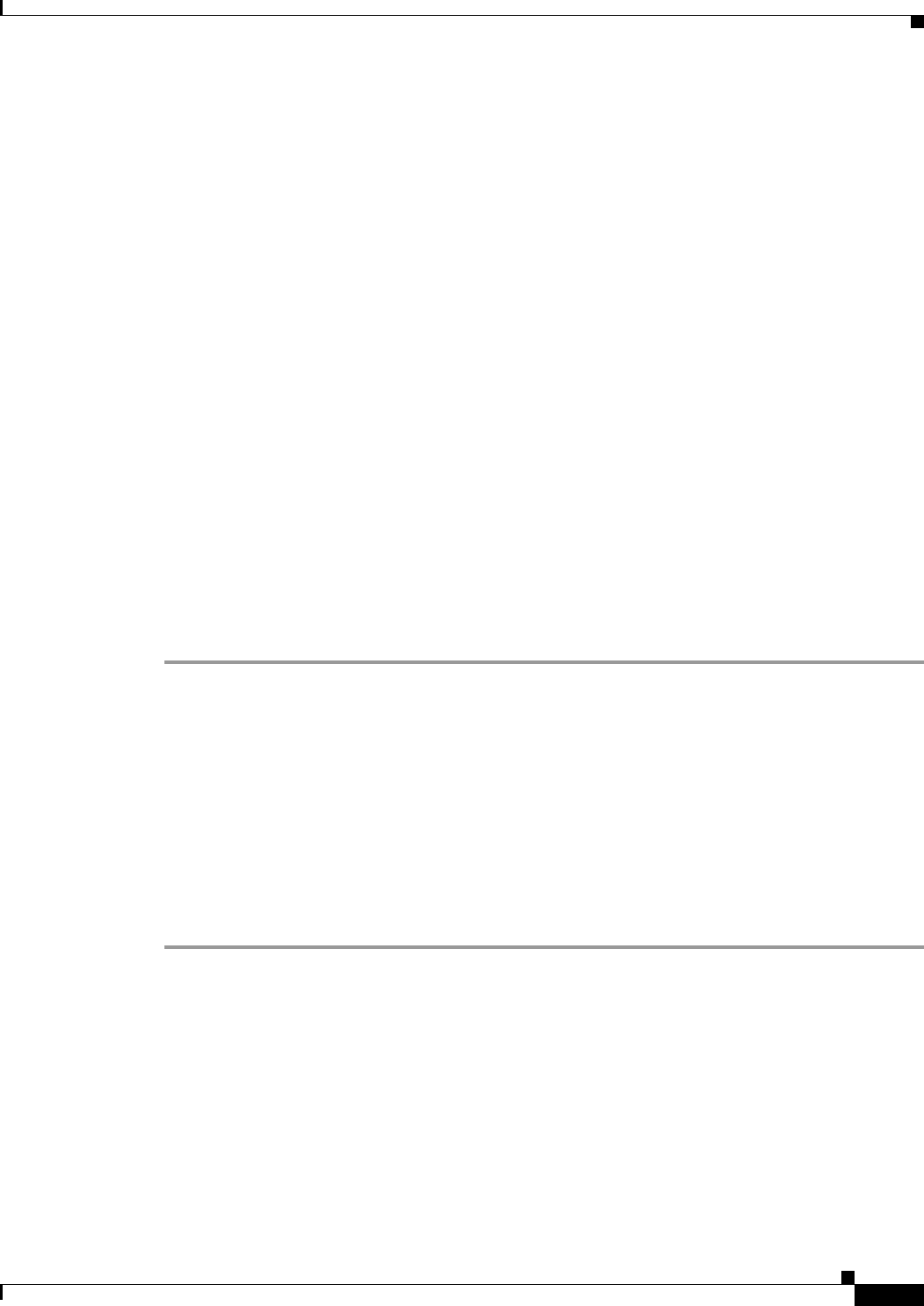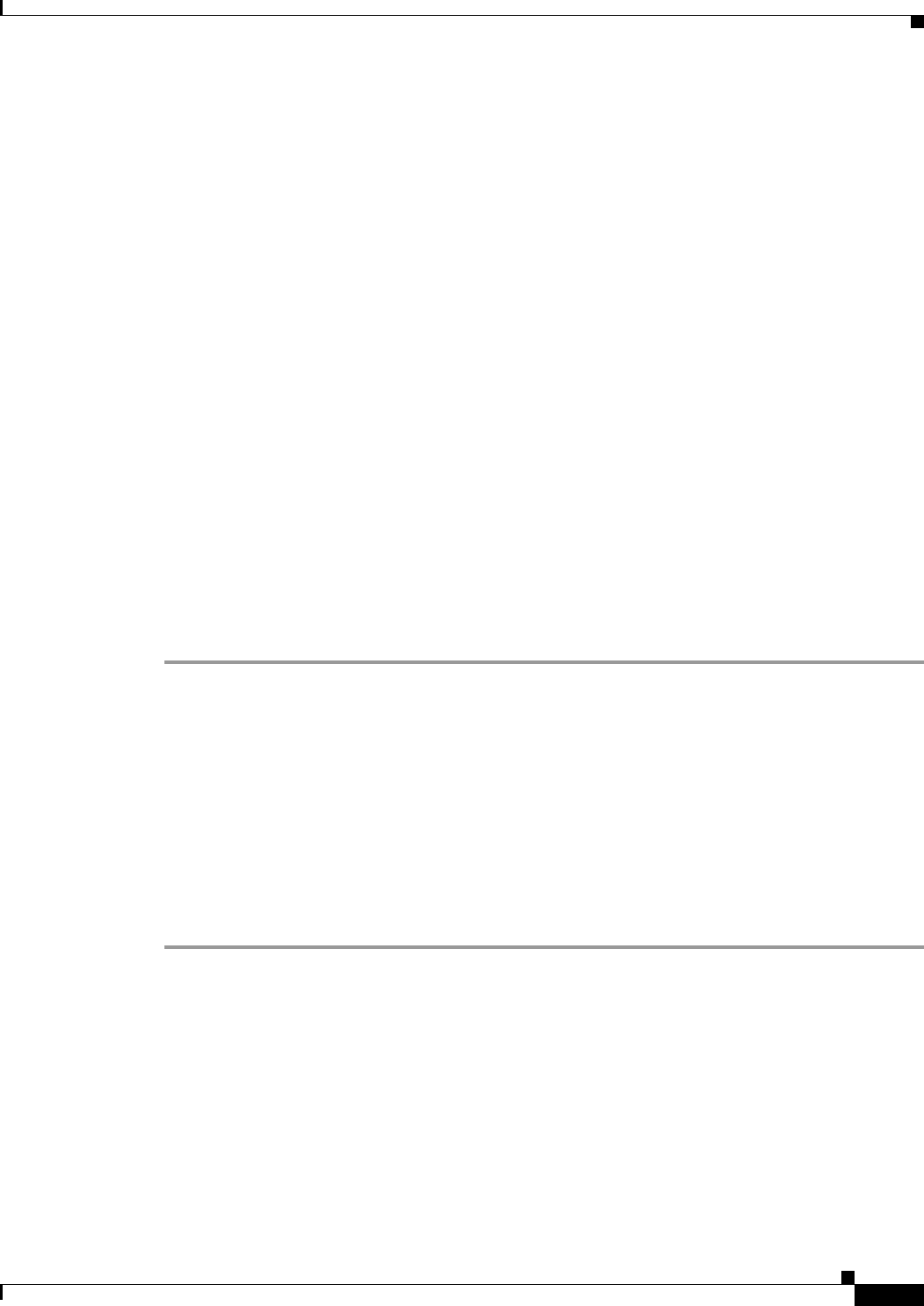
8-11
Installation Guide for Cisco Unity Release 5.x with IBM Lotus Domino (Without Failover)
OL-13599-01
Chapter 8 Installing and Configuring Cisco Unity Software
Installing and Configuring Cisco Unity Software
Step 27 In the Default Web Site Properties dialog box, click the Directory Security tab.
Step 28 Under Secure Communications, click Server Certificate.
Step 29 On the Web Server Certificate wizard Welcome page, click Next.
Step 30 Click Process the Pending Request and Install the Certificate.
Step 31 Click OK.
Step 32 In the Process a Pending Request dialog box, click OK to accept the default path and file name of the
pending certificate request.
Step 33 In the Certificate Summary dialog box, click Next.
Step 34 Click Finish to exit the Web Server Certificate wizard.
Step 35 Click OK to Close the Default Web Site Properties dialog box.
Step 36 Close the Internet Services Manager window.
Step 37 In the Cisco Unity Installation and Configuration Assistant, click Enable Cisco PCA to Use SSL.
Step 38 Click Internet Services Manager.
Step 39 Right-click the name of the Cisco Unity server, and click Restart IIS.
Step 40 In the Stop/Start/Restart dialog box, click Restart Internet Services on <Servername>.
Step 41 Click OK.
Step 42 Close the Internet Services Manager window.
Step 43 In the Cisco Unity Installation and Configuration Assistant, click Continue.
Step 44 Click Close to exit the Cisco Unity Installation and Configuration Assistant.
Setting Up the Cisco PCA to Use SSL by Using a Certificate Authority
This section contains four procedures.
If you are using Microsoft Certificate Services to issue your own certificate, do all four procedures in
the order listed.
If you are using a certificate purchased from a certificate authority (for example, VeriSign), do only the
fourth procedure, “
To Install the Certificate.”
To Create a Certificate Request by Using Microsoft Certificate Services
Step 1 On the Set Up the Cisco Personal Communications Assistant to Use SSL page, click Use a Certificate
Authority.
Step 2 Click Internet Services Manager.
Step 3 Expand the name of the Cisco Unity server.
Step 4 Right-click Default Web Site, and click Properties.
Step 5 In the Default Web Site Properties dialog box, click the Directory Security tab.
Step 6 Under Secure Communications, click Server Certificate.
Step 7 On the Web Server Certificate wizard Welcome page, click Next.
Step 8 Click Create a New Certificate, and click Next.