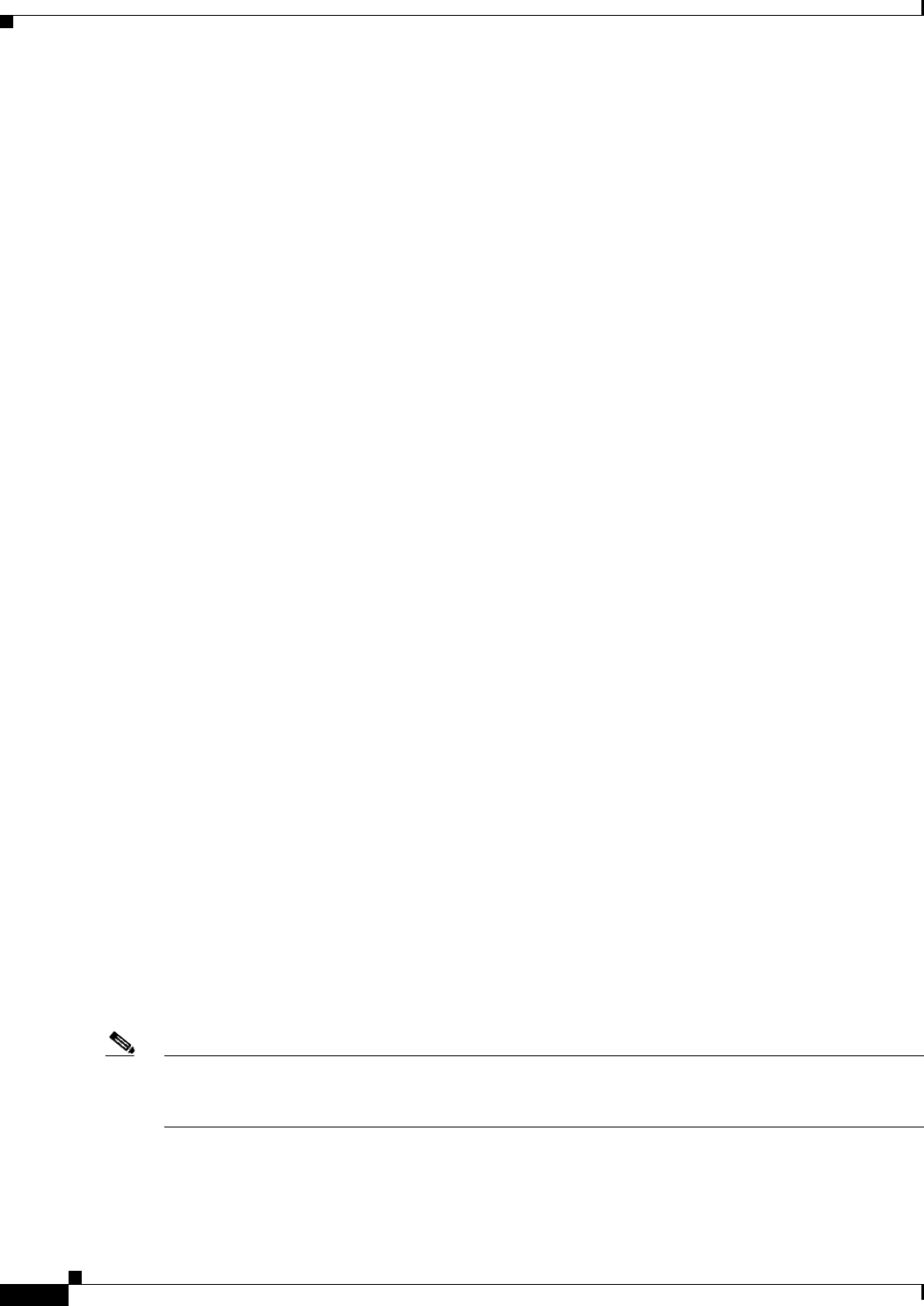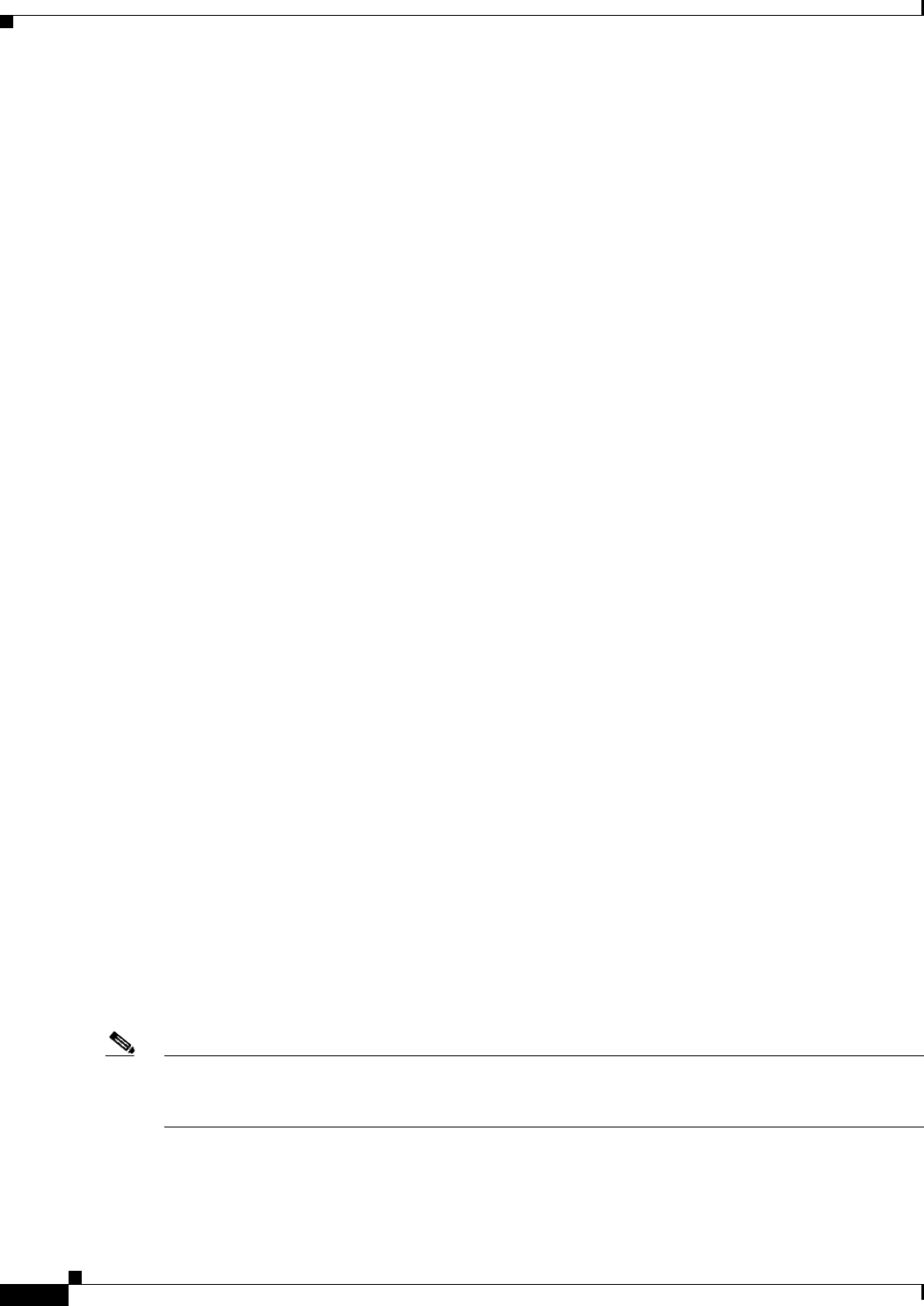
C-2
Installation Guide for Cisco Unity Release 5.x with IBM Lotus Domino (Without Failover)
OL-13599-01
Appendix C Installing and Configuring a Voice-Recognition Server
Creating the Partition
8. Change folder settings in Windows Explorer so that all files and folders are visible during
troubleshooting. See the
“Changing Folder Settings in Windows Explorer” section on page 5-10.
9. Optional: Install antivirus software. See the “Installing Antivirus Software (Optional)” section on
page 5-12.
10. Attach the network cable(s) to the voice-recognition server.
If the server contains a dual NIC, ensure that you connect the cable to the primary NIC, if you
configured the dual NIC for AFT or NFT, or to the NIC that is enabled.
11. Configure TCP/IP properties. See the “Configuring TCP/IP Properties” section on page 5-12.
12. Confirm that the server has a valid IP address and is connected to the network. See the “Verifying
the IP Address and the Network Connection” section on page 5-13.
13. If antivirus software or Cisco Security Agent for Cisco Unity is installed on the server: Disable
antivirus and Cisco Security Agent for Cisco
Unity services. See the “Disabling Antivirus and Cisco
Security Agent Services” section on page 5-14.
14. Optional: Add the voice-recognition server as a member server in the same domain as the
Cisco
Unity server. (The server can also be a workgroup server.) See the “Adding the
Voice-Recognition Server to a Domain (Optional)” section on page C-4.
15. Install Cisco Unity voice-recognition software on the voice-recognition server and on the
Cisco
Unity server. See the “Installing Cisco Unity Voice-Recognition Software” section on
page C-5.
16. Configure the voice recognition software. See the “Configuring Voice-Recognition Software”
section on page C-5.
17. If antivirus software or Cisco Security Agent for Cisco Unity is installed on the server: Exclude
selected directories from virus scanning. See the
“Excluding Selected Directories from Virus
Scanning” section on page C-6.
18. Install the latest Windows Server 2003 service pack qualified for use with the Cisco Unity
voice-recognition server, if any. In addition, run the latest Cisco
Unity Server Updates wizard to
install the latest updates recommended for use with the Cisco
Unity voice-recognition server and,
optionally, Cisco Security Agent for Cisco
Unity. See the “Installing the Latest Windows
Server 2003 Service Pack and Updates” section on page C-7.
19. If antivirus software or Cisco Security Agent for Cisco Unity is installed on the server: Re-enable
antivirus and Cisco Security Agent for Cisco
Unity services. See the “Re-enabling Virus-Scanning
and Cisco Security Agent Services” section on page 8-22.
20. Install optional software on the voice-recognition server. See the “Installing Optional Software”
chapter.
Creating the Partition
Note If the Cisco Unity server was purchased from Cisco, skip this section. When you installed Windows
using the Cisco
Unity Platform Configuration discs shipped with the server, the partitions were created
automatically.
The servers qualified for use as Cisco Unity voice-recognition servers have either one hard disk or one
RAID array. A
C: partition is created automatically when you install Windows. Do this procedure to
create another partition in the remaining space on the hard disk or RAID array.