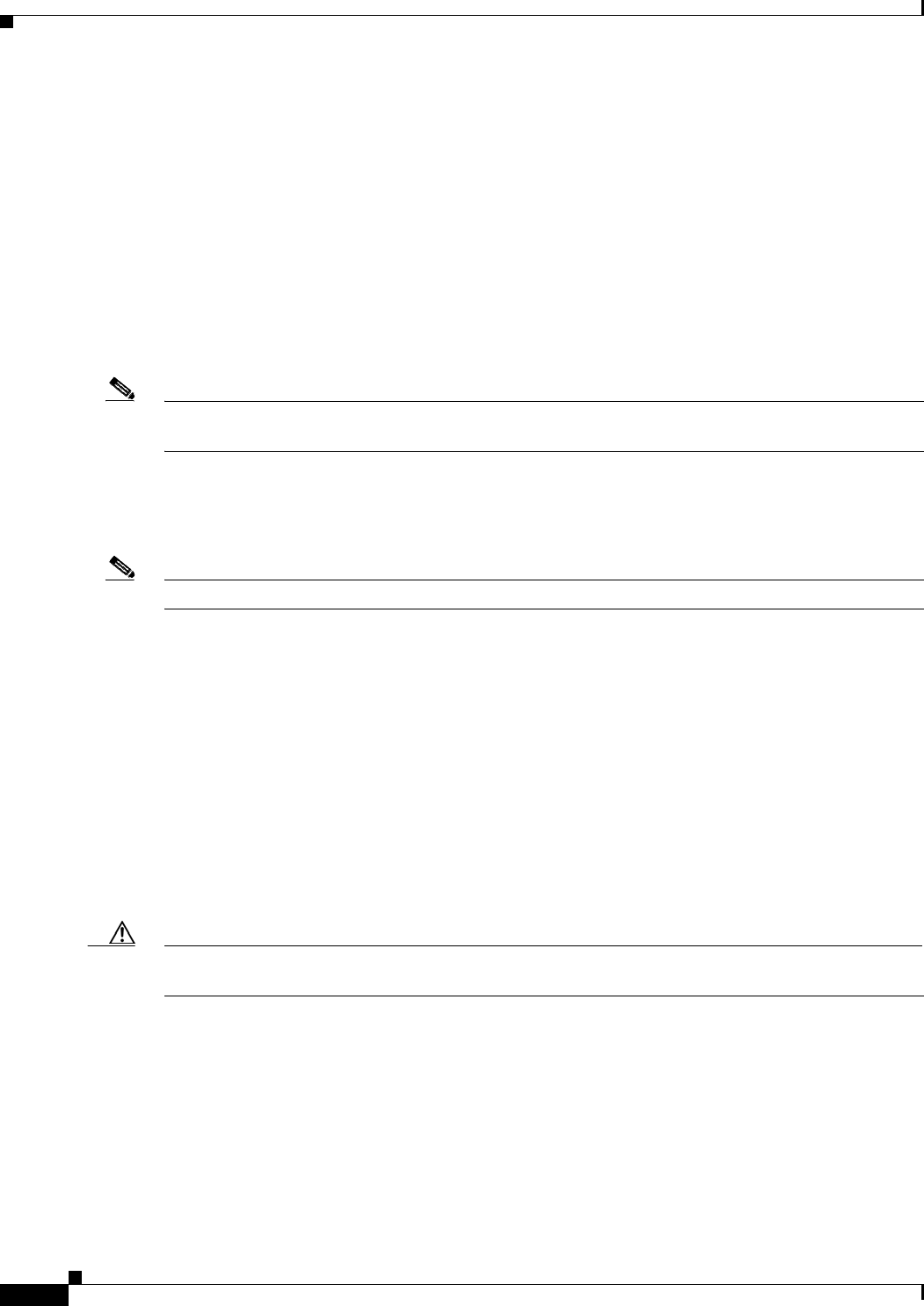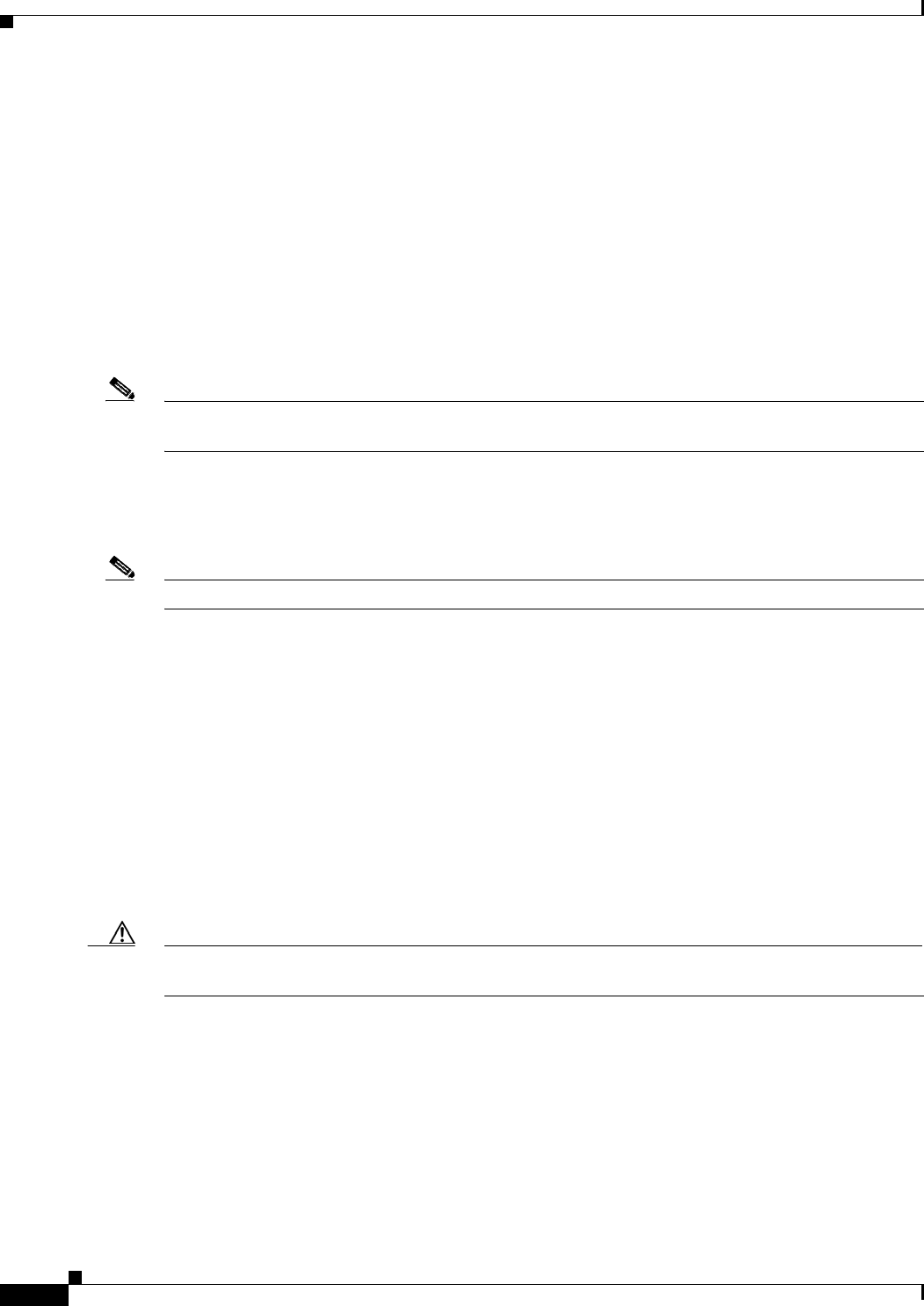
5-2
Installation Guide for Cisco Unity Release 5.x with IBM Lotus Domino (Without Failover)
OL-13599-01
Chapter 5 Customizing the Cisco Unity Platform
Configuring a Dual NIC in the Cisco Unity Server
10. Configure TCP/IP properties. See the “Configuring TCP/IP Properties” section on page 5-12.
11. Confirm that the server has a valid IP address and is connected to the network. See the “Verifying
the IP Address and the Network Connection” section on page 5-13.
12. If antivirus software or Cisco Security Agent for Cisco Unity is installed on the Cisco Unity server:
Disable virus-scanning and Cisco Security Agent for Cisco
Unity services. See the “Disabling
Antivirus and Cisco Security Agent Services” section on page 5-14.
13. Install Microsoft Active Directory, or add the Cisco Unity server to an existing domain. See the
“Installing Active Directory or Adding the Cisco Unity Server to an Existing Domain” section on
page 5-15.
When you are finished with this chapter, return to Chapter 1, “Overview of Mandatory Tasks for
Installing Cisco Unity” to continue installing the Cisco Unity system.
Note The tasks in the list reference detailed instructions in the Cisco Unity installation guide and in other
Cisco Unity documentation. Follow the documentation for a successful installation.
Configuring a Dual NIC in the Cisco Unity Server
Note If the Cisco Unity server does not contain a dual NIC, skip this section.
We recommend that a dual NIC be configured in adapter fault tolerant mode (AFT) or network fault
tolerant (NFT) mode. One NIC is designated as the primary and the other NIC as the secondary for
active-passive fault tolerance. In this configuration, the primary (active) NIC handles 100 percent of the
traffic. Only in the event that the primary NIC becomes unavailable does the secondary NIC then become
active and handle 100
percent of the traffic.
Alternatively, if you do not want to configure AFT or NFT, or do not have a second LAN port available,
the following configurations are supported, though not recommended:
• Disable TCP/IP for the second NIC, which allows you to re-enable the second NIC remotely if the
first NIC fails. (Use the Network and Dial-up Connections Control Panel to disable TCP/IP for the
second NIC.)
• Disable the second NIC in the BIOS. (On some Cisco Unity servers, the second NIC is disabled in
the BIOS by default.)
Caution Not plugging a network cable into the second NIC is not sufficient. You must either disable TCP/IP for
the second NIC or disable the second NIC in the BIOS, or Cisco Unity may not work properly.
If you installed Windows by using the Cisco Unity Platform Configuration discs, skip to the
“Configuring a Dual NIC” section on page 5-4. (The NIC-configuration utility was installed
automatically.)
If you installed Windows by using a retail Windows disc, you need to install the NIC-configuration
utility before you can configure the dual NIC. Do the applicable procedures in the following two
sections,
“Installing the NIC-Configuration Utility” and “Configuring a Dual NIC.”