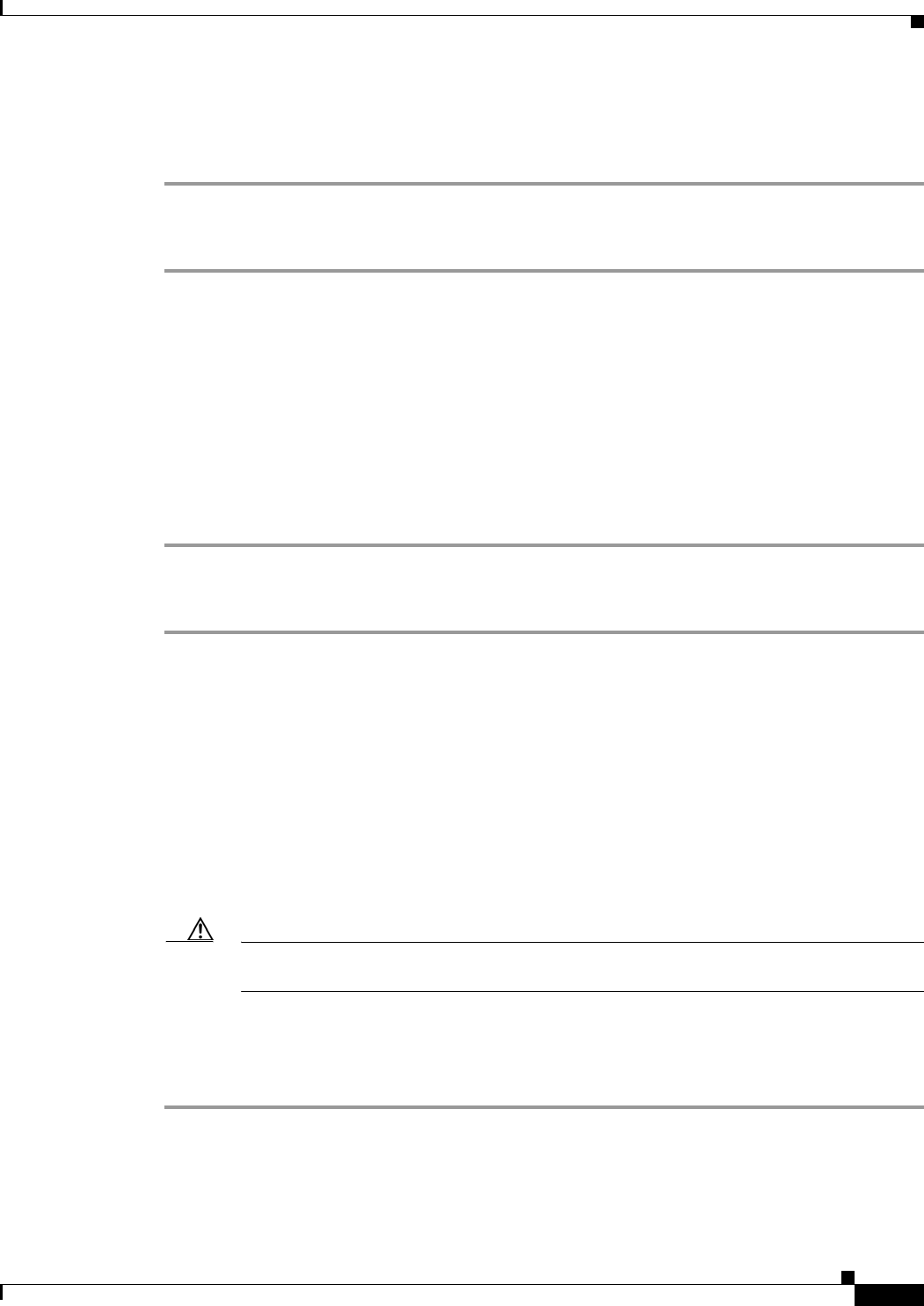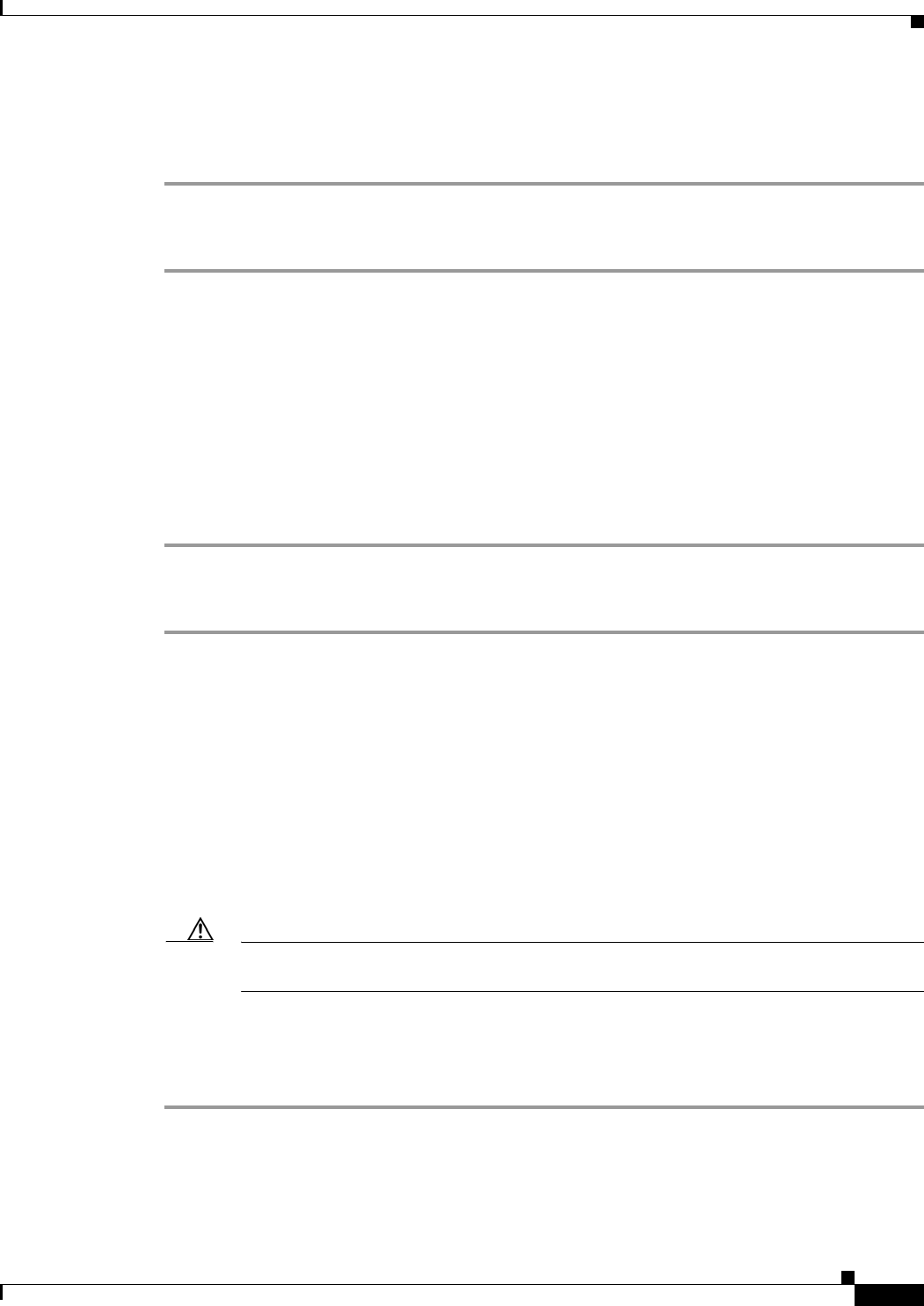
6-5
Installation Guide for Cisco Unity Release 5.x with IBM Lotus Domino (Without Failover)
OL-13599-01
Chapter 6 Setting Up Domino and Installing Lotus Notes
Installing and Configuring Lotus Notes on the Cisco Unity Server
Step 9 If a dialog window appears warning about a read-only file that is about to be replaced, check the Don't
Display Again check box, and click No.
Step 10 Click Finish.
To Add the Location of the Lotus Notes Program Folder to the System Path Environment Variable
Step 1 Right-click the My Computer icon on the Windows desktop, and click Properties.
Step 2 Click the Advanced tab.
Step 3 Click Environment Variables.
Step 4 In the System Variables list, click Path, and click Edit.
Step 5 In the Edit System Variable dialog box, at the end of the Variable Value field, enter a semicolon (;) and
the drive and directory of the Lotus Notes program folder.
Step 6 Click OK to close the Edit System Variable dialog box.
Step 7 Click OK to close the Environment Variables dialog box.
Step 8 Click OK to close the System Properties dialog box.
To Configure Lotus Notes to Use the Cisco Unity Account
Step 1 On the Cisco Unity server, on the Windows Start menu, click Programs > Lotus Applications > Lotus
Notes.
Step 2 On the Welcome screen, click Next.
Step 3 On the User Information screen, enter a user name and the name of the Domino server on which the
Cisco
Unity mail file was created.
Step 4 Check the I Want to Connect to a Domino Server check box.
Step 5 Click Next.
Step 6 Browse to the location where you saved the user ID file in the “To Prepare the Domino Server(s) for
Cisco Unity” procedure on page 6-2, and double-click the file.
Step 7 Click Yes to copy the user ID file for the Cisco Unity user locally, and click Next.
Caution If you do not copy the user ID file to the Cisco Unity server, Cisco Unity will not function
correctly.
Step 8 If the Enter Password dialog box appears, enter the password for the Cisco Unity account.
Step 9 To complete the configuration, follow the on-screen prompts and accept the default values.
Step 10 Exit Lotus Notes.