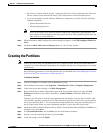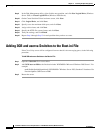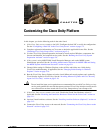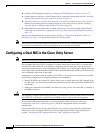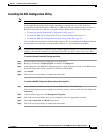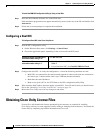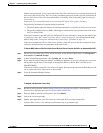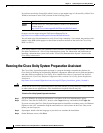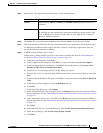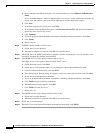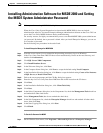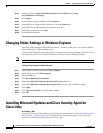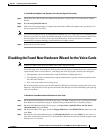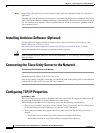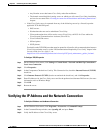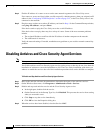5-7
Installation Guide for Cisco Unity Release 5.x with IBM Lotus Domino (Without Failover)
OL-13599-01
Chapter 5 Customizing the Cisco Unity Platform
Running the Cisco Unity System Preparation Assistant
Step 5 On the Cisco Unity Server Characteristics page, set the following fields:
Step 6 Click Next. The assistant lists the components and indicates whether or not they are installed.
Step 7 Follow the prompts to install any missing components until you are prompted to install the data store.
If a Microsoft AutoMenu window appears when the assistant is installing an application, close the
window and allow the assistant to continue.
Step 8 If MSDE is being installed, skip to Step 9.
If SQL Server is being installed, install it in the location you made note of in the “Determining the
Locations for Files on the Cisco Unity Server” section on page 2-4:
a. In the Welcome dialog box, click Next.
b. In the Computer Name dialog box, click Next to accept the default setting Local Computer.
c. In the Installation Selection dialog box, click Next to accept the default setting Create a New
Instance of SQL Server, or Install Client Tools.
d. Follow the on-screen prompts until the CD Key dialog box appears.
e. Enter the key for Cisco Unity Data Store 2000 from the sticker located on the CD sleeve, and click
Next.
f. In the Installation Definition dialog box, click Next to accept the default setting Server and Client
Tools.
g. In the Instance Name dialog box, check the Default check box.
h. Click Next.
i. In the Setup Type dialog box, click Typical.
j. Under Destination Folder, next to Program Files, click Browse and specify the location for binaries
that you made note of in the
“Determining the Locations for Files on the Cisco Unity Server” section
on page 2-4.
k. Under Destination Folder, next to Data Files, click Browse and specify the location for databases
that you made note of in the
“Determining the Locations for Files on the Cisco Unity Server” section
on page 2-4.
l. Click Next.
m. At the top of the Services Accounts dialog box, click Use the Same Account for Each Service.
n. Under Service Settings, click Use the Local System Account.
o. Click Next.
Configuration
Click Unified Messaging or Voice Messaging Only, as applicable.
Failover
Confirm that the This Is a Primary or Secondary Failover Server check box is
unchecked.
Number of Ports
Enter the number of voice ports that you are connecting with the Cisco Unity server.
The assistant uses the information to determine whether the system requires SQL
Server or MSDE. For systems with more than 32 ports, SQL Server is required.
Otherwise, MSDE is required.