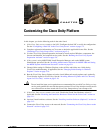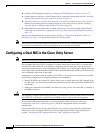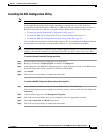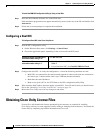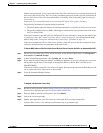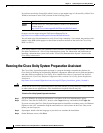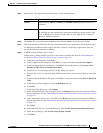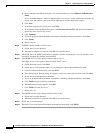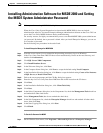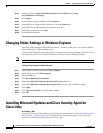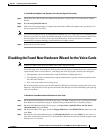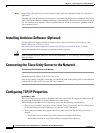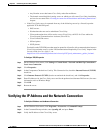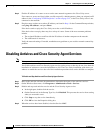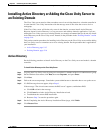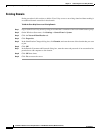5-9
Installation Guide for Cisco Unity Release 5.x with IBM Lotus Domino (Without Failover)
OL-13599-01
Chapter 5 Customizing the Cisco Unity Platform
Installing Administration Software for MSDE 2000 and Setting the MSDE System Administrator Password
Installing Administration Software for MSDE 2000 and Setting
the MSDE System Administrator Password
Note If the system is not using MSDE 2000, skip this section.
When the Cisco Unity System Preparation Assistant installs MSDE 2000, it does not include
administration software. You install Enterprise Manager administration software so that Cisco
TAC can
access the Cisco
Unity MSDE databases during troubleshooting.
For security reasons, we highly recommend that you set a non-blank MSDE 2000 system administrator
(sa) password. By default, the sa password is blank. After you install Enterprise Manager, you can use
it to reset the sa password.
Do the following two procedures in the order listed.
To Install Enterprise Manager for MSDE 2000
Step 1 After the server restarts (it was restarted in the preceding procedure), log on to Windows.
Step 2 If the Cisco Unity Data Store 2000 CD does not run automatically, browse to the root directory, and
double-click Autorun.exe.
Step 3 Click SQL Server 2000 Components.
Step 4 Click Install Database Server.
Step 5 In the Welcome dialog box, click Next.
Step 6 In the Computer Name dialog box, click Next to accept the default setting Local Computer.
Step 7 In the Installation Selection dialog box, click Next to accept the default setting Create a New Instance
of SQL Server, or Install Client Tools.
Step 8 Follow the on-screen prompts until the CD Key dialog box appears.
Step 9 Enter the key for Cisco Unity Data Store 2000 from the sticker located on the CD sleeve.
Step 10 Click Next.
Step 11 In the Installation Definition dialog box, click Client Tools Only.
Step 12 Click Next.
Step 13 In the Select Components dialog box, in the Components list, check the Management Tools check box
and uncheck all other check boxes.
Step 14 Select Management Tools (but do not uncheck the check box).
Step 15 In the Sub-Components list, check the Enterprise Manager check box and uncheck all other check
boxes, then click Next.
Step 16 In the Start Copying Files dialog box, click Next.
Step 17 Click Finish.
To Set the Sa Password for MSDE
Step 1 On the Windows Start menu, click Programs > Microsoft SQL Server > Enterprise Manager.