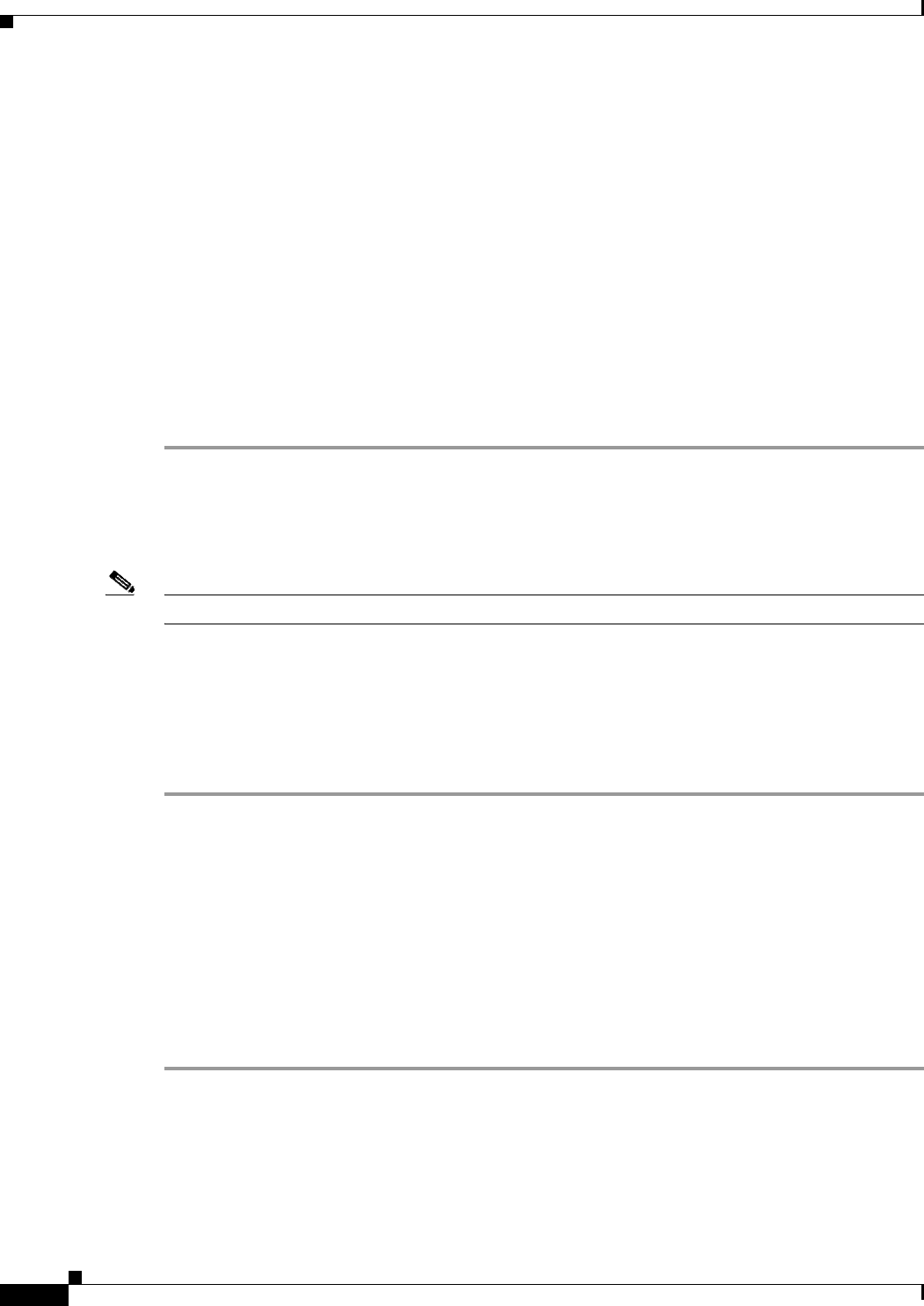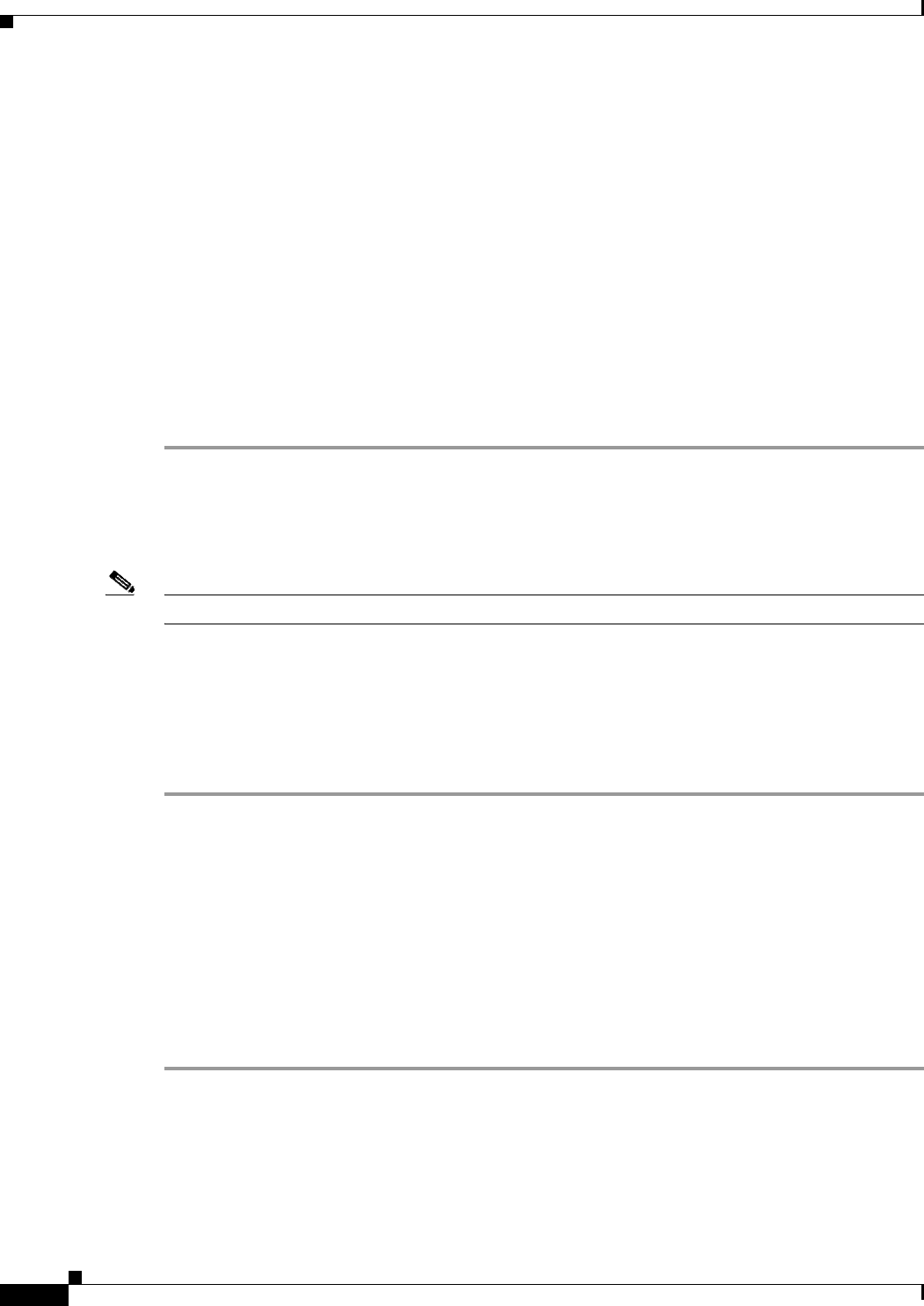
5-14
Installation Guide for Cisco Unity Release 5.x with IBM Lotus Domino (Without Failover)
OL-13599-01
Chapter 5 Customizing the Cisco Unity Platform
Disabling Antivirus and Cisco Security Agent Services
Step 4 Find the IP address of a router or server on the same network segment as the Cisco Unity server.
If no routers or servers are listed, either you did not specify a default gateway when you assigned an IP
address in the
“Configuring TCP/IP Properties” section on page 5-12, or the Cisco Unity server is not
connected to the network.
Step 5 Ping the router or other server whose IP address you found in Step 4. In the Command Prompt window,
enter ping <IP address>, and press Enter.
If the device sends a reply, the Cisco Unity server has a valid IP address.
If the device does not reply, there may be a variety of causes. Some of the most common problems
include:
• The assigned IP address conflicts with the IP address of another computer on the network.
• The subnet mask is incorrect.
Verify the network settings. If needed, troubleshoot any problem as you would a network connectivity
problem.
Disabling Antivirus and Cisco Security Agent Services
Note If the system is not using antivirus software or Cisco Security Agent for Cisco Unity, skip this section.
You disable antivirus and Cisco Security Agent services on the server so that they do not slow down the
installation of software or cause the installations to fail. The Cisco
Unity installation guide alerts you
when to re-enable the services after all of the installation procedures that can be affected are complete.
To Disable and Stop Antivirus and Cisco Security Agent Services
Step 1 Refer to the antivirus software documentation to determine the names of the antivirus services.
Step 2 On the Windows Start menu, click Programs > Administrative Tools > Services.
Step 3 Disable and stop each antivirus service and the Cisco Security Agent service:
a. In the right pane, double-click the service.
b. On the General tab, in the Startup Type list, click Disabled. This prevents the service from starting
when you restart the server.
c. Click Stop to stop the service immediately.
d. Click OK to close the Properties dialog box.
Step 4 When the services have been disabled, close the Services MMC.