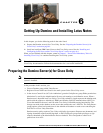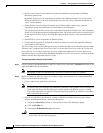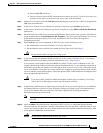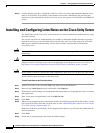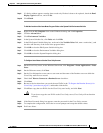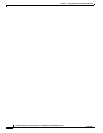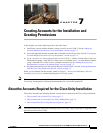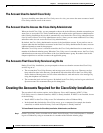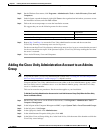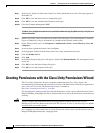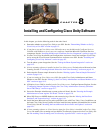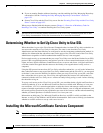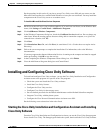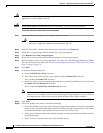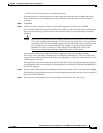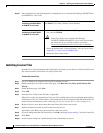7-3
Installation Guide for Cisco Unity Release 5.x with IBM Lotus Domino (Without Failover)
OL-13599-01
Chapter 7 Creating Accounts for the Installation and Granting Permissions
Adding the Cisco Unity Administration Account to an Admins Group
Step 2 On the Windows Start menu, click Programs > Administrative Tools > Active Directory Users and
Computers.
Step 3 In the left pane, expand the domain, right-click Users or the organizational unit where you want to create
the installation account, and click New
> User.
Step 4 Follow the on-screen prompts to create the installation account.
We suggest that you use the following names for the accounts:
Step 5 Repeat Step 3 and Step 4 to create the Cisco Unity administration account and the account that
Cisco Unity directory and message store services log on as.
For the account that Cisco Unity directory and message store services log on as, ensure that the password
for the account will never expire. If the password expires, Cisco
Unity will stop working the next time
the server is restarted.
Step 6 Close Active Directory Users and Computers.
Adding the Cisco Unity Administration Account to an Admins
Group
Note If you did not create a Cisco Unity administration account in the “Creating the Accounts Required for
the Cisco Unity Installation” section on page 7-2, skip this section.
You must add the Cisco Unity administration account either to the local Administrators group—when
the Cisco
Unity server is a member server—or to the Domain Admins group—when the Cisco Unity
server is a domain controller.
This section contains two procedures. Do the one that applies to your installation.
To Add the Cisco Unity Administration Account to the Local Administrators Group (Only When the Cisco Unity
Server Is a Member Server)
Step 1 On the Cisco Unity server, on the Windows Start menu, click Programs > Administrative Tools >
Computer Management.
Step 2 In the left pane of the Computer Management MMC, expand System Tools > Local Users and Groups.
Step 3 In the left pane, click Groups.
Step 4 In the right pane, double-click Administrators.
Step 5 In the Administrators Properties dialog box, click Add.
Step 6 In the Select Users or Groups dialog box, in the Look In list, click the name of the domain to which the
Cisco
Unity server belongs.
Installation
UnityInstall
Administration
UnityAdmin
Account that Cisco Unity directory and message store services log on as
UnitySvc