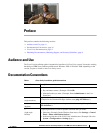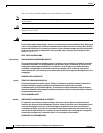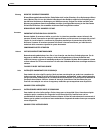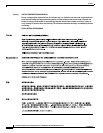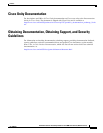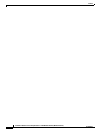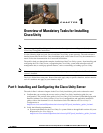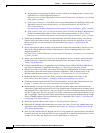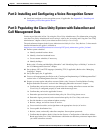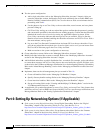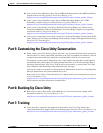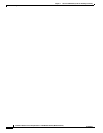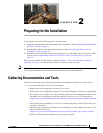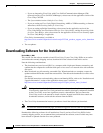1-2
Installation Guide for Cisco Unity Release 5.x with IBM Lotus Domino (Without Failover)
OL-13599-01
Chapter 1 Overview of Mandatory Tasks for Installing Cisco Unity
Part 1: Installing and Configuring the Cisco Unity Server
b. Requirements for integrating the phone system(s). Refer to the “Requirements” section of the
applicable Cisco
Unity integration guide(s) at
http://www.cisco.com/en/US/products/sw/voicesw/ps2237/products_installation_and_configur
ation_guides_list.html.
c. If the system is using Cisco Unity Bridge Networking: Requirements for the Bridge. Refer to the
applicable version of System Requirements, and Supported Hardware and Software for
Cisco
Unity Bridge at
http://www.cisco.com/en/US/products/sw/voicesw/ps2237/prod_installation_guides_list.html.
d. If the system is using any Cisco Unity networking option (including the Bridge): Requirements
for the networking option. Refer to Networking Options Requirements for Cisco
Unity at
http://www.cisco.com/en/US/products/sw/voicesw/ps2237/prod_installation_guides_list.html.
3. Gather the documentation and tools for the installation, download the latest Cisco Unity Server
Updates wizard and other software, and determine the drive locations for application, log, and
database files that you will need later in the installation. See
Chapter 2, “Preparing for the
Installation.”
4. Set up or program the phone system(s) and extensions to enable the integration(s) with Cisco Unity.
Refer to the “Programming the <Name> Phone System” section of the applicable Cisco
Unity
integration guide(s) at
http://www.cisco.com/en/US/products/sw/voicesw/ps2237/products_installation_and_configuratio
n_guides_list.html.
5. Install voice cards in the Cisco Unity server or an expansion chassis; set up the server and attach
peripheral devices, if applicable; and make connections from the phone system. See
Chapter 3,
“Setting Up the Hardware.”
6. Configure the RAID arrays, if applicable, install Windows Server 2003 or Windows 2000 Server,
and create the partitions, if applicable. See
Chapter 4, “Installing the Operating System.”
7. Obtain Cisco Unity license files, and use the Cisco Unity System Preparation Assistant to configure
the operating system and install required software components. Then set up the server in the
Windows networking environment. See
Chapter 5, “Customizing the Cisco Unity Platform.”
8. Prepare the Domino server for Cisco Unity, and install and configure Lotus Notes on the
Cisco
Unity server. See Chapter 6, “Setting Up Domino and Installing Lotus Notes.”
9. Create the accounts required for the Cisco Unity installation, and set rights and permissions. See
Chapter 7, “Creating Accounts for the Installation and Granting Permissions.”
10. Decide whether to set up Cisco Unity to use SSL and install the Microsoft Certificate Services
component, if applicable, then use the Cisco
Unity Installation and Configuration Assistant to install
and configure Cisco
Unity software, and to set up the Cisco Personal Communications Assistant to
use SSL, if applicable. You also set up the Cisco
Unity Administrator and the Status Monitor to use
SSL, if applicable, then secure the Example Administrator account against toll fraud, and move SQL
Server or MSDE database files and transaction logs, if applicable. See
Chapter 8, “Installing and
Configuring Cisco Unity Software.”
11. Install any optional software. See Chapter 9, “Installing Optional Software.”
12. Determine the authentication method that you want to use for the Cisco Unity Administrator web
application, and configure IIS, as applicable. See
Chapter 10, “Setting Up Authentication for the
Cisco Unity Administrator.”
13. Store all of the software that was shipped with Cisco Unity together in a location that is safe and can
be readily accessed. You may need the discs later to upgrade or to otherwise modify the Cisco
Unity
system, or Cisco
TAC may require you to access them during a service call.