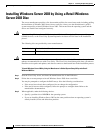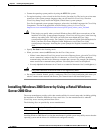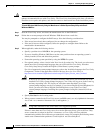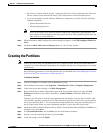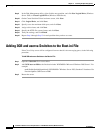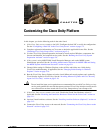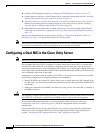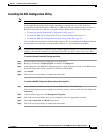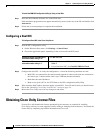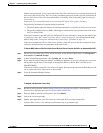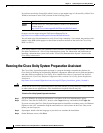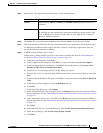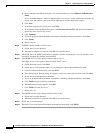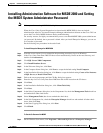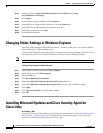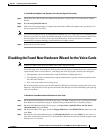5-4
Installation Guide for Cisco Unity Release 5.x with IBM Lotus Domino (Without Failover)
OL-13599-01
Chapter 5 Customizing the Cisco Unity Platform
Obtaining Cisco Unity License Files
To Install the IBM NIC-Configuration Utility by Using an Intel Disc
Step 1 Insert the Intel Ethernet Software disc in the DVD drive.
If the installation program does not appear automatically, browse to the root of the CD, and double-click
Autorun.exe.
Step 2 Follow the on-screen prompts to complete the installation.
Configuring a Dual NIC
To Configure a Dual NIC in the Cisco Unity Server
Step 1 Start the NIC-configuration utility:
a. On the Windows Start menu, click Settings > Control Panel.
b. Choose the applicable option, depending on the server model and NIC brand:
Step 2 Configure the dual NIC—or verify the configuration—so that the following conditions are met:
• Both NICs are connected to the same network segment (in other words, both are connected to
the same Layer
3 subnet and the same Layer 2 Ethernet broadcast domain).
• Both share the same IP address.
• Both are set up for AFT or for NFT. Refer to the NIC-configuration utility Help.
Step 3 Write down the MAC address that now applies to both NICs. You will need it when you obtain license
files in the
“Obtaining Cisco Unity License Files” section on page 5-4.
Step 4 Restart the Cisco Unity server for any changes to take effect.
Obtaining Cisco Unity License Files
License files, which enable the features purchased by the customer, are required for installing
Cisco
Unity software, for some upgrades, and for adding or changing licensed features. You obtain the
license files by completing registration information on Cisco.com.
Hewlett-Packard or Cisco MCS server
with model number ending in “H”
Click HP Network.
IBM or Cisco MCS server
with model number ending in “I”
• For a Broadcom dual NIC, click Broadcom Control
Suite
2.
• For an Intel dual NIC, click Intel(R) PROSet Wired.