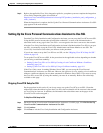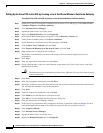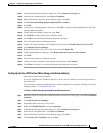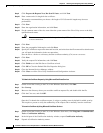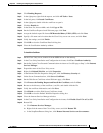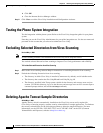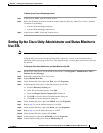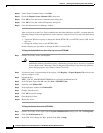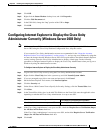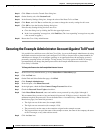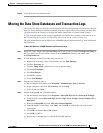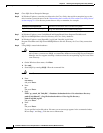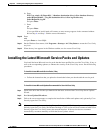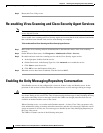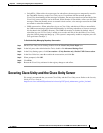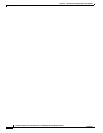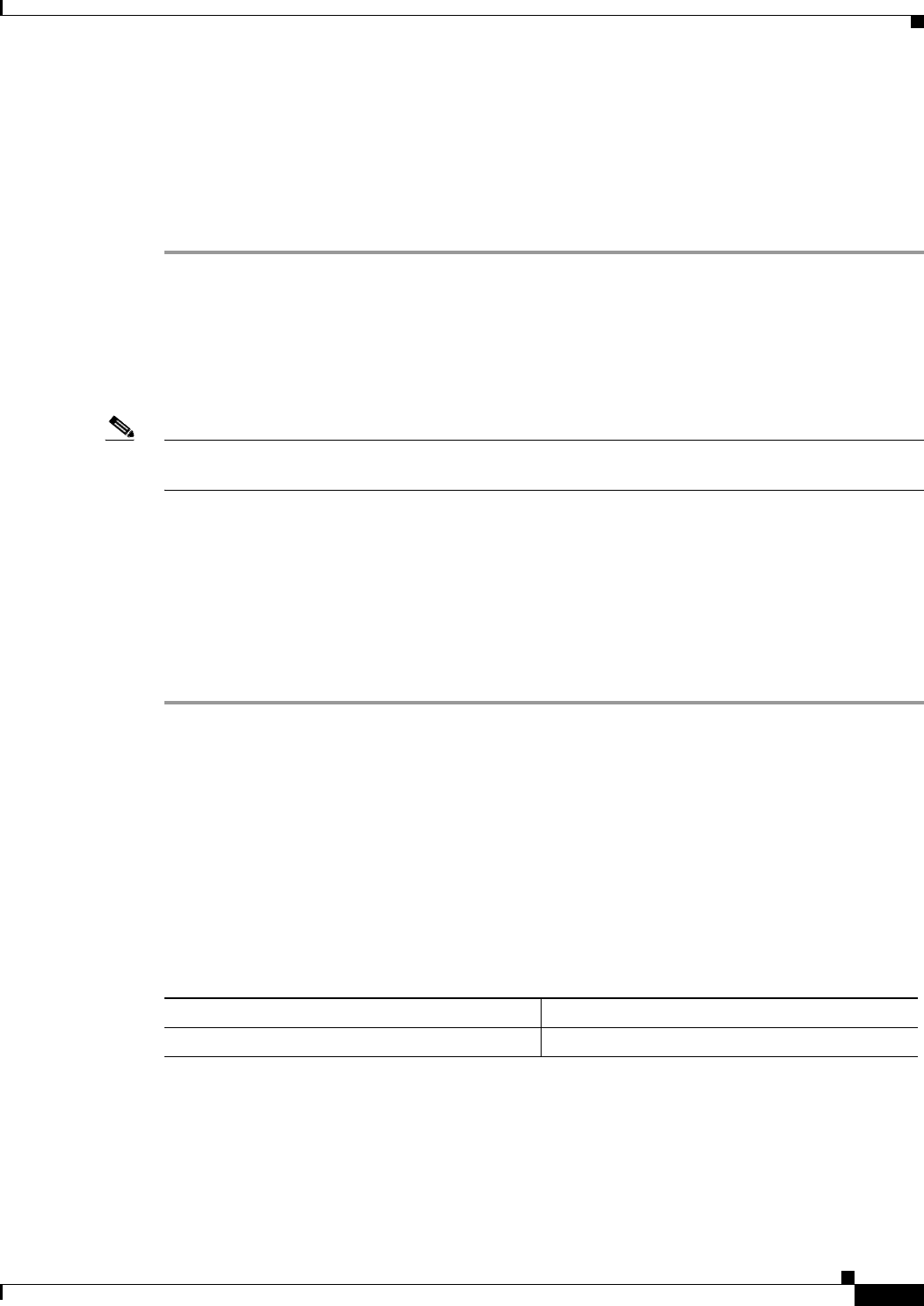
8-17
Installation Guide for Cisco Unity Release 5.x with IBM Lotus Domino (Without Failover)
OL-13599-01
Chapter 8 Installing and Configuring Cisco Unity Software
Configuring Internet Explorer to Display the Cisco Unity Administrator Correctly (Windows Server 2003 Only)
Step 4 Click OK.
Step 5 Right-click the Status Monitor desktop icon, and click Properties.
Step 6 Click the Web Document tab.
Step 7 In the URL field, change the “http” portion of the URL to https.
Step 8 Click OK.
Configuring Internet Explorer to Display the Cisco Unity
Administrator Correctly (Windows Server
2003 Only)
Note If Windows Server 2003 is not installed on the Cisco Unity server or if you installed Windows
Server 2003 using the Cisco Unity Platform Configuration discs, skip this section.
If you created a Cisco Unity administration account as recommended in the “About the Accounts
Required for the Cisco Unity Installation” section on page 7-1, and you log on to Windows by using that
account, the changes that the Windows Server 2003 service pack make to the default Internet Explorer
security settings cause the Cisco
Unity Administrator to display a blank page. Do the following
procedure to configure Internet Explorer to display the Cisco
Unity Administrator when you log on to
Windows by using the administration account.
To Configure Internet Explorer to Display the Cisco Unity Administrator Correctly
Step 1 Log on to the Cisco Unity server by using the Cisco Unity administration account.
Step 2 Right click the Cisco Unity icon in the system tray, and click Launch System Admin.
Step 3 If you are prompted to provide a user name and password, click Cancel.
Step 4 On the Internet Explorer Tools menu, click Internet Options.
Step 5 Click the Security tab.
Step 6 Under Select a Web Content Zone to Specify Its Security Settings, click the Trusted Sites icon.
Step 7 Click Sites.
Step 8 In the Trusted Sites dialog box, in the Add This Website to the Zone field, enter the applicable value
depending on whether the Cisco
Unity Administrator is set up to use SSL:
Step 9 If the Cisco Unity Administrator is set up to use SSL, check the Require Server Verification (https:)
for All Sites in This Zone check box.
If the Cisco Unity Administrator is not set up to use SSL, uncheck the Require Server Verification
(https:) for All Sites in This Zone check box.
Step 10 Click Add.
Cisco Unity Administrator is set up to use SSL
Enter https:\\<CiscoUnityServerName>
Cisco Unity Administrator is not set up to use SSL
Enter http:\\<CiscoUnityServerName>